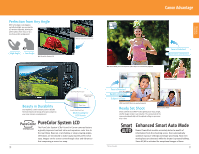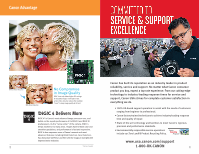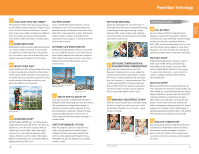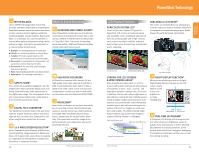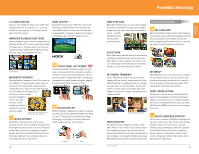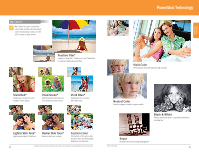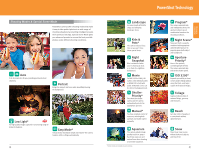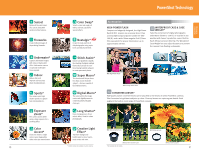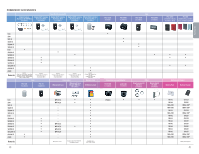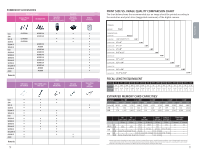Canon PowerShot G11 Product Line Brochure 2009 - Page 21
Convenient Features - blog
 |
View all Canon PowerShot G11 manuals
Add to My Manuals
Save this manual to your list of manuals |
Page 21 highlights
3:2 GUIDE DISPLAY Now you can clearly see which area of the LCD display will print in a typical 4" x 6" print, simply by choosing the 3:2 Display Overlay option from the menu. IMPROVED PLAYBACK FUNCTIONS Now in playback, you can watch images float up from the bottom of the screen, select the number of images (up to 130) you want to see at once, control browsing speed with the Multi Control Dial and enjoy new slideshow effects. HDMI OUTPUT* Enjoy HD movies on your HDTV by connecting directly to a high-definition monitor with the mini-HDMI connector. Experience Full HD with no degradation of image or audio in the signal, and display up to 130 still images at once. Index Playback MAGNIFIED PLAYBACK During playback, images on the LCD screen can be magnified to reveal greater detail. You can zoom into the image with magnifications ranging from 2x to 10x and can scroll vertically or horizontally to view any part of the frame. Once an image has been magnified, there is no need to return to the original size before viewing the next or previous image. Wide-angle, high resolution LCD monitor lets you verify focus MOVIE EDITING* PowerShot cameras let you edit or erase unwanted movie clips and delete sections from the beginning and/or end of scenes. Playback mode offers convenient navigation options. Models with enhanced Movie Playback UI even show you playback time, a progress bar and recording time on the LCD screen. TOUCH PANEL LCD SCREEN* PowerShot SD980 IS features a big 3.0-inch wide touch panel LCD for a modern, intuitive interface. Touch to choose an AF point, select a shooting mode, operate the flash, set exposure compensation, switch between images, magnify part of an image, play movies and more. ACTIVE DISPLAY* When browsing in playback, just give the camera a quick shake to move between images one frame at a time. Tilting the camera will keep images advancing, and tilting at a further angle will make images advance more quickly. Shaking Tilting 40 PowerShot Technology JUMP FUNCTION With the Jump function, you can opt to display the tenth or hundredth image, skip through images by shot date, and instantly display a movie - all with detailed information about the selected search. Convenient Features MY CATEGORY* Many PowerShot models feature My Category: a handy time-saver and organizational tool that lets you categorize still images and movies. Entire categories (select from up to 7) can then be played, printed, erased or protected. SLIDE SHOW Many PowerShot cameras offer the convenience of viewing captured images and movies as a Slide Show on the camera's LCD screen. You can individually choose images and movies to include, or select them by date or folder. IN-CAMERA TRIMMING* Select PowerShot models let you trim your images right on camera, saving you time at the retouching stage. In playback mode, you simply size and place a trimming frame on the LCD screen. Choose a face or any other part of an image to center and enlarge, creating the exact image you want. MY MENU* With My Menu, you can customize your camera for the way you shoot. Set up to five of your preferred shooting choices from the camera's menu to appear in the order you prefer. Now everything is right where you want it. PRINT ORDER SETTING PowerShot cameras let you simply press the button during playback to add the displayed image to your print list. This makes printing to direct print compatible printers (such as Canon SELPHY and PIXMA printers) quicker and easier than ever. Original image After In-Camera Trimming IMAGE RESIZING The ability to resize images (to 1600 x 1200, 640 x 480, or 320 x 240) in your camera means that images are ready to be sent via email or posted to your blog the instant you upload them to your computer; no computer editing is necessary. Resizing also frees up space on your memory card. MULTI-LANGUAGE SUPPORT Select from a number of different languages for on-screen menu text. Your choices may include English, German, French, Dutch, Danish, Finnish, Italian, Norwegian, Swedish, Spanish, Simplified/Traditional Chinese, Japanese, Korean, Russian, Portuguese, Greek, Polish, Czech, Hungarian, Turkish, Thai, Arabic, Farsi, Romanian and Ukrainian. * Not on all models. 41 PowerShot Technology