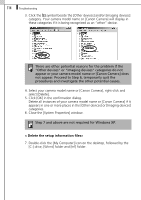Canon PowerShot G5 Software Starter Guide DC SD Ver.13 - Page 118
Problems
 |
View all Canon PowerShot G5 manuals
Add to My Manuals
Save this manual to your list of manuals |
Page 118 highlights
112 Troubleshooting Problems Try the suggested solutions to the common problems listed below. USB Driver installation not proceeding well (Windows) Uninstall the driver (p. 107) before reinstalling it with the procedures in Installing the Software and USB Driver (p. 10). Add New Hardware Wizard or New Hardware Found (Windows 2000) Wizard displays when the camera is connected to the computer with a USB cable. Click [Cancel] to close the window. Temporarily disconnect the camera from the computer. Next, read Start by Checking This on the previous page and resolve the problem. Camera not detected, Events dialog won't display or images will not download to the computer (when camera is connected to the computer via a USB cable) Cause 1: There is a problem with one of the items in the Start by Checking This section (p. 111). Solution: Resolve the problem. Cause 2: The USB Driver is not installed. (Windows only) Solution: Install it with the procedures in Installing the Software and USB Driver (p. 10). Cause 3: The USB Driver is not correctly installed. (Windows only) Solution: Uninstall the driver (p. 107) before reinstalling it with the procedures in Installing the Software and USB Driver (p. 10).