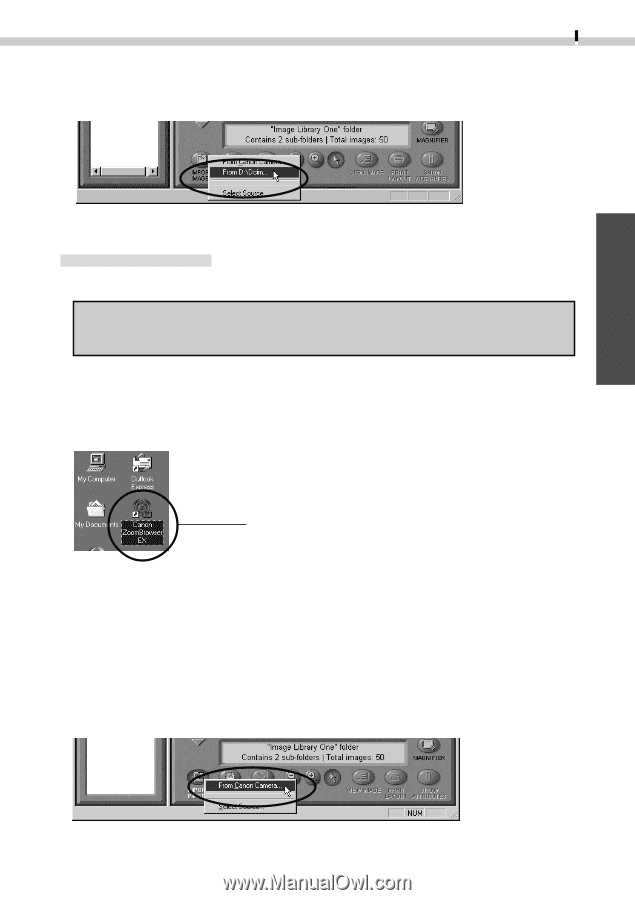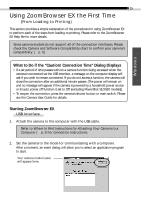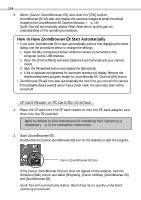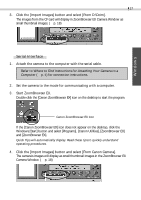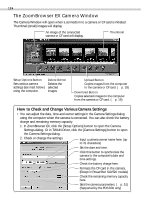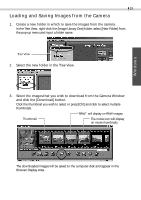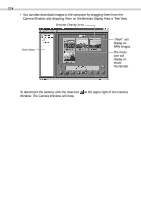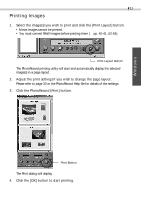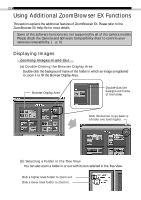Canon PowerShot Pro 90 IS Software Starter Guide DC SD Ver.3 - Page 21
Serial Interface
 |
View all Canon PowerShot Pro 90 IS manuals
Add to My Manuals
Save this manual to your list of manuals |
Page 21 highlights
Windows 17 3. Click the [Import Images] button and select [From D:\Dcim]. The images from the CF card will display in ZoomBrowser EX Camera Window as small thumbnail images. (§ p. 18) Serial Interface 1. Attach the camera to the computer with the serial cable. Refer to Where to Find Instructions for Attaching Your Camera to a Computer (§ p. ii) for connection instructions. 2. Set the camera to the mode for communicating with a computer. 3. Start ZoomBrowser EX. Double-click the [Canon ZoomBrowser EX] icon on the desktop to start the program. Canon ZoomBrowser EX Icon If the [Canon ZoomBrowser EX] icon does not appear on the desktop, click the Windows [Start] button and select [Programs], [Canon Utilities], [ZoomBrowser EX] and [ZoomBrowser EX]. Quick Tips will automatically display. Read these tips to quickly understand operating procedures. 4. Click the [Import Images] button and select [From Canon Camera]. The camera's images will display as small thumbnail images in the ZoomBrowser EX Camera Window. (§ p. 18)