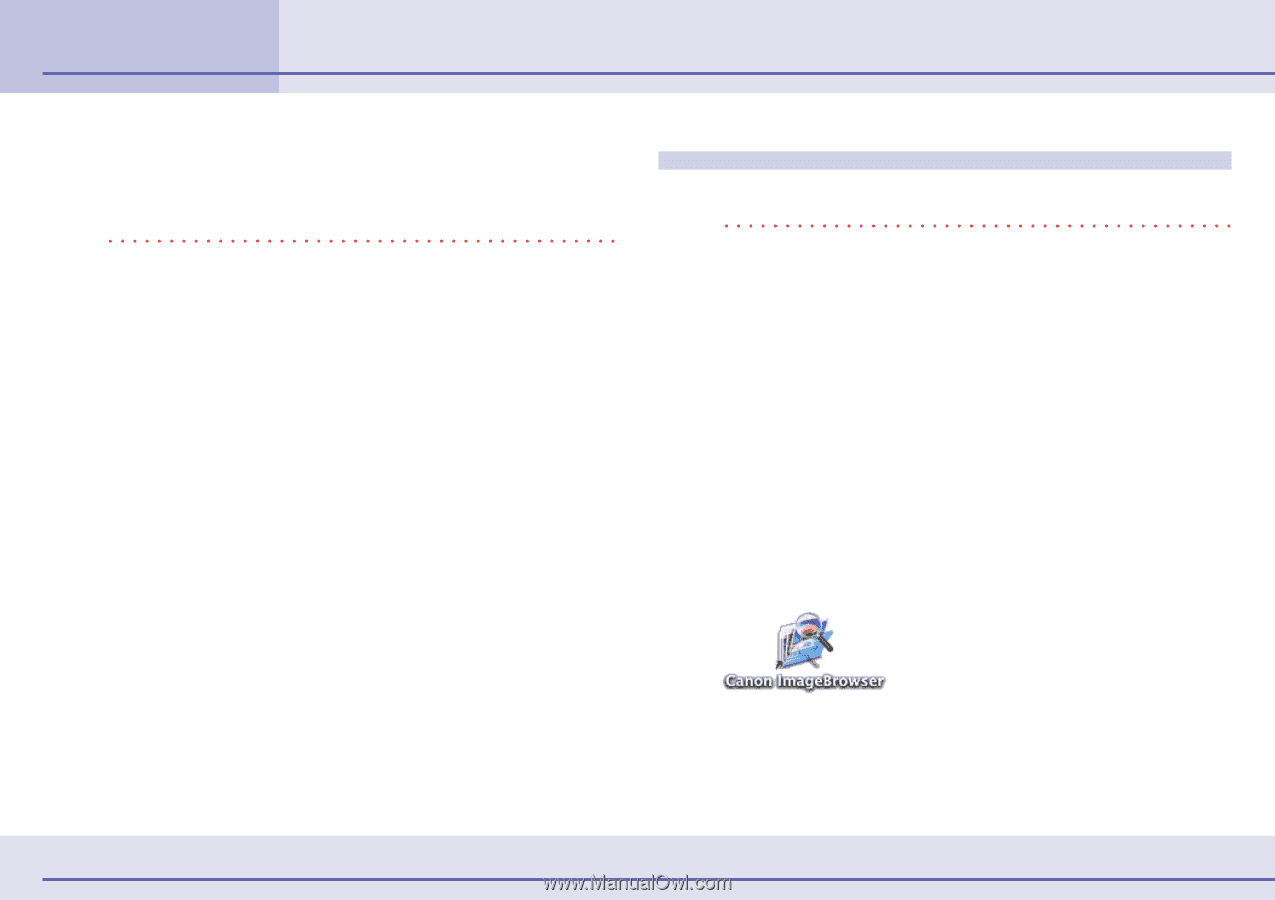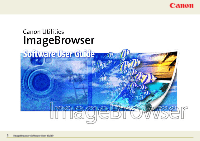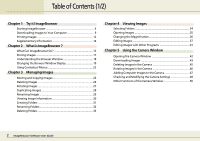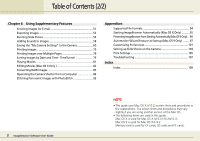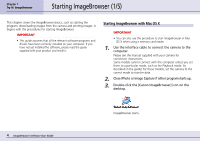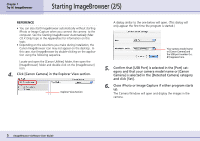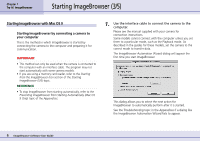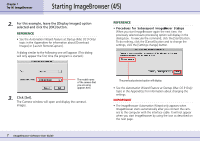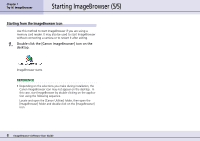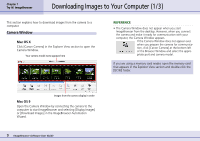Canon PowerShot S10 User Guide for ImageBrowser version 3.6 - Page 4
Starting ImageBrowser 1/5 - driver
 |
View all Canon PowerShot S10 manuals
Add to My Manuals
Save this manual to your list of manuals |
Page 4 highlights
Chapter 1 Try It! ImageBrowser Starting ImageBrowser (1/5) This chapter covers the ImageBrowser basics, such as starting the program, downloading images from the camera and printing images. It begins with the procedures for starting ImageBrowser. IMPORTANT • This guide assumes that all the relevant software programs and drivers have been correctly installed on your computer. If you have not yet installed the software, please read the guide supplied with your product and install it. Starting ImageBrowser with Mac OS X IMPORTANT • You can also use this procedure to start ImageBrowser in Mac OS X when using a memory card reader. 1. Use the interface cable to connect the camera to the computer. Please see the manual supplied with your camera for connection instructions. Some models cannot connect with the computer unless you set them to a particular mode, such as the Playback mode. As described in the guides for these models, set the camera to the correct mode to transfer data. 2. Close iPhoto or Image Capture if either program starts up. 3. Double-click the [Canon ImageBrowser] icon on the desktop. 4 ImageBrowser Software User Guide ImageBrowser starts.