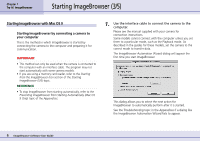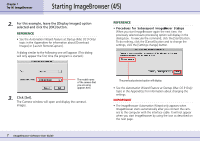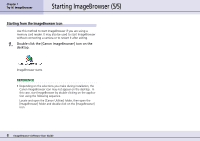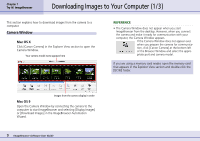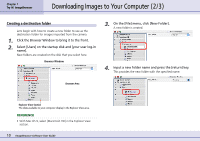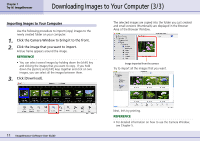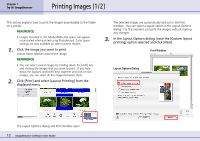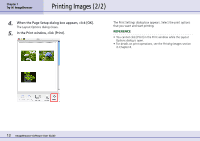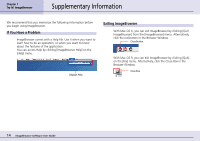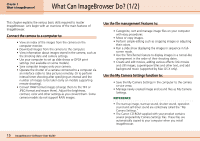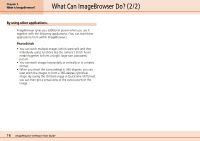Canon PowerShot S100 Digital ELPH User Guide for ImageBrowser version 3.6 - Page 11
Downloading Images to Your Computer 3/3
 |
View all Canon PowerShot S100 Digital ELPH manuals
Add to My Manuals
Save this manual to your list of manuals |
Page 11 highlights
Chapter 1 Try It! ImageBrowser Downloading Images to Your Computer (3/3) Importing Images to Your Computer Use the following procedure to import (copy) images to the newly created folder on your computer. 1. Click the Camera Window to bring it to the front. 2. Click the image that you want to import. A blue frame appears around the image. REFERENCE • You can select several images by holding down the [shift] key and clicking the images that you want to copy. If you hold down the [option] and [shift] keys together and click on two images, you can select all the images between them. 3. Click [Download]. The selected images are copied into the folder you just created and small versions (thumbnails) are displayed in the Browser Area of the Browser Window. Image imported from the camera Try to import all the images that you want. 11 ImageBrowser Software User Guide Next, let's try printing. REFERENCE • For detailed information on how to use the Camera Window, see Chapter 5.