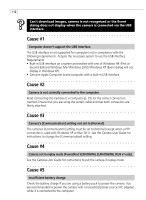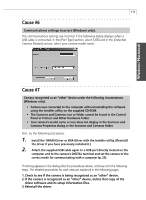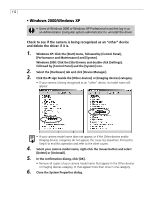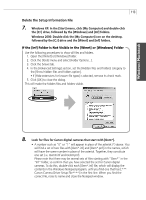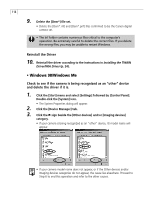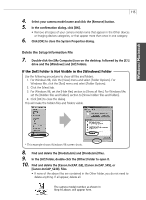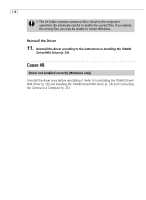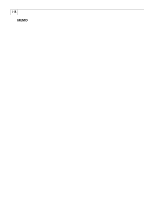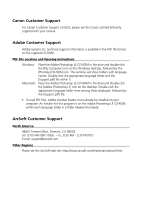Canon PowerShot S230 Software Starter Guide DC SD Ver.11 - Page 119
Find and delete the [Canon.IncCAP_G3], [Canon.IncCAP_S45], or
 |
View all Canon PowerShot S230 manuals
Add to My Manuals
Save this manual to your list of manuals |
Page 119 highlights
Windows / Macintosh 115 4. Select your camera model name and click the [Remove] button. 5. In the confirmation dialog, click [OK]. • Remove all copies of your camera model name that appear in the Other devices or Imaging devices categories, or that appear more than once in one category. 6. Click [OK] to close the System Properties dialog. Delete the Setup Information File 7. Double-click the [My Computer] icon on the desktop, followed by the [C:\] drive and the [Windows] and [Inf] folders. If the [Inf] Folder Is Not Visible in the [Windows] Folder Use the following procedures to show all files and folders. 1. For Windows 98, click the [View] menu and select [Folder Options]. For Windows Me, click the [Tool] menu and select [Folder Options]. 2. Click the [View] tab. 3. For Windows 98, set the [Hide files] section to [Show all files]. For Windows Me, set the [Hidden files and folders] section to [Show hidden files and folders]. 4. Click [OK] to close the dialog. This will make the hidden files and folders visible. * This example shows Windows 98 screen shots. 8. Find and delete the [Drvdata.bin] and [Drvidx.bin] files. 9. In the [Inf] folder, double-click the [Other] folder to open it. 10. Find and delete the [Canon.IncCAP_G3], [Canon.IncCAP_S45], or [Canon.IncCAP_S230]. files. • If none of the above files are contained in the Other folder, you do not need to delete anything. If all appear, delete all. The camera model number, as shown in Step 10 above, will appear here.