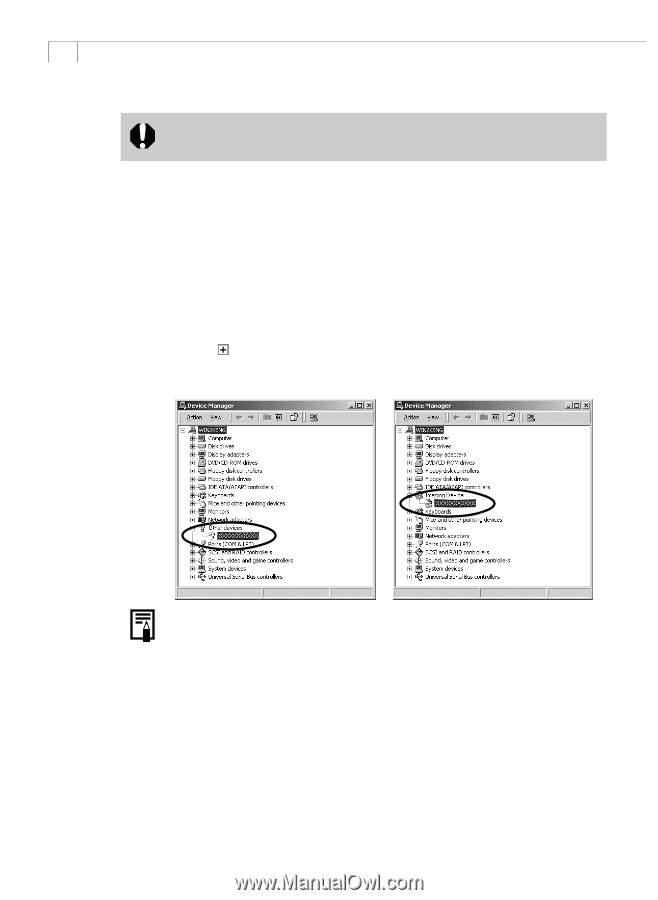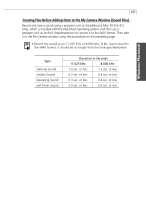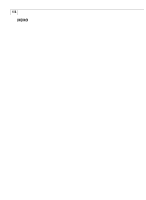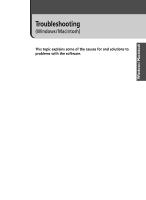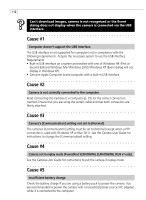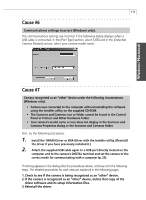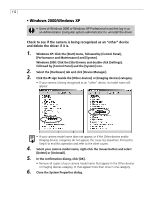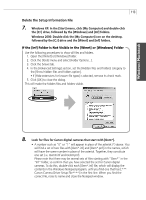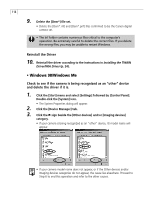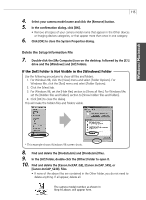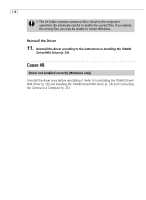Canon PowerShot S45 Software Starter Guide DC SD Ver.11 - Page 116
Check to see if the camera is being recognized as an other device, and delete the driver if it is.
 |
View all Canon PowerShot S45 manuals
Add to My Manuals
Save this manual to your list of manuals |
Page 116 highlights
112 • Windows 2000/Windows XP • Users of Windows 2000 or Windows XP Professional must first log in as an Administrator (computer system administrator) to uninstall the driver. Check to see if the camera is being recognized as an "other" device and delete the driver if it is. 1. Windows XP: Click the [Start] menu, followed by [Control Panel], [Performance and Maintenance] and [System]. Windows 2000: Click the [Start] menu and double-click [Settings], followed by [Control Panel] and the [System] icon. 2. Select the [Hardware] tab and click [Device Manager]. 3. Click the sign beside the [Other devices] or [Imaging devices] category. • If your camera is being recognized as an "other" device, its model name will appear. • If your camera model name does not appear, or if the Other devices and/or Imaging devices categories do not appear, the cause lies elsewhere. Proceed to Step 6 to end this operation and refer to the other causes. 4. Select your camera model name, right-click the mouse button and select [Delete] or [Uninstall]. 5. In the confirmation dialog, click [OK]. • Remove all copies of your camera model name that appear in the Other devices or Imaging devices category, or that appear more than once in one category. 6. Close the System Properties dialog.