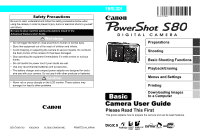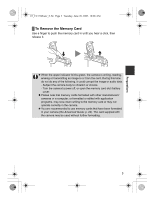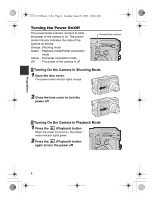Canon PowerShot S80 PowerShot S80 Camera User Guide Basic
Canon PowerShot S80 Manual
 |
View all Canon PowerShot S80 manuals
Add to My Manuals
Save this manual to your list of manuals |
Canon PowerShot S80 manual content summary:
- Canon PowerShot S80 | PowerShot S80 Camera User Guide Basic - Page 1
and accessories. • The battery charger and compact power adapter are designed for exclu- sive use with your camera. Do not use it with other products or batteries. Caution • Never rub or press strongly on the LCD monitor. These actions may damage it or lead to other problems. ENGLISH Preparations - Canon PowerShot S80 | PowerShot S80 Camera User Guide Basic - Page 2
software • Downloading images to a computer • Using the software Basic Camera User Guide (This Guide) Software Starter Guide ZoomBrowser EX/ ImageBrowser Software User Guide • PDF manuals available on the Canon website. http://web.canon.jp/Imaging/information-e.html You can use SD* memory cards - Canon PowerShot S80 | PowerShot S80 Camera User Guide Basic - Page 3
.fm Page 1 Tuesday, June 28, 2005 10:06 AM Preparations Charging the Battery 1 Insert the battery into the battery charger, and plug the battery charger into a power outlet. The charge indicator will light orange while the battery is charging. It will change to green when the charge is complete - Canon PowerShot S80 | PowerShot S80 Camera User Guide Basic - Page 4
memory card slot/battery cover (a) and open it (b), and insert the battery and memory card, then close the cover. Back Connector Insert the battery lock in the direction of the arrow and hold it while pulling the battery in. Insert until the memory card clicks into place Î See the Advanced Guide - Canon PowerShot S80 | PowerShot S80 Camera User Guide Basic - Page 5
corrupt the image or audio data. - Subject the camera body to vibration or shocks. - Turn the camera's power off, or open the memory card slot /battery cover. z Please note that memory cards formatted with other manufacturers' cameras or a computer, or formatted or edited with application programs - Canon PowerShot S80 | PowerShot S80 Camera User Guide Basic - Page 6
connection mode Off : The power of the camera is off. Power/Mode Indicator Turning On the Camera in Shooting Mode 1 Open the lens cover. The power/mode indicator lights orange. 2 Close the lens cover to turn the power off. Turning On the Camera in Playback Mode 1 Press the (Playback) button - Canon PowerShot S80 | PowerShot S80 Camera User Guide Basic - Page 7
the memory card is not possible (the Advanced Guide: p. 127). ‹ Be careful not to touch the lens when shooting. Please also refrain from forcing the lens with fingers or other objects. It could lead to malfunctions or damage the camera. If the camera is not operating correctly, turn the camera off - Canon PowerShot S80 | PowerShot S80 Camera User Guide Basic - Page 8
first purchase the camera, place a charged battery pack in it or use the AC Adapter Kit ACK-DC20 (sold separately) for at least 4 hours to charge the date/time battery. It will charge even when the camera power is set to Off. ‹ If the Set Date/Time menu appears when the camera power is turned on, it - Canon PowerShot S80 | PowerShot S80 Camera User Guide Basic - Page 9
cannot be performed during movie playback, in the jump search mode (the Advanced Guide: p. 90) or while connected to a separately sold printer. 3 Use the be made by turning the multi control dial. Î The date and time can also be set in the Set up menu (the Basic Guide: p. 16). Preparations 7 - Canon PowerShot S80 | PowerShot S80 Camera User Guide Basic - Page 10
. The camera beeps twice when the camera focuses and the upper indicator lights green (lights orange when the flash fires). Upper indicator Pressing halfway (Lightly press) The beep will sound one time if the subject is difficult to focus on. Î See the Advanced Guide: Shooting Problem Subjects - Canon PowerShot S80 | PowerShot S80 Camera User Guide Basic - Page 11
this mode (the Advanced Guide: p. 160). ‹ Images are first saved into the camera's internal memory before being recorded onto the memory card, allowing the next it so they do not show at all (the Advanced Guide: p. 21). Reviewing an Image Right After Shooting After a shot is taken, the image appears - Canon PowerShot S80 | PowerShot S80 Camera User Guide Basic - Page 12
used shooting modes and various shooting settings. Î See the Advanced Guide (p. 82) Shutter-speed priority AE When you select the shutter speed, the camera automatically sets the aperture. Î See the Advanced Guide (p. 50) Manual Exposure Use this mode to select your preferences for the shutter - Canon PowerShot S80 | PowerShot S80 Camera User Guide Basic - Page 13
AM Special Scene Turn the mode dial backgrounds by reducing the effects of camera shake even without using a tripod for shooting images with Waterproof Case WP-DC1 (sold separately). regulated to use the flash as little as possible. Digital Macro Allows you to take magnified shots of subjects close - Canon PowerShot S80 | PowerShot S80 Camera User Guide Basic - Page 14
can be changed in each shooting mode (the Advanced Guide: p. 160). ‹ Results may vary depending on the by setting the lens to its maximum telephoto setting. The camera shake warning icon synchro option automatically turns on. Use a tripod to avoid camera shake. Use of Waterproof Case WP-DC1 (sold - Canon PowerShot S80 | PowerShot S80 Camera User Guide Basic - Page 15
reduces the effect of light reflecting back from the eyes and making them appear red. Î See the Advanced Guide: Red-eye Reduction Function (p. 34) Distance ranges for shooting with the flash are 55 cm to 4.2 m times will vary according to usage and the battery charge. Basic Shooting Functions 13 - Canon PowerShot S80 | PowerShot S80 Camera User Guide Basic - Page 16
the zoom is set between the maximum telephoto and wide-angle settings, the effective distance from the lens to the subject becomes the same as for the maximum telephoto setting z Use the LCD monitor to compose close-ups in macro mode since images - Canon PowerShot S80 | PowerShot S80 Camera User Guide Basic - Page 17
the image turning the multi control dial. Î See the Advanced Guide to verify the advanced playback function. Î See the Advanced Guide: Viewing Movies (p. 94) You may not be able to play back images that have been shot with another camera or edited on a computer with other software applications - Canon PowerShot S80 | PowerShot S80 Camera User Guide Basic - Page 18
turning the multi control dial. When you finish making settings Press the FUNC./SET button. Rec./Play/Set up/My Camera Camera Menu]. From shooting mode To switch between menus When the menu icon is selected, press the or button. (a) (You can switch using the zoom lever or multi control dial.) ac - Canon PowerShot S80 | PowerShot S80 Camera User Guide Basic - Page 19
2005 10:06 AM Printing Connect the camera to a direct print compatible printer with a cable and simply press the button on the camera. 1 Connect the camera to a Canon Direct Print compatible printer and turn on the printer's power. Canon Brand Printers SELPHY CP Series Compact Photo Printers - Canon PowerShot S80 | PowerShot S80 Camera User Guide Basic - Page 20
19) in advance. Supplied Software Downloading Method Windows 98 SE Windows 2000 Windows Me Windows XP Mac OS X Camera to Computer Connection Install It Do Not Install It Computer Procedure z z z z z Camera Procedure z z z z z Computer Procedure - - - z z Memory Card Reader Computer Procedure - Canon PowerShot S80 | PowerShot S80 Camera User Guide Basic - Page 21
higher processor Windows 98 SE/Windows Me Windows 2000/Windows XP : 128 MB or more : 256 MB or more USB z Canon Utilities - ZoomBrowser EX : 250 MB or more (Including the PhotoRecord printing program) - PhotoStitch z Canon Camera TWAIN Driver z Canon Camera WIA Driver z ArcSoft PhotoStudio - Canon PowerShot S80 | PowerShot S80 Camera User Guide Basic - Page 22
with the camera 1 Install the software. 1. Place the Canon Digital Camera Solution Disk in the computer's CD-ROM drive. Double-click the [Canon Digital Camera Installer] icon window. 2. Click the Digital Camera Software [Install] button, then click [Next]. in the CD-ROM Downloading Images to - Canon PowerShot S80 | PowerShot S80 Camera User Guide Basic - Page 23
the power is turned on automatically, the camera and computer will be able to communicate. Always grasp the connector's sides to remove the interface cable from the camera's DIGITAL terminal. If the Digital Signature Not Found window appears, click [Yes]. The USB driver will automatically finish - Canon PowerShot S80 | PowerShot S80 Camera User Guide Basic - Page 24
a Computer 01_EC176Basic_E.fm Page 22 Tuesday, June 28, 2005 10:06 AM Downloading Images to a Computer A window allowing you to set the preferences will appear when a connection is established between the camera and computer. 1 Select [Canon CameraWindow] and click [OK] (first time only). If the - Canon PowerShot S80 | PowerShot S80 Camera User Guide Basic - Page 25
01_EC176Basic_E.fm Page 23 Tuesday, June 28, 2005 10:06 AM Downloading Images to a Computer The following window opens when you establish a connection between the camera and computer. If it fails to appear, click the [Canon CameraWindow] icon on the Dock (the bar that displays at the bottom - Canon PowerShot S80 | PowerShot S80 Camera User Guide Basic - Page 26
2005 10:06 AM Downloading Images Using the Camera (Direct Transfer) Use this method to download images using camera operations. Install the supplied software and adjust the computer settings before using this method for the first time (the Basic Guide: p. 20). When the camera and computer will be - Canon PowerShot S80 | PowerShot S80 Camera User Guide Basic - Page 27
Direct Transfer menu. Only JPEG images can be downloaded as wallpaper for a computer. On the Windows platform, the files are automatically created as BMP images. The option selected with the button is retained even when the camera's power is turned off. The previous setting will be in effect
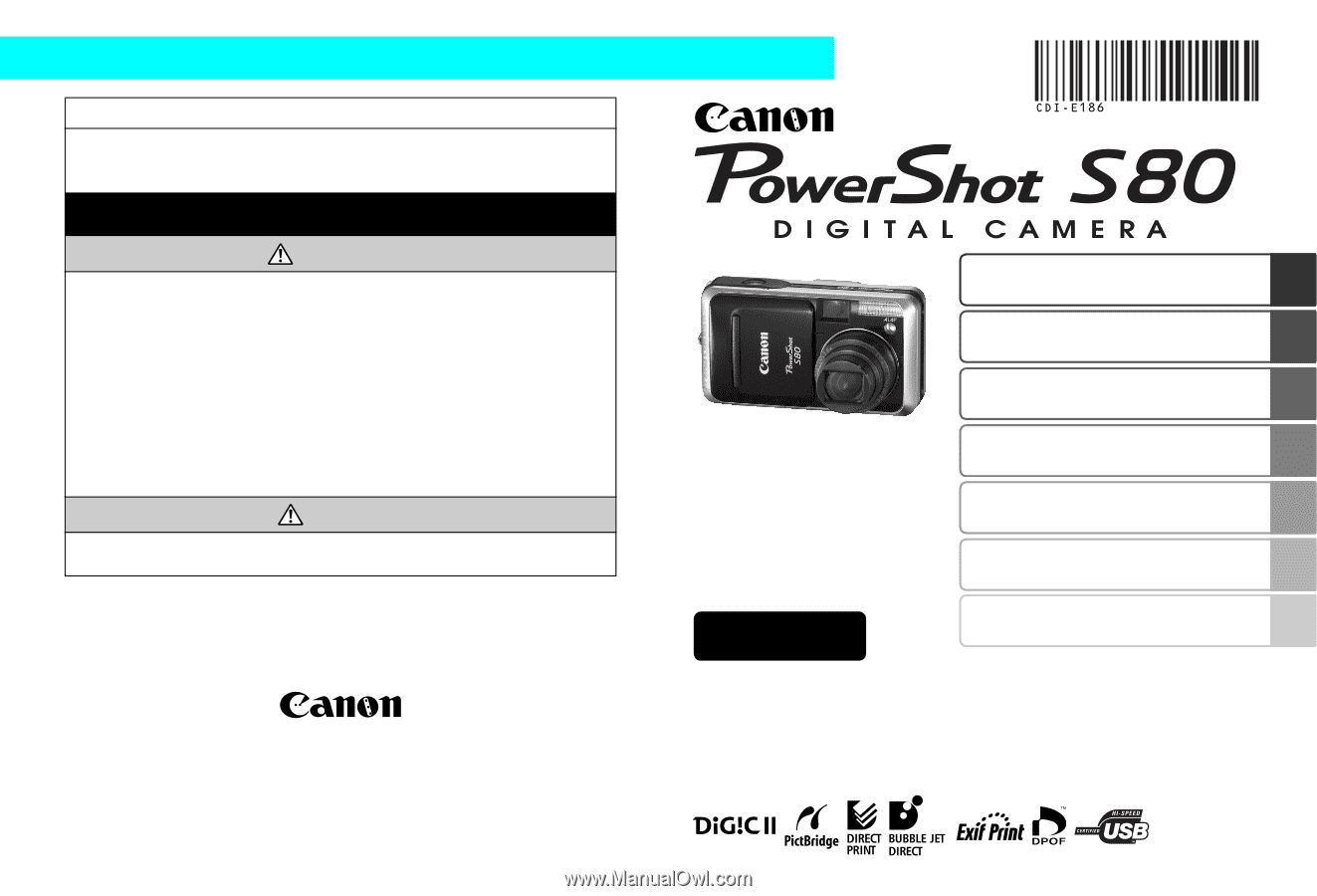
Safety Precautions
Be sure to read, understand and follow the safety precautions below when
using the camera, in order to prevent injury, burns or electrical shock to yourself
and others.
Be sure to also read the safety precautions listed in the
Advanced Camera User Guide
.
Warnings
•
Do not trigger the flash in close proximity to human or animal eyes.
•
Store this equipment out of the reach of children and infants.
•
Avoid dropping or subjecting the camera to severe impacts. Do not touch
the flash portion of the camera if it has been damaged.
•
Stop operating the equipment immediately if it emits smoke or noxious
fumes.
•
Do not handle the power cord if your hands are wet.
•
Use only recommended batteries and accessories.
•
The battery charger and compact power adapter are designed for exclu-
sive use with your camera. Do not use it with other products or batteries.
Caution
•
Never rub or press strongly on the LCD monitor. These actions may
damage it or lead to other problems.
Preparations
Shooting
Playback/Erasing
Menus and Settings
Printing
Downloading Images
to a Computer
CDI-E186-010
XX05XXX
Camera User Guide
Please Read This First
This guide explains how to prepare the camera and use its basic features.
© 2005 CANON INC.
ENGLISH
Basic
PRINTED IN JAPAN
Basic Shooting Functions