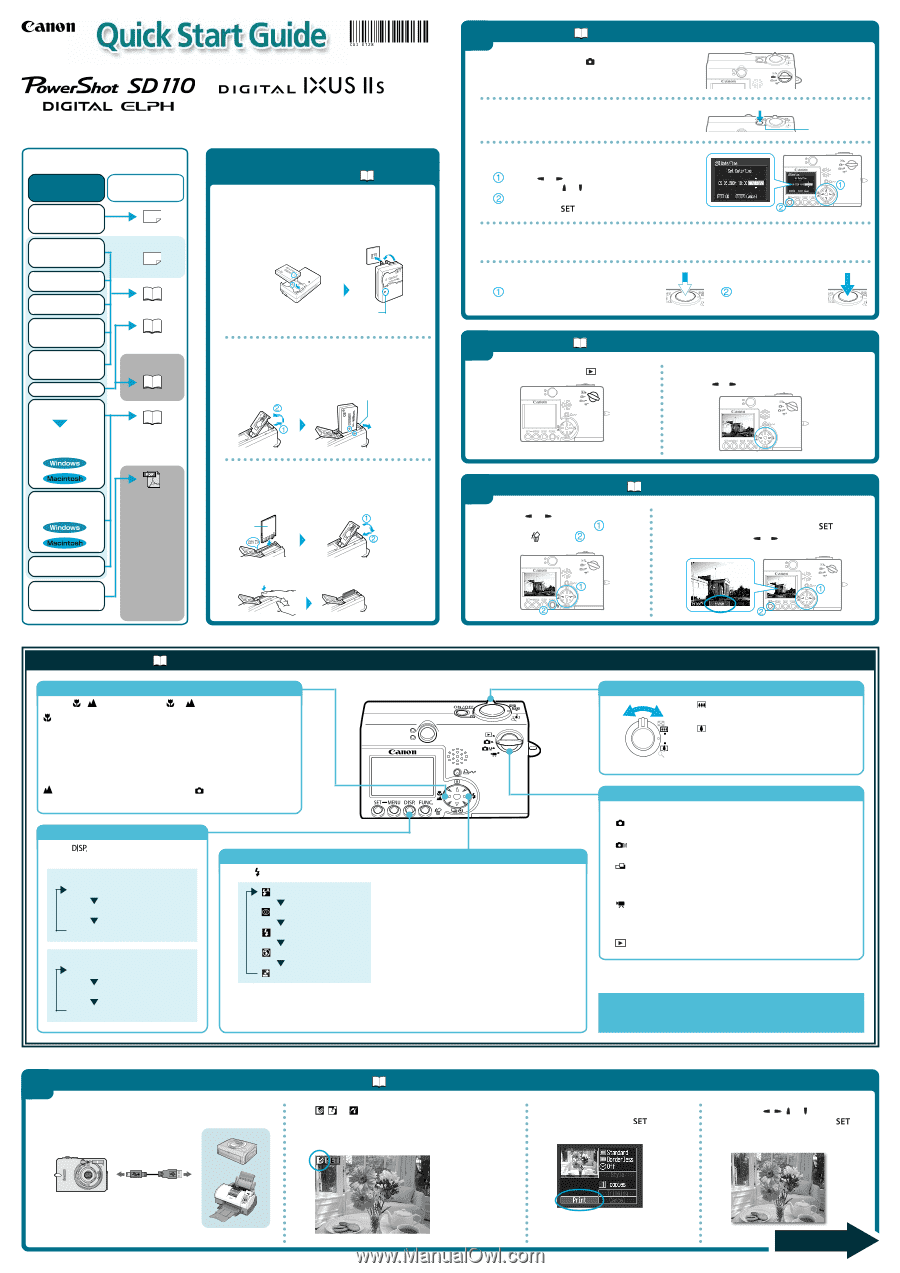Canon PowerShot SD110 PowerShot SD110/DIGITAL IXUS IIs Quick Start Guide - Page 1
Canon PowerShot SD110 Manual
 |
View all Canon PowerShot SD110 manuals
Add to My Manuals
Save this manual to your list of manuals |
Page 1 highlights
2 Shooting ➜ Camera User Guide A.Set the mode switch to (Auto). CDI-E128-010 XXXXXXX The following manuals are supplied with your camera. Please refer to them as need be. Contents of This Guide Reference Guides Included accessories and separately sold equipment information. System Map 1. Install the battery pack and the SD card. 2. Shoot images with the camera. 3. Play back the images. 4. Erase any unwanted images. Learn the names of camera components. 5. Print the images. 6. Install the software. This Guide Quick Start Guide Camera User Guide Direct Print User Guide Supplied with a printer Printer User Guide Connect the camera to a computer. • Camera User Guide • Software Starter Guide 7. Download the images to a computer. What you can do with the software The various ways of using the software • ZoomBrowser EX Software User Guide • ImageBrowser Software User Guide These PDF format manuals are available on the Canon website. Please download them from the following URL: http://web.canon.jp/ Imaging/ information-e.html © 2004 CANON INC. PRINTED IN JAPAN 1 Preparing the Camera ➜ Camera User Guide A.Charge the battery pack. Place the battery pack in the battery charger and plug the charger into a power outlet. The charge indicator lights red while charging and changes to green when the battery pack is charged. Charging the battery pack takes approximately 95 minutes. Charge Indicator • Battery charger model names and types vary by region. B. Install the battery pack. Slide the SD card slot/battery cover open. Press the battery lock in the direction of the arrow while inserting the battery pack all the way in, aligning the arrows on the camera and battery pack. Battery Lock C. Install the SD card. Insert the SD card as shown on the bottom of the camera until you hear it click into place. Slide the SD card slot/battery cover closed. Back To remove the SD card Push in the SD card until you hear it click, then release it. B. Press the ON/OFF button to turn the camera on. The power lamp will light. Power Lamp C. Set the date and time (first time the camera is powered on). Use the or button to select the items you wish to set, and the or button to change the value. Check that the date and time shown are correct, then press the button. D.Aim the camera at the subject and adjust the zoom to achieve the desired composition (see "Zoom" in the "Quick Reference" section). E. Focus and shoot. Press the shutter button halfway to focus. • The camera focuses and two beeps sound. Press the shutter button all the way to shoot. 3 Playback ➜ Camera User Guide A.Set the mode switch to (Playback). B. Play back the images. Use the or button to display the image you wish to see. 4 Erasing an Image ➜ A.Use the or button to select the image you wish to erase ( ) and press the button ( ). Camera User Guide B. When the confirmation screen appears, check that [Erase] is selected and press the button. Select [Cancel] using the or button to cancel without erasing. Quick Reference ➜ Camera User Guide Macro/Infinity Mode Press the / button to display the or on the LCD monitor. in Display Use this mode to shoot close-ups of flowers or small objects. * Recordable Area at Minimum Shooting Range At wide angle end: approx. 100 x 75 mm (3.9 x 3.0 in.) At telephoto end: approx. 115 x 86 mm (4.5 x 3.4 in.) in Display (This setting is not available in mode) Use this mode to shoot scenery or distant subjects. Changing the Displayed Information Press the button to switch the displayed information as follows. Shooting Mode: LCD Monitor - On (No Information) LCD Monitor - On (Information View) LCD Monitor - Off Playback Mode: Standard Information View Detailed Information View No Information Flash Press the button to switch between flash modes. (Some settings are not available with certain shooting modes.) Auto Auto with red-eye reduction Flash on Flash off Slow-synchro Recordable area: 47 cm - 2.0 m (1.5 - 6.6 ft.) (telephoto) / 47 cm - 3.0 m (1.5 - 9.8 ft.) (wide-angle) * Red-eye reduction: This feature reduces the effect of light reflecting back from the eyes and making them appear red. * Slow Synchro: The flash timing is adjusted to a slow shutter speed, allowing you to shoot night sceneries. Zoom Wide Angle: Zoom out from the subject. Telephoto: Zoom in on the subject. * The zoom can be adjusted from 35 to 70 mm (35 mm film equivalent) Shooting/Playback Modes Shooting : Auto The camera automatically selects settings. : Manual Allows you to change various settings to record with the desired effects. : Stitch Assist Images shot in Stitch Assist mode can be merged together on a computer to make a single panoramic image. (This mode can be selected from the Rec. menu while in Manual mode.) : Movie For shooting movies. Playback : Plays back images. In addition, there are functions that can be set in each shooting mode. For details, see "Functions Available in Each Shooting Mode" at the end of the Camera User Guide. 5 Printing with a Direct Print Compatible Printer ➜ Direct Print User Guide A.Connect the camera to the printer and turn on the printer's power. Set the camera to playback mode and turn the power on. B. , or appears* in the upper left corner of the camera's LCD monitor, indicating that the printer is ready to print. * The displayed icon may vary depending on the printer model. C. Choose the image you wish to print and press the button. Select print settings as required. D.Use the , , or button to select [Print] and press the button. The printing of the image will start. Camera Interface Cable Printers Print Setting Screen The screen may vary depending on the printer model. Please turn over