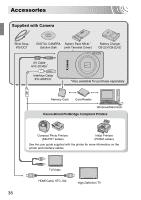Canon PowerShot SD1400 IS PowerShot SD1400 IS / IXUS 130 Camera User Guide - Page 36
Connect the camera to the, computer., Turn on the camera., Open CameraWindow. - user guide
 |
View all Canon PowerShot SD1400 IS manuals
Add to My Manuals
Save this manual to your list of manuals |
Page 36 highlights
Transferring Images to a Computer for Viewing ● Click [Install], and follow the on-screen instructions to proceed with the installation. Connect the camera to the computer. ● Turn off the camera. ● Open the cover, and insert the small end of the plug firmly into the camera terminal in the direction shown. ● Insert the cable's larger plug into the computer. For connection details, refer to the user guide provided with the computer. Turn on the camera. ● Press the 1 button to turn on the camera. Open CameraWindow. Windows ● Click [Downloads Images From Canon Camera using Canon CameraWindow]. X CameraWindow will appear. ● If CameraWindow does not appear, click the [Start] menu and choose [All Programs], followed by [Canon Utilities], [CameraWindow] and [CameraWindow]. Macintosh X CameraWindow will appear when you establish a connection between the camera and computer. ● If CameraWindow does not appear, click the CameraWindow icon on the Dock (the bar which appears at the bottom of the desktop). 36