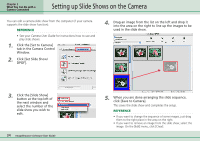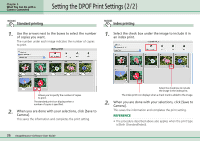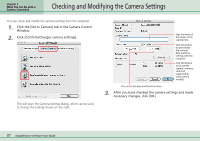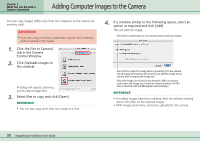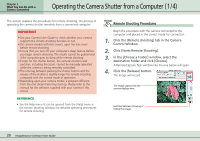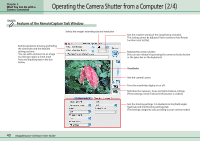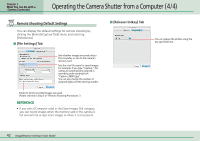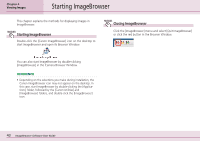Canon PowerShot SD400 ImageBrowser 5.1 Software User Guide - Page 38
Adding Computer Images to the Camera
 |
View all Canon PowerShot SD400 manuals
Add to My Manuals
Save this manual to your list of manuals |
Page 38 highlights
Chapter 3 What You Can Do with a Camera Connected Adding Computer Images to the Camera You can copy images (JPEG only) from the computer to the camera (or memory card). IMPORTANT • If you are using a memory card reader, ensure that a memory card is inserted in the reader. 1. Click the [Set to Camera] tab in the Camera Control Window. 2. Click [Uploads images to the camera]. A dialog will appear, allowing you to select image files. 3. Select files to copy and click [Open]. REFERENCE • You can also copy more than one image at a time. 4. If a window similar to the following opens, select an option as required and click [Add]. This will add the image. Select this to add images to the camera without making changes. Select this to resize the image before uploading it to the camera. The shooting information will be lost if you add the image to the camera after changing the image size. Select the image size in the list box beneath. (With a memory card reader, the image size is input as numerical values. If [VGA Size] is selected, 640 and 480 appear automatically.) REFERENCE • If multiple images have been selected, then the selected resizing option will affect all the selected images. • RAW images and movies cannot be uploaded to the camera. 38 ImageBrowser Software User Guide