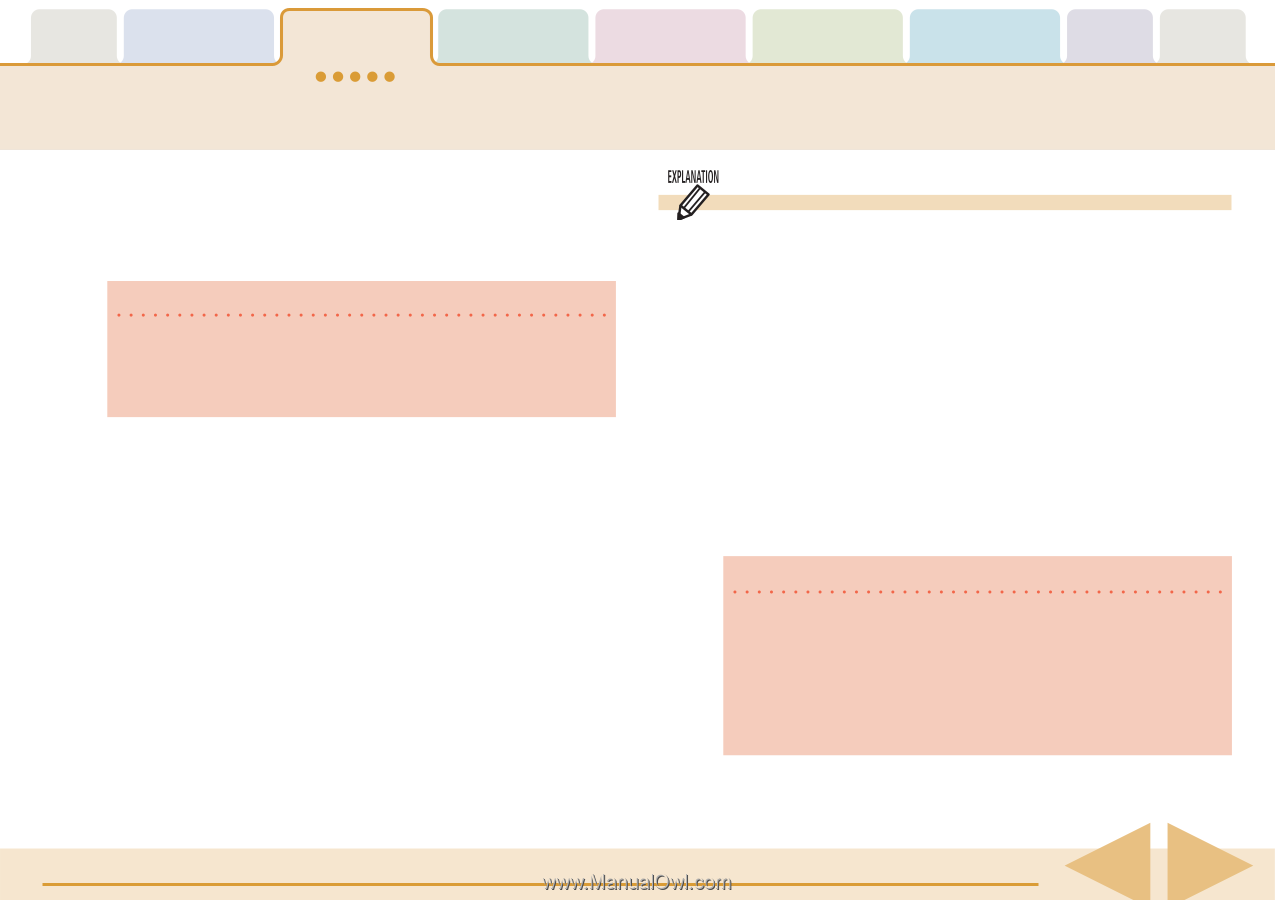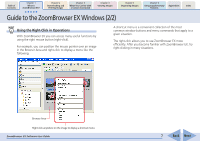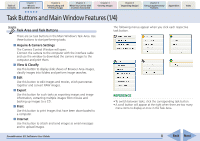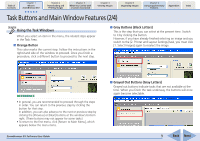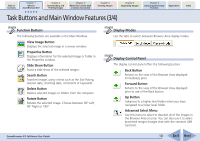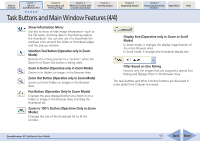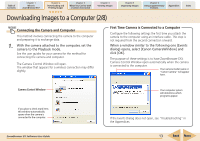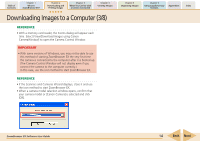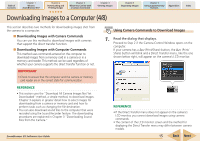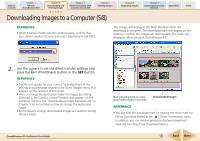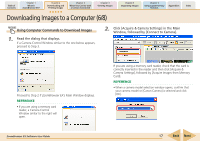Canon PowerShot SD600 ZoomBrowser EX 5.6 Software User Guide - Page 12
Downloading Images to a Computer 1/8 - driver
 |
View all Canon PowerShot SD600 manuals
Add to My Manuals
Save this manual to your list of manuals |
Page 12 highlights
Table of Contents Chapter 1 What is ZoomBrowser EX? Chapter 2 Downloading and Printing Images Chapter 3 What You Can Do with a Camera Connected Chapter 4 Viewing Images Chapter 5 Organizing Images Chapter 6 Using Supplementary Features Appendices Index Downloading Images to a Computer (1/8) This chapter explains a sequence of basic procedures in order, such as downloading images from the camera and printing downloaded images. This section starts by explaining the procedures for downloading images from the camera. IMPORTANT • This guide assumes that all the relevant software programs and drivers have been correctly installed on your computer. If you have not yet installed them, read the guide supplied with your product and install them. Starting Methods for ZoomBrowser EX There are two ways to start ZoomBrowser EX: "Connecting the Camera and Computer" and "Starting ZoomBrowser EX from the Icon." The "Connecting the Camera and Computer" method is generally the most convenient for downloading images from the camera. Use the icon method under the following circumstances. • To use ZoomBrowser EX when a camera or memory card reader is not connected. • To restart ZoomBrowser EX with a camera or memory card reader already attached after the program has been closed. • To use ZoomBrowser EX when the Auto Start function has been set to start a different program when the camera is connected. IMPORTANT • With some versions of Windows, you may not be able to use the "Connecting the Camera and Computer" method the very first time the camera is connected after the computer has been booted up (due to a Windows limitation). Use the icon method in this case. You can use the "Connecting the Camera and Computer" method from the second time onward. ZoomBrowser EX Software User Guide 12 Back Next