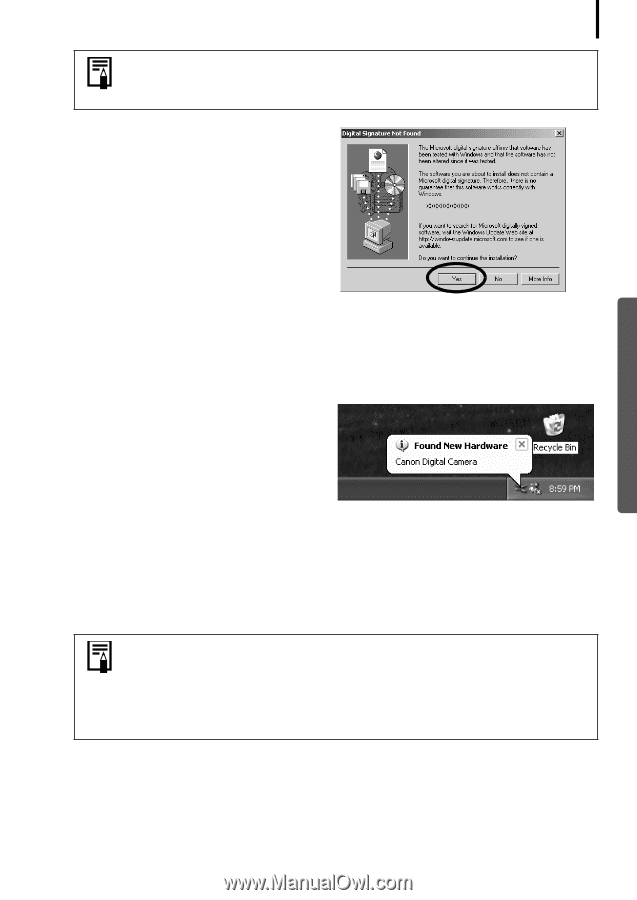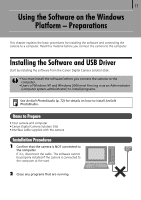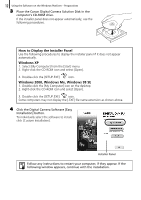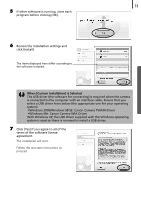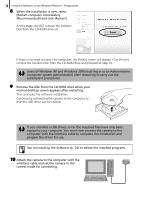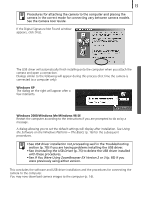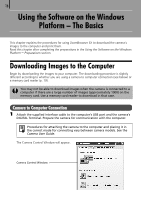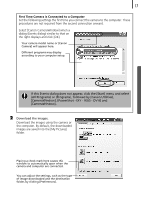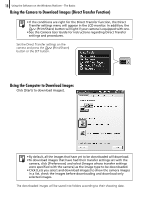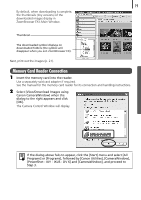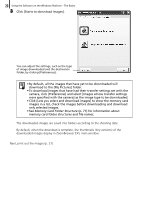Canon PowerShot SD600 Software Starter Guide (For the Canon Digital Camera Sol - Page 19
Windows XP, Windows 2000/Windows Me/Windows 98 SE - troubleshooting
 |
View all Canon PowerShot SD600 manuals
Add to My Manuals
Save this manual to your list of manuals |
Page 19 highlights
15 Procedures for attaching the camera to the computer and placing the camera in the correct mode for connecting vary between camera models. See the Camera User Guide. If the Digital Signature Not Found window appears, click [Yes]. The USB driver will automatically finish installing onto the computer when you attach the camera and open a connection. Dialogs similar to the following will appear during this process (first time the camera is connected to a computer only). Windows XP The dialog on the right will appear after a few moments. Windows 2000/Windows Me/Windows 98 SE Restart the computer according to the instructions if you are prompted to do so by a message. A dialog allowing you to set the default settings will display after installation. See Using the Software on the Windows Platform - The Basics (p. 16) for the subsequent procedures. • See USB driver installation not proceeding well in the Troubleshooting section (p. 78) if you are having problems installing the USB driver. • See Uninstalling the USB Driver (p. 75) to delete the USB driver installed with these procedures. • See If You Were Using ZoomBrowser EX Version 2 or 3 (p. 85) if you were previously using either version. This concludes the software and USB driver installation and the procedures for connecting the camera to the computer. You may now download camera images to the computer (p. 16).