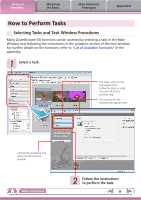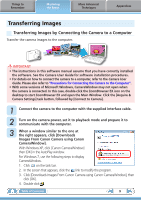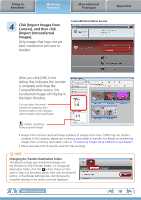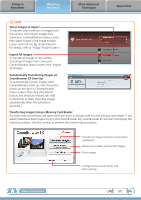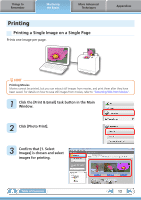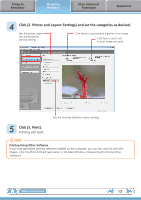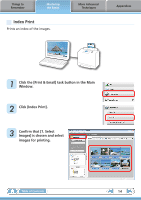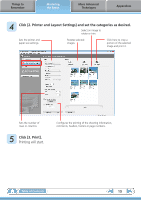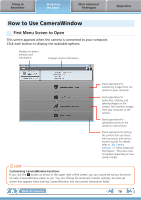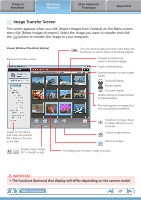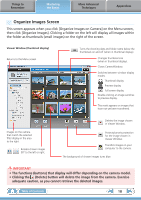Canon PowerShot SD850 IS ZoomBrowser EX 6.5 for Windows Instruction Manual - Page 13
Click [2. Printer and Layout Settings] and set the categories as desired., Click [3. Print].
 |
View all Canon PowerShot SD850 IS manuals
Add to My Manuals
Save this manual to your list of manuals |
Page 13 highlights
Things to Remember Mastering the Basics More Advanced Techniques Appendices 4 Click [2. Printer and Layout Settings] and set the categories as desired. Sets the printer, paper size and borderless printing settings. Click here to crop and print a portion of an image. Click here to insert text onto an image and print. Sets the shooting date/time imprint settings. 5 Click [3. Print]. Printing will start. HINT Printing Using Other Software If you have specialized printing software installed on the computer, you can also use it to print the images. Click the [Print & Email] task button in the Main Window, followed by [Print Using Other Software]. Table of Contents 13
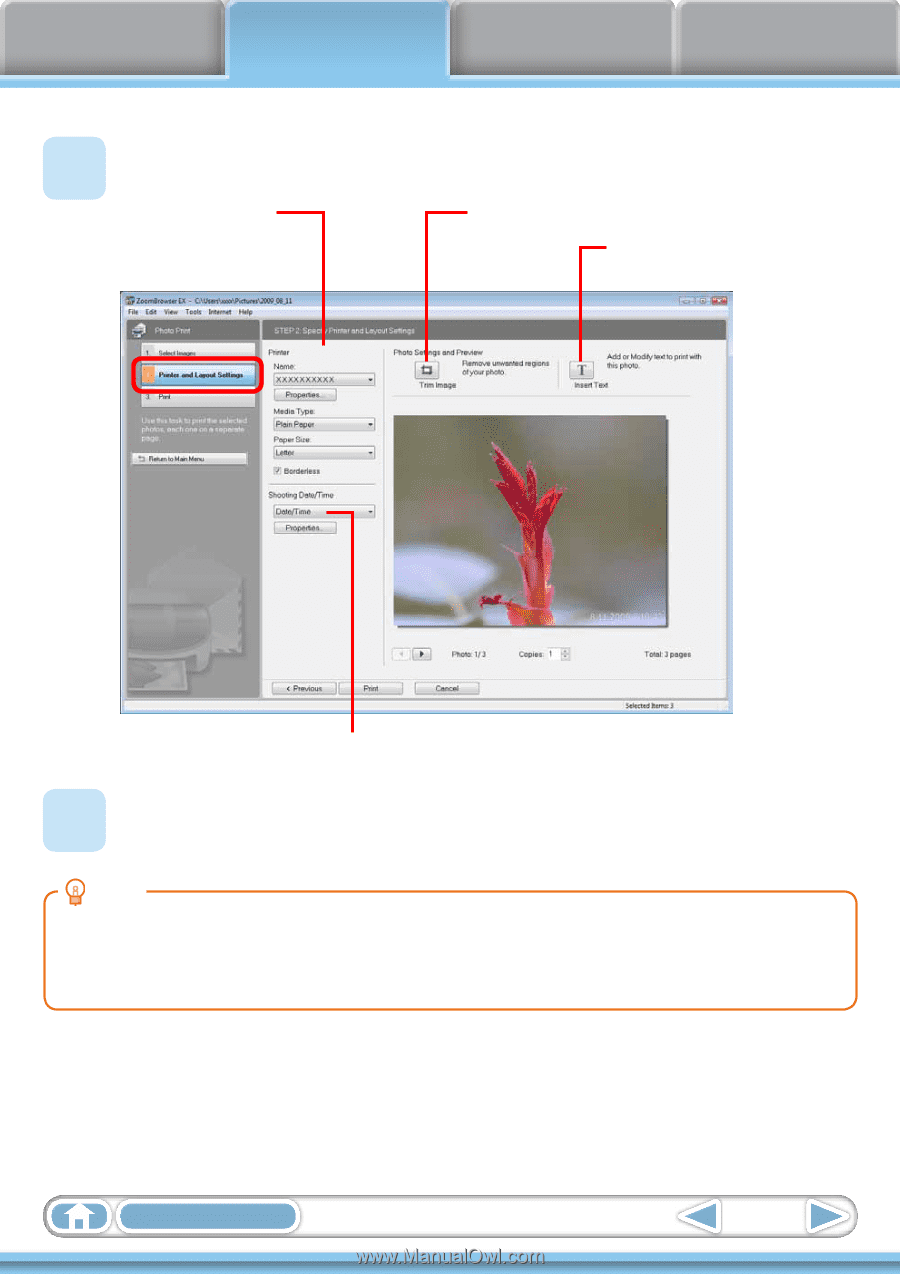
Things to
Remember
Mastering
the Basics
More Advanced
Techniques
Appendices
13
Table of Contents
4
Click [2. Printer and Layout Settings] and set the categories as desired.
Sets the printer, paper
size and borderless
printing settings.
Click here to crop and print a portion of an image.
Click here to insert text
onto an image and print.
Sets the shooting date/time imprint settings.
5
Click [3. Print].
Printing will start.
HINT
Printing Using Other Software
If you have specialized printing software installed on the computer, you can also use it to print the
images. Click the [Print & Email] task button in the Main Window, followed by [Print Using Other
Software].