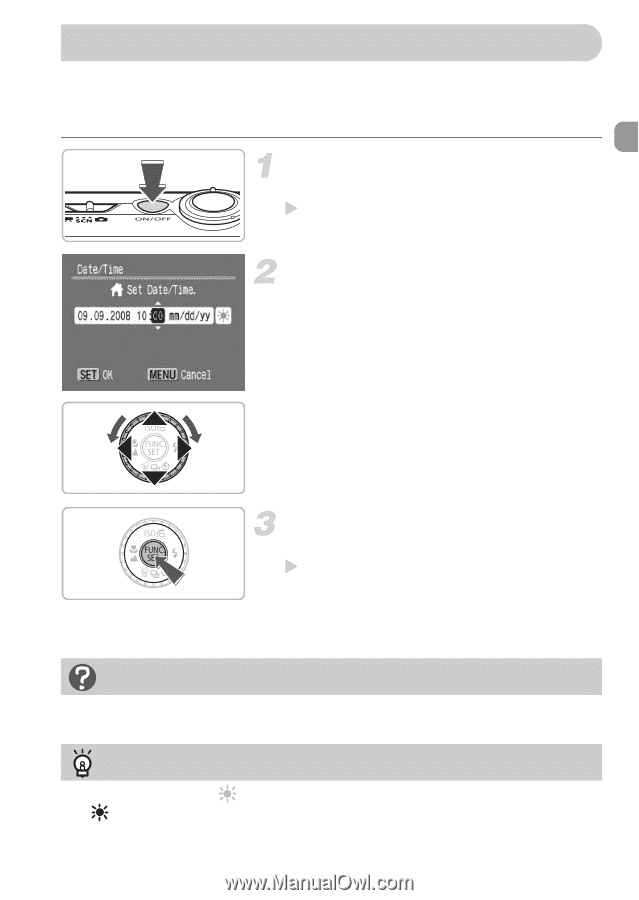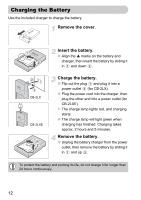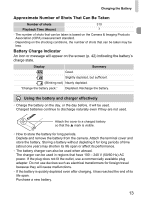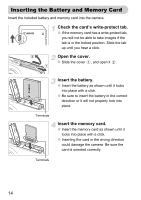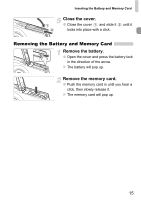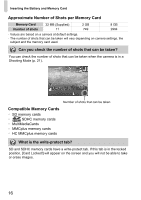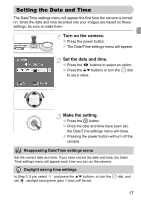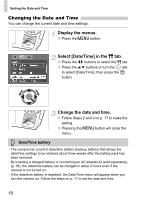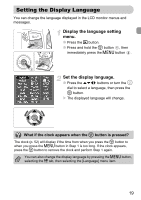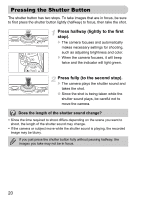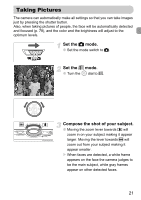Canon PowerShot SD880 IS Silver PowerShot SD880 IS / DIGITAL IXUS 870 IS Camer - Page 17
Setting the Date and Time
 |
View all Canon PowerShot SD880 IS Silver manuals
Add to My Manuals
Save this manual to your list of manuals |
Page 17 highlights
Setting the Date and Time The Date/Time settings menu will appear the first time the camera is turned on. Since the date and time recorded into your images are based on these settings, be sure to make them. Turn on the camera. ● Press the power button. X The Date/Time settings menu will appear. Set the date and time. ● Press the qr buttons to select an option. ● Press the op buttons or turn the  dial to set a value. Make the setting. ● Press the m button. X Once the date and time have been set, the Date/Time settings menu will close. ● Pressing the power button will turn off the camera. Reappearing Date/Time settings menu Set the correct date and time. If you have not set the date and time, the Date/ Time settings menu will appear each time you turn on the camera. Daylight saving time settings In Step 2, if you select and press the op buttons, or turn the  dial, and set , daylight saving time (plus 1 hour) will be set. 17