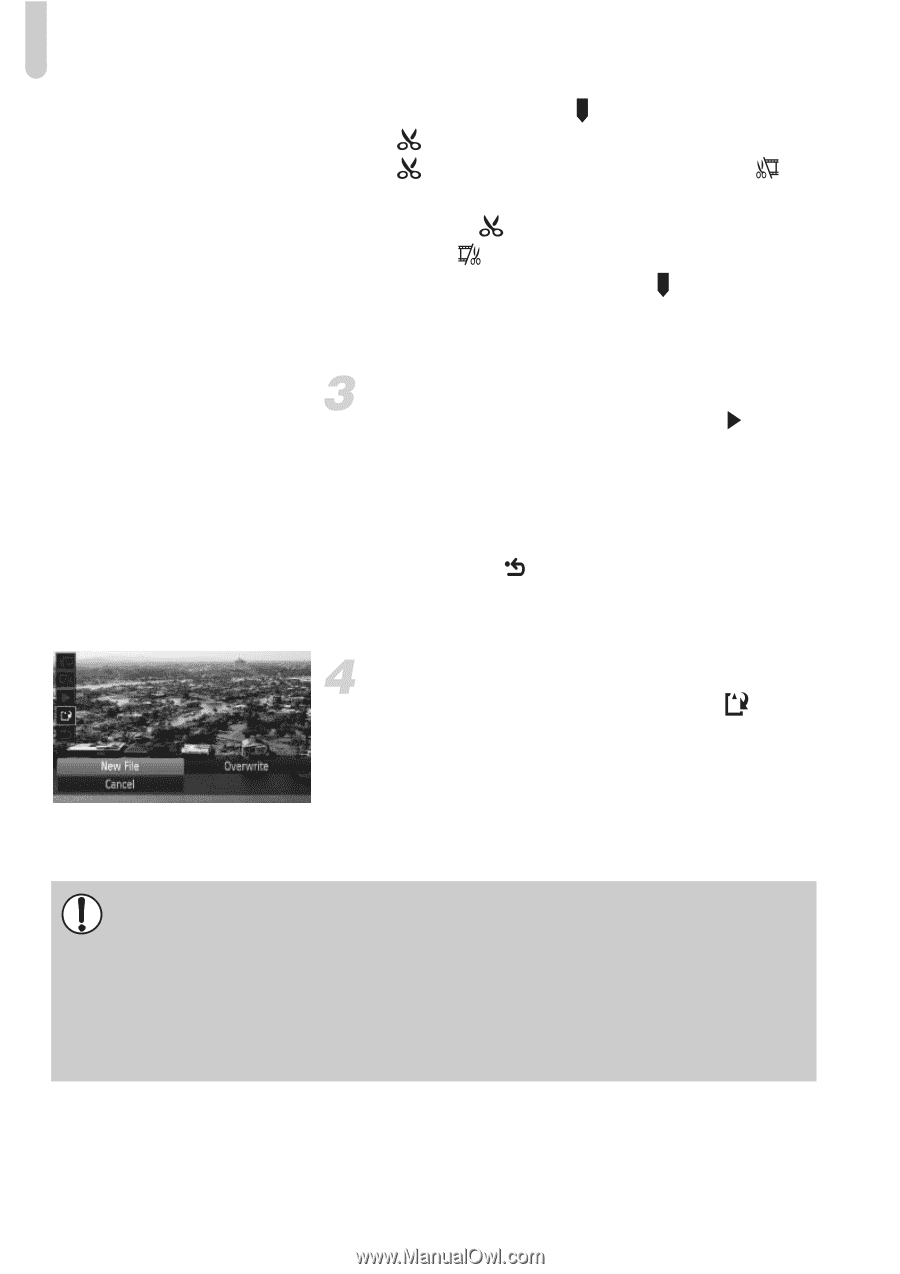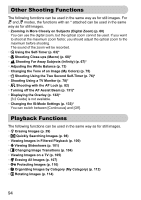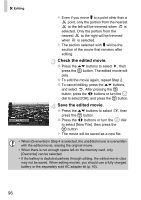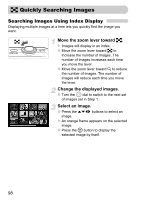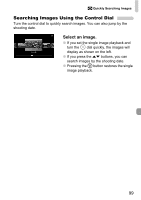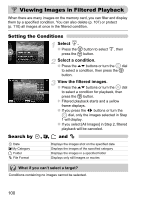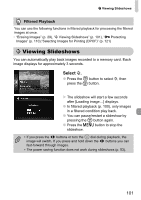Canon PowerShot SD960 IS User Guide - Page 96
Check the edited movie., Save the edited movie.
 |
View all Canon PowerShot SD960 IS manuals
Add to My Manuals
Save this manual to your list of manuals |
Page 96 highlights
* Editing Even if you move to a point other than a point, only the portion from the nearest to the left will be trimmed when is selected. Only the portion from the nearest to the right will be trimmed when is selected. The section selected with will be the section of the movie that remains after editing. Check the edited movie. ● Press the op buttons to select , then press the m button. The edited movie will play. ● To edit the movie again, repeat Step 2. ● To cancel editing, press the op buttons, and select . After pressing the m button, press the qr buttons or turn the  dial to select [OK], and press the m button. Save the edited movie. ● Press the op buttons to select , then press the m button. ● Press the qr buttons or turn the  dial to select [New File], then press the m button. The movie will be saved as a new file. • When [Overwrite] in Step 4 is selected, the unedited movie is overwritten with the edited movie, erasing the original movie. • When there is not enough space left on the memory card, only [Overwrite] can be selected. • If the battery is depleted partway through editing, the edited movie clips may not be saved. When editing movies, you should use a fully charged battery or the separately sold AC adapter kit (p. 40). 96