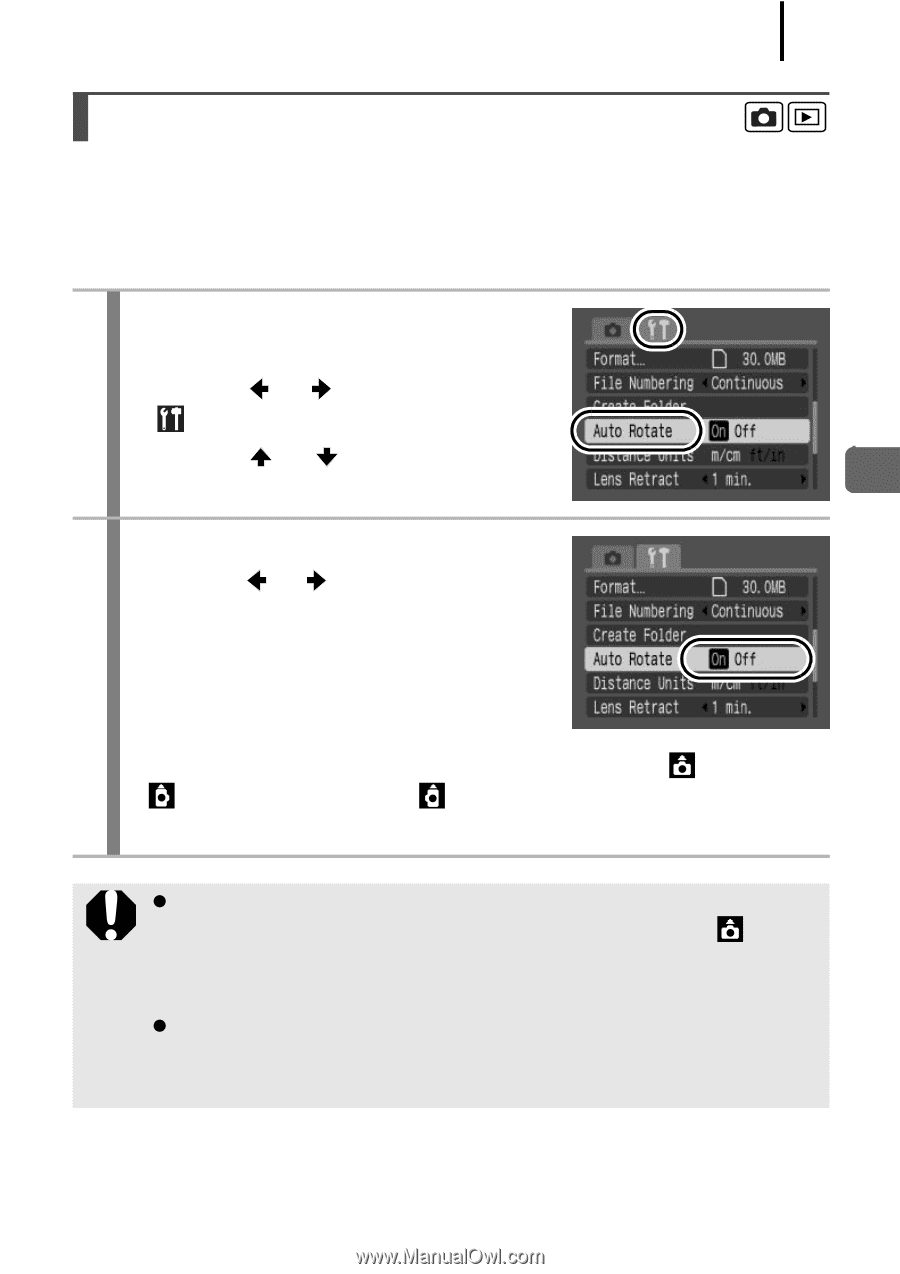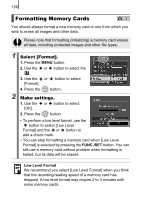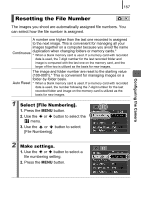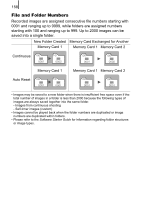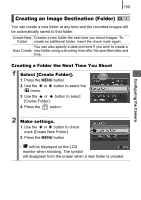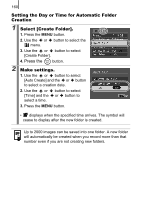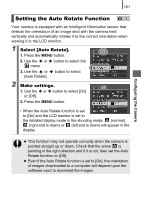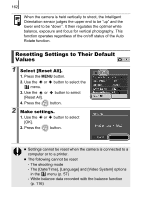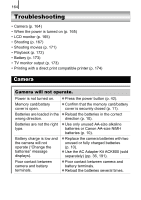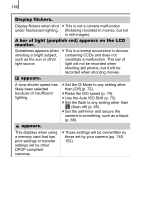Canon PowerShot SX110 IS User Manual - Page 163
Setting the Auto Rotate Function
 |
View all Canon PowerShot SX110 IS manuals
Add to My Manuals
Save this manual to your list of manuals |
Page 163 highlights
Configuring the Camera 161 Setting the Auto Rotate Function Your camera is equipped with an Intelligent Orientation sensor that detects the orientation of an image shot with the camera held vertically and automatically rotates it to the correct orientation when viewing it in the LCD monitor. 1 Select [Auto Rotate]. 1. Press the MENU button. 2. Use the or button to select the menu. 3. Use the or button to select [Auto Rotate]. 2 Make settings. 1. Use the or button to select [On] or [Off]. 2. Press the MENU button. • When the Auto Rotate function is set to [On] and the LCD monitor is set to the detailed display mode in the shooting mode, (normal), (right end is down) or (left end is down) will appear in the display. z This function may not operate correctly when the camera is pointed straight up or down. Check that the arrow is pointing in the right direction and if it is not, then set the Auto Rotate function to [Off]. z Even if the Auto Rotate function is set to [On], the orientation of images downloaded to a computer will depend upon the software used to download the images.