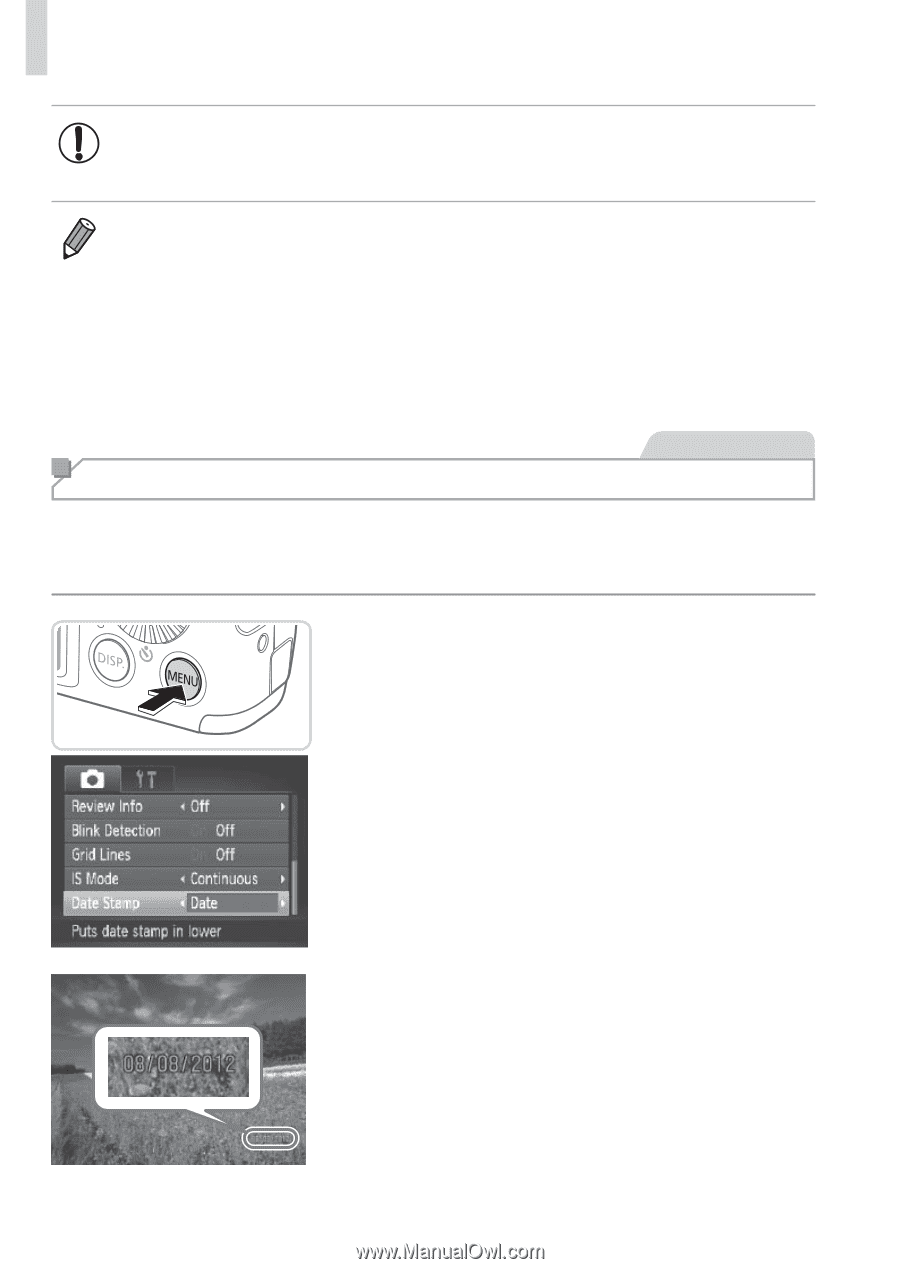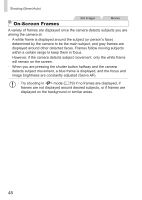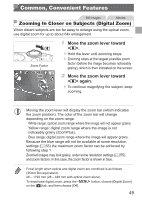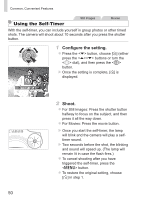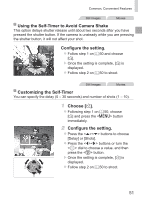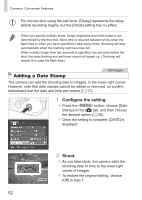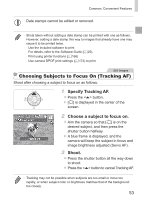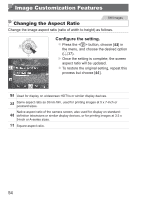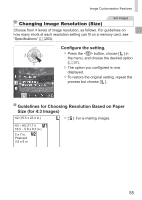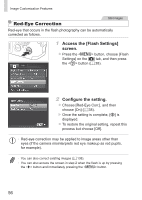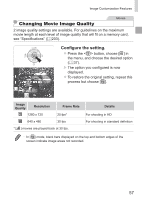Canon PowerShot SX160 IS Black User Guide - Page 52
Configure the setting., Shoot., Adding a Date Stamp
 |
View all Canon PowerShot SX160 IS Black manuals
Add to My Manuals
Save this manual to your list of manuals |
Page 52 highlights
Common, Convenient Features • For movies shot using the self-timer, [Delay] represents the delay before recording begins, but the [Shots] setting has no effect. • When you specify multiple shots, image brightness and white balance are determined by the first shot. More time is required between shots when the flash fires or when you have specified to take many shots. Shooting will stop automatically when the memory card becomes full. • When a delay longer than two seconds is specified, two seconds before the shot, the lamp blinking and self-timer sound will speed up. (The lamp will remain lit in case the flash fires.) Adding a Date Stamp Still Images The camera can add the shooting date to images, in the lower-right corner. However, note that date stamps cannot be edited or removed, so confirm beforehand that the date and time are correct (=17). 1 Configure the setting. zzPress the button, choose [Date Stamp] on the [4] tab, and then choose the desired option (=38). XXOnce the setting is complete, [DATE] is displayed. 2 Shoot. XXAs you take shots, the camera adds the shooting date or time to the lower-right corner of images. zzTo restore the original setting, choose [Off] in step 1. 52