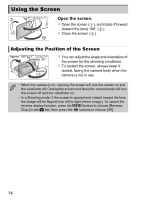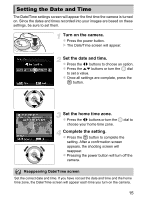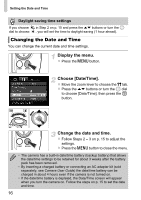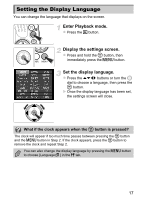Canon PowerShot SX40 HS PowerShot SX40 HS Getting Started - Page 12
Inserting the Battery and Memory Card
 |
View all Canon PowerShot SX40 HS manuals
Add to My Manuals
Save this manual to your list of manuals |
Page 12 highlights
Inserting the Battery and Memory Card Insert the included battery and a memory card (sold separately). Check the card's write-protect tab. z If the memory card has a write-protect tab, you will not be able to record images if the tab is in the locked position. Slide the tab up until you hear a click. Open the cover. z Slide the cover ( ) and open it ( ). Terminals Label Insert the battery. z Insert the battery as shown until it locks into place with a click. z Be sure to insert the battery in the correct direction or it will not properly lock into place. Insert the memory card. z Insert the memory card as shown until it locks into place with a click. z Be sure the memory card is oriented correctly. Inserting the memory card in the wrong direction could damage the camera. Close the cover. z Close the cover ( ), and press downward as you slide it until it clicks into place ( ). What if [Memory card locked] appears on the screen? If the write-protect tab is in the locked position, [Memory card locked] will appear on the screen and you will not be able to take or erase images. 12