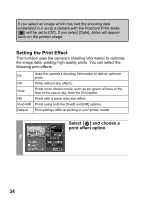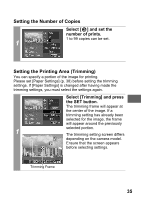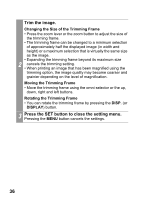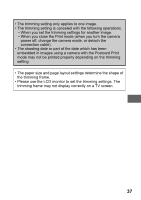Canon Powershot S2 IS Direct Print User Guide - Page 41
Select a paper type and, press the SET button., Select a layout.
 |
UPC - 490561006106
View all Canon Powershot S2 IS manuals
Add to My Manuals
Save this manual to your list of manuals |
Page 41 highlights
Select a paper type and press the SET button. The following paper types can be selected. Photo Prints on Photo Paper Plus Glossy paper*. Fast Photo Prints on Photo Paper Pro paper*. Default Print settings differ according to your printer model. 3 * Canon brand paper • You can select [Plain] depending on the printer. However, you cannot select [Borderless] in the page layout screen when [Plain] is selected. • Other kind of paper may be used. For the usable paper, please also refer to the printer user guide. • The option you can select will depend on the printer model and paper size. The Page Layout screen appears. Select a layout. The following layout can be selected. Bordered Prints with a border. Borderless Prints right to the edges of the paper. 4 N-up* Prints 2, 4, 9 or 16 images on a single sheet of paper (p. 40) Default Print settings differ according to your printer model. * Appears only if you select [4" × 6"] in [Paper Size]. 39