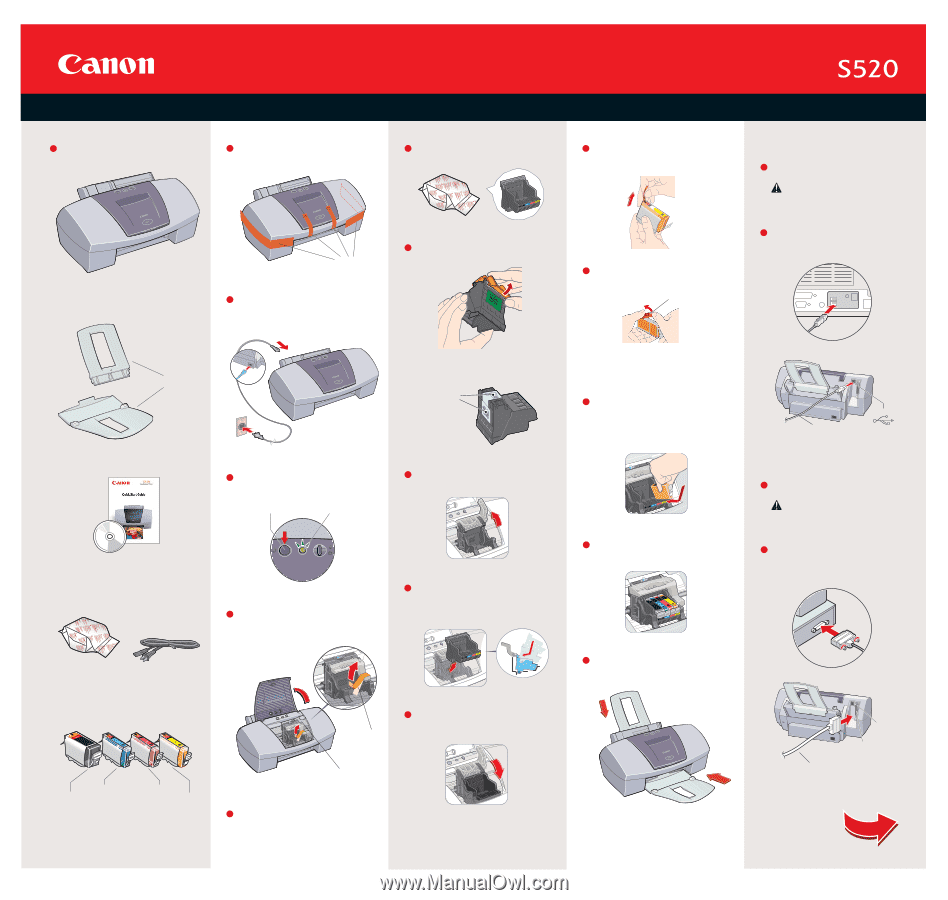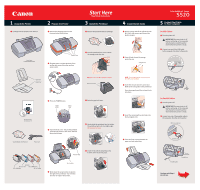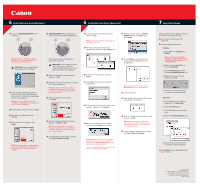Canon S520 S520 Easy Setup Instructions - Page 1
Canon S520 - S 520 Color Inkjet Printer Manual
 |
View all Canon S520 manuals
Add to My Manuals
Save this manual to your list of manuals |
Page 1 highlights
1 Unpack the Printer 1 Carefully remove all items from the box. 2 Prepare the Printer 1 Remove the shipping tape from the front and sides of the printer. Start Here Easy Setup Instructions 3 Install the Printhead 1 Remove the printhead from its package. S520 Series Color Bubble Jet Printer Shipping Tape 2 Plug the power cord into the back of the printer and connect the other end to a power outlet. 2 Turn the printhead over, then remove the orange protective cap. Color Bubble Jet™ Printer 4 Install the Ink Tanks 1 Pull the orange tab off the yellow ink tank (BCI-3eY), then remove and discard the plastic wrapper. 2 Twist off and discard the orange protective cap. Protective cap 5 Connect the Printer To Your Computer For USB Cables: 1 Turn the printer off. IMPORTANT: Be sure printer is off before continuing, or the computer will attempt to install the printer driver before the printer is ready. 2 Connect one end of the USB cable to the computer, the other to the printer. Paper Rest Output Tray NOTE: Do not touch the electrical contacts. Electrical contacts 3 Press the POWER button. POWER Button POWER Lamp 3 Raise the gray lock lever. Documentation and Software Kit S520 BJ (Bubble Jet) Printhead Power Cord 4 Open the front cover. The printhead holder automatically moves to the center. Remove the protective tape. 4 Gently slide the printhead into the holder. The printhead will rest at a slight angle. Do not press it down. Protective tape 5 Lower the lock lever and gently press it down until it locks into place. Ink Tanks BCI-3eC Cyan BCI-3eM Magenta BCI-3eBK Black BCI-3eY Yellow Serial number 5 Write down the serial number located to the right of the printhead. You will need this later to register the product. NOTE: To avoid spilling ink, never press on the sides of an ink tank. 3 Insert the ink tank into the correct slot. (Refer to the color guide on the printhead.) Press down gently until the ink tank locks into place. 4 Insert the remaining three ink tanks into their assigned slots. 5 Close the front cover and attach the paper rest and output tray. Port USB Cable For Parallel Cables: 1 Turn the printer off. IMPORTANT: Be sure printer is off before continuing, or the computer will attempt to install the printer driver before the printer is ready. 2 Connect one end of the parallel cable to the computer, the other to the printer. (IEEE 1284 compliant) Parallel Cable Parallel Cable Secure Wire Clips Parallel Port Continue with Step 6 on side two.