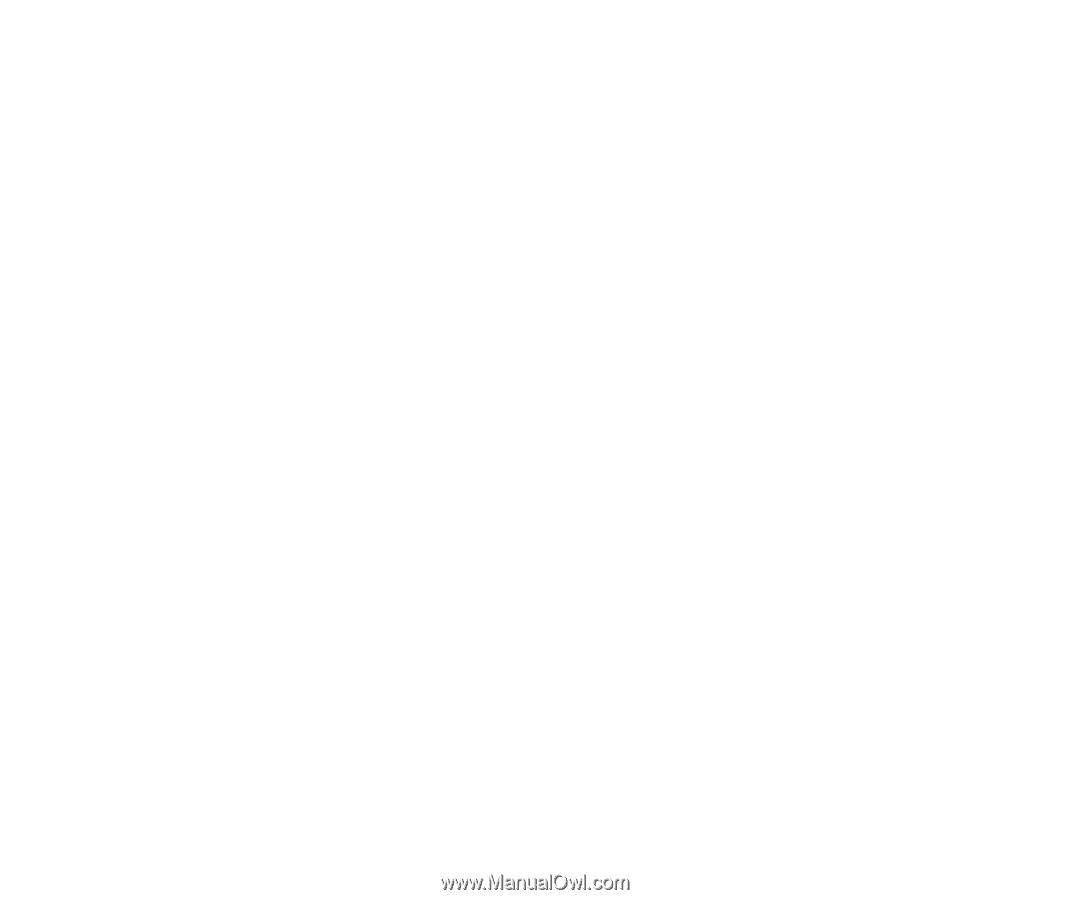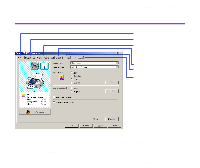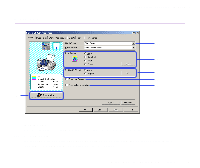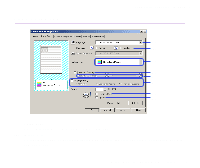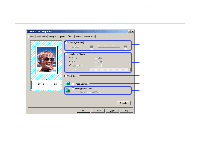Canon S530D S530D User's Guide - Page 22
The media types available for Borderless Printing are Photo Paper Pro, Photo Paper, Plus Glossy - photo printer
 |
View all Canon S530D manuals
Add to My Manuals
Save this manual to your list of manuals |
Page 22 highlights
Printer Driver Functions (Windows) (3) Printing Type Select the printing method from the following. Normal-size Printing The document is printed according to the original dimensions. This setting is usually selected by default. Fit-to-Page Printing The document is automatically resized to fit the paper size. When using this function, ensure that you have correctly specified the Page Size and the Printer Paper Size. Scaled Printing The document is resized when printed. When this is selected, you can specify the Printer Paper Size and Scaling. Page Layout Printing Pages are reduced and printed so that a 2 to 16 page document fits on each printed page. Booklet Printing The multiple-page document is printed so that two pages of the document fit on each printed page. The print order is set automatically. After the document is printed, you can create a booklet by folding and saddle-stitching the document. Poster Printing This enlarges and splits the image to be printed across several sheets of paper. The printed sheets can then be assembled to make a large poster. Banner Printing Select this when printing on banner paper. (4) Borderless Printing The image is printed on the entire paper surface, so that no margins are left on the four sides of the paper. The media types available for Borderless Printing are Photo Paper Pro, Photo Paper Plus Glossy, Matte Photo Paper and Glossy Photo Paper. For all other media types, the print quality may decrease. Printer Properties Dialog Box Description 22