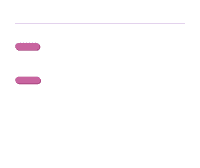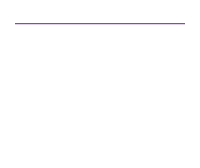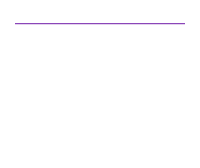Canon S630 Network S630 User's Guide - Page 138
Ensure the correct printer driver is selected., Ensure the printer port is set correctly.
 |
View all Canon S630 Network manuals
Add to My Manuals
Save this manual to your list of manuals |
Page 138 highlights
Troubleshooting s Ensure the correct printer driver is selected. In Windows, ensure that [Canon S600] / [Canon S630] is selected in the [Print] dialog box. In Macintosh, ensure that [S600] / [S630] is selected in the [Chooser]. Note ® In Windows, you can set the Canon S600/S630 as the default printer. s Ensure the printer port is set correctly. Windows If using a parallel interface printer cable, set "LPT1" as the printer port. If using a USB cable, set "USBPRNnn" or "USBnnn" ("n" represents a number) as the printer port. 1 Open the Printer Properties dialog box from the [Start] menu. ¬ Opening the Printer Properties dialog box directly from the [Start] menu 2 Click the [Details] tab (or [Ports] tab) and set the printer port. Printer Does Not Start or Stops During Print Jobs 138