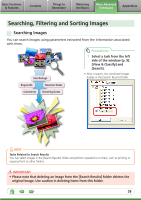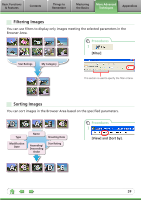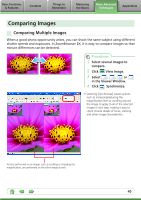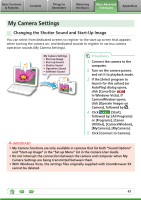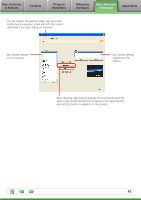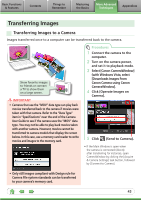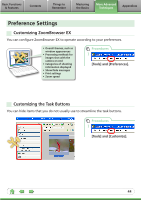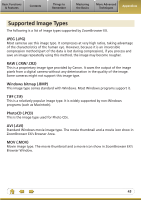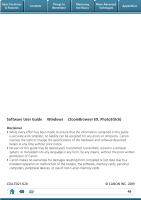Canon SD780 Software User Guide for Windows - Page 43
Transferring Images, Transferring Images to a Camera, Click [Operate Images - is case
 |
UPC - 628586106932
View all Canon SD780 manuals
Add to My Manuals
Save this manual to your list of manuals |
Page 43 highlights
Basic Functions & Features Contents Things to Remember Mastering the Basics More Advanced Techniques Appendices Transferring Images Transferring Images to a Camera Images transferred once to a computer can be transferred back to the camera. Show favorite images to friends or connect a TV to show them on a large screen. IMPORTANT • Cameras that use the "MOV" data type can play back movies transferred back to the camera if movies were taken with that camera. Refer to the "Data Type" item in "Specifications" near the end of the Camera User Guide to see if the camera uses the "MOV" data type. You may not be able to play back movies taken with another camera. However, movies cannot be transferred to camera models that display the screen below. In this case, use a memory card reader to write movies and images to the memory card. Procedures 1 Connect the camera to the computer. 2 Turn on the camera power, and set it to playback mode. 3 Select [Canon CameraWindow] (with Windows Vista, select [Downloads Images From Canon Camera using Canon CameraWindow]. 4 Click [Operate Images on Camera]. 5 Click (Send to Camera). • If the Main Window is open when the camera is connected (directly after transferring for instance), open CameraWindow by clicking the [Acquire & Camera Settings] task button, followed by [Connect to Camera]. • Only still images compliant with Design rule for Camera File system standards can be transferred to your camera's memory card. 43