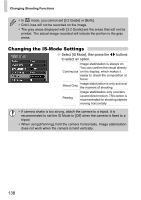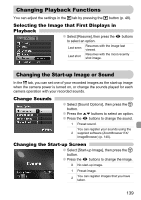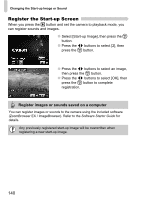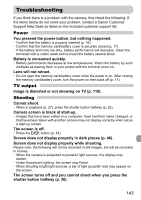Canon SD780IS User Guide - Page 139
Changing Playback Functions, Changing the Start-up Image or Sound
 |
UPC - 013803109603
View all Canon SD780IS manuals
Add to My Manuals
Save this manual to your list of manuals |
Page 139 highlights
Changing Playback Functions You can adjust the settings in the 1 tab by pressing the 1 button (p. 48). Selecting the Image that First Displays in Playback ● Select [Resume], then press the qr buttons to select an option. Last seen Resumes with the image last viewed. Last shot Resumes with the most recently shot image. Changing the Start-up Image or Sound In the 3 tab, you can set one of your recorded images as the start-up image when the camera power is turned on, or change the sounds played for each camera operation with your recorded sounds. Change Sounds ● Select [Sound Options], then press the m button. ● Press the op buttons to select an option. ● Press the qr buttons to change the sound. 1 Preset sound. You can register your sounds using the 2 supplied software (ZoomBrowser EX/ ImageBrowser) (p. 140). Changing the Start-up Screen ● Select [Start-up Image], then press the m button. ● Press the qr buttons to change the image. X No start-up image. 1 Preset image. 2 You can register images that you have taken. 139