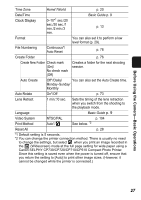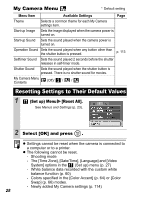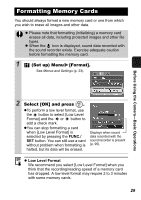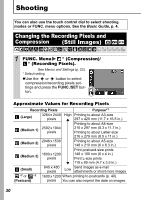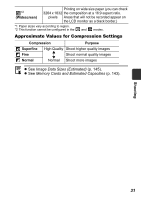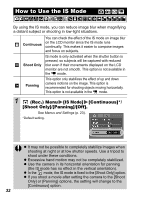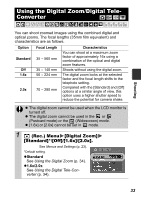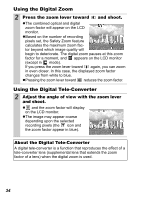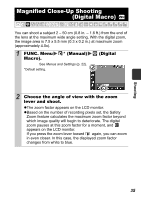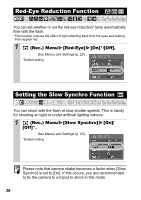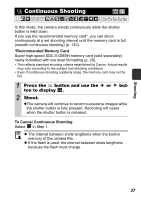Canon SD850 PowerShot SD850 IS / DIGITAL IXUS 950 IS Camera User Guide Advance - Page 34
How to Use the IS Mode, Rec. Menu, IS Mode - is off focus
 |
UPC - 013803079302
View all Canon SD850 manuals
Add to My Manuals
Save this manual to your list of manuals |
Page 34 highlights
How to Use the IS Mode By using the IS mode, you can reduce image blur when magnifying a distant subject or shooting in low-light situations. Continuous Shoot Only Panning You can check the effect of the IS mode on image blur on the LCD monitor since the IS mode runs continually. This makes it easier to compose images and focus on subjects. IS mode is only activated when the shutter button is pressed, so subjects will be captured with reduced blur even if their movements displayed on the LCD monitor are not smooth. This option is not available in the mode. This option only stabilizes the effect of up and down camera motions on the image. This option is recommended for shooting objects moving horizontally. This option is not available in the mode. 1 (Rec.) Menu [IS Mode] [Continuous]*/ [Shoot Only]/[Panning]/[Off]. See Menus and Settings (p. 23). *Default setting. z It may not be possible to completely stabilize images when shooting at night or at low shutter speeds. Use a tripod to shoot under these conditions. z Excessive hand motion may not be completely stabilized. z Use the camera in its horizontal orientation for panning (the IS mode has no effect in the vertical orientation). z In the mode, the IS mode is fixed to the [Shoot Only] option. z If you shoot a movie after setting the camera to the [Shoot Only] or [Panning] options, the setting will change to the [Continuous] option. 32