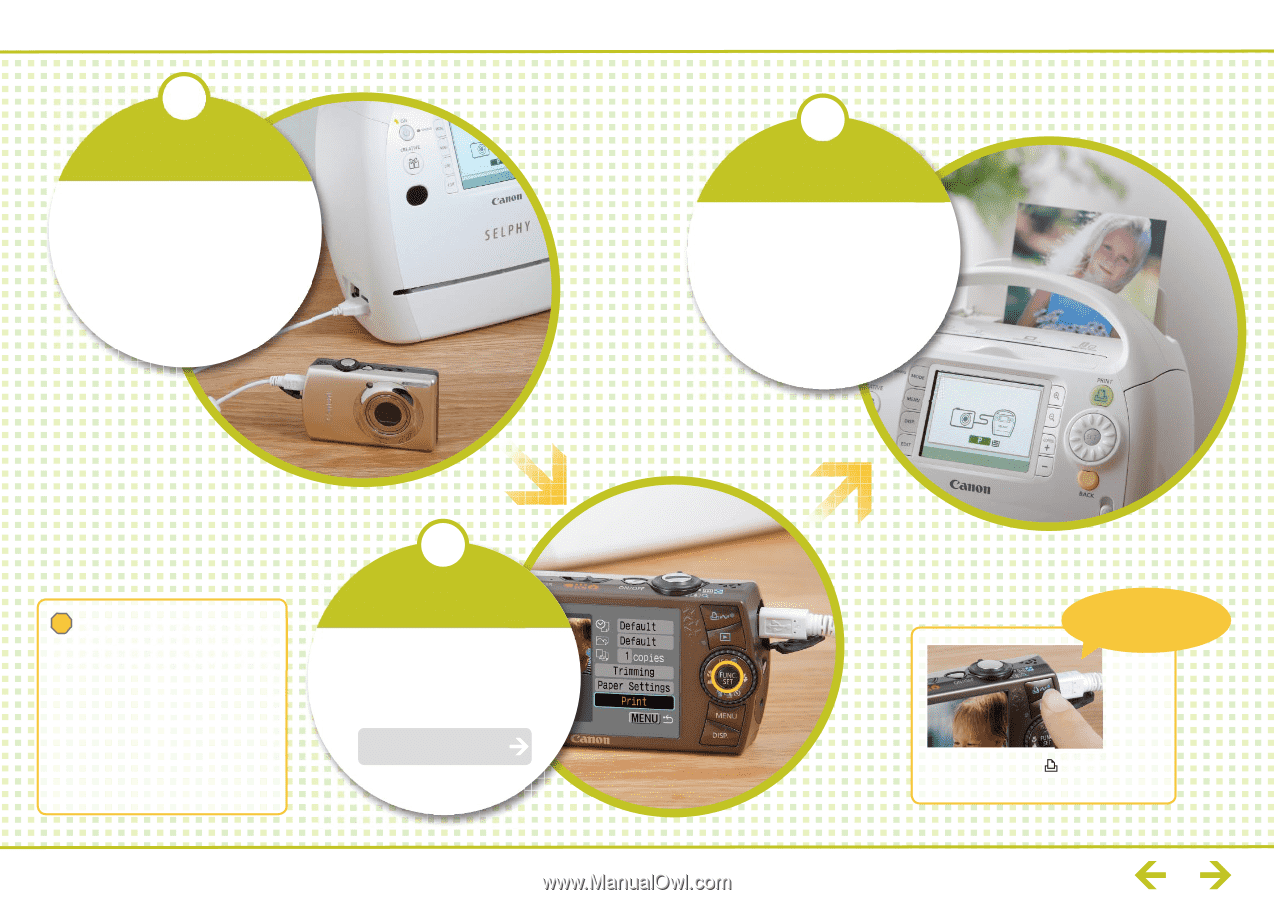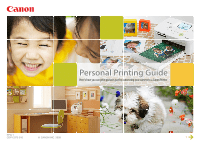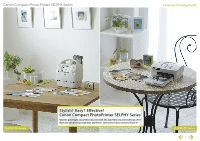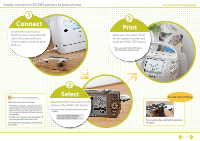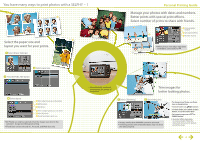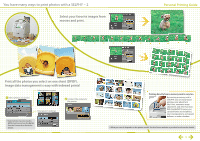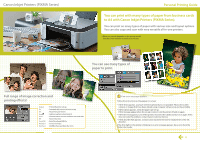Canon SD980 Personal Printing Guide - Page 3
Connect - is user guide
 |
UPC - 013803115352
View all Canon SD980 manuals
Add to My Manuals
Save this manual to your list of manuals |
Page 3 highlights
Simply connect to SELPHY printers to print photos 1 Connect Connect the camera to a SELPHY printer using the USB cable that came with your Canon camera, and turn them both on. 3 Print Make sure you select "Print" on the camera's screen and press the FUNC./SET button. * If you press the FUNC./SET button during printing, printing stops. Personal Printing Guide ! If an error message appears... Follow the on-screen instructions . If "File Error" appears, you have selected a photo that is not printable. Photos from other cameras or images that have been altered using computer software may not . be printable. If "Print error" appears, turn the printer off and on again and repeat the set-up. For trouble shooting details, see the Printer User Guide. 2 Select Select the photo you wish to print and press the FUNC./SET button. * Press the FUNC./SET button twice for certain models. See next page for multiple printing or other set-ups. Easy One-Touch Printing If your camera has a button, just press it to print. 3