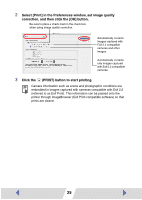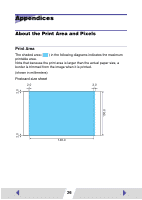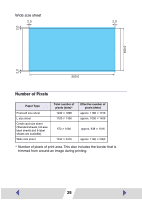Canon SELPHY CP600 Printer Software Guide Macintosh (For Canon CP Printer Solu - Page 23
Select the portion of the image to be printed, then close the, Trimming window., Click the, PRINT
 |
View all Canon SELPHY CP600 manuals
Add to My Manuals
Save this manual to your list of manuals |
Page 23 highlights
2 Select the portion of the image to be printed, then close the Trimming window. After selecting the portion to be printed, clicking this closes the window. The area inside the dotted line is the portion of the image to be printed. Changes the size of the window. The Trimming window closes and the selected area appears in the Print window. 3 Click the (PRINT) button to start printing. 23

23
2
Select the portion of the image to be printed, then close the
Trimming window.
The Trimming window closes and the selected area appears in the Print
window.
3
Click the
(PRINT) button to start printing.
After selecting
the portion to be
printed, clicking
this closes the
window.
The area inside
the dotted line is
the portion of the
image to be
printed.
Changes the
size of the
window.