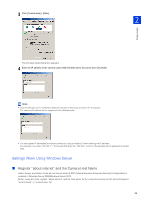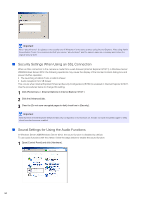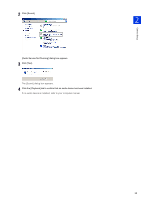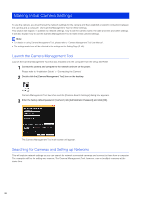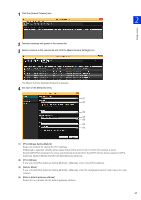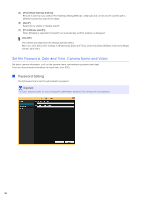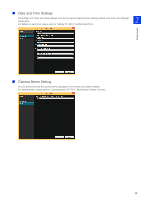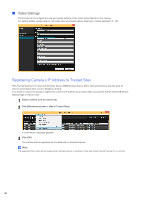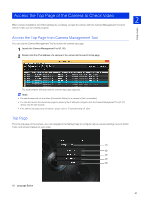Canon VB-M640VE Network Camera VB-R11VE/VB-R11/VB-R10VE/VB-M641VE/VB-M641V/VB- - Page 36
Making Initial Camera Settings, Launch the Camera Management Tool
 |
View all Canon VB-M640VE manuals
Add to My Manuals
Save this manual to your list of manuals |
Page 36 highlights
Making Initial Camera Settings To use the camera, you must first set the network settings for the camera and then establish a network connection between the camera and a computer. Use Camera Management Tool for these settings. This section will explain, in addition to network settings, how to set the camera name, the date and time and other settings. It will also explain how to use the Camera Management Tool to make initial camera settings. Note • For details on using Camera Management Tool, please refer to "Camera Management Tool User Manual". • The settings made here will be reflected in the settings on the Setting Page (P. 59). Launch the Camera Management Tool Launch the Camera Management Tool that was installed onto the computer from the setup CD-ROM. 1 Connect the camera and computer to the network and turn on the power. Please refer to "Installation Guide" > "Connecting the Camera" 2 Double-click the [Camera Management Tool] icon on the desktop. Camera Management Tool launches and the [Camera Search Settings] dialog box appears. 3 Enter the factory default password ("camera") into [Administrator Password] and click [OK]. The Camera Management Tool main screen will appear. Searching for Cameras and Setting up Networks This will explain network settings so you can search for network connected cameras and connect to them from a computer. The examples will be for setting one camera. The Camera Management Tool, however, can set multiple cameras at the same time. 36