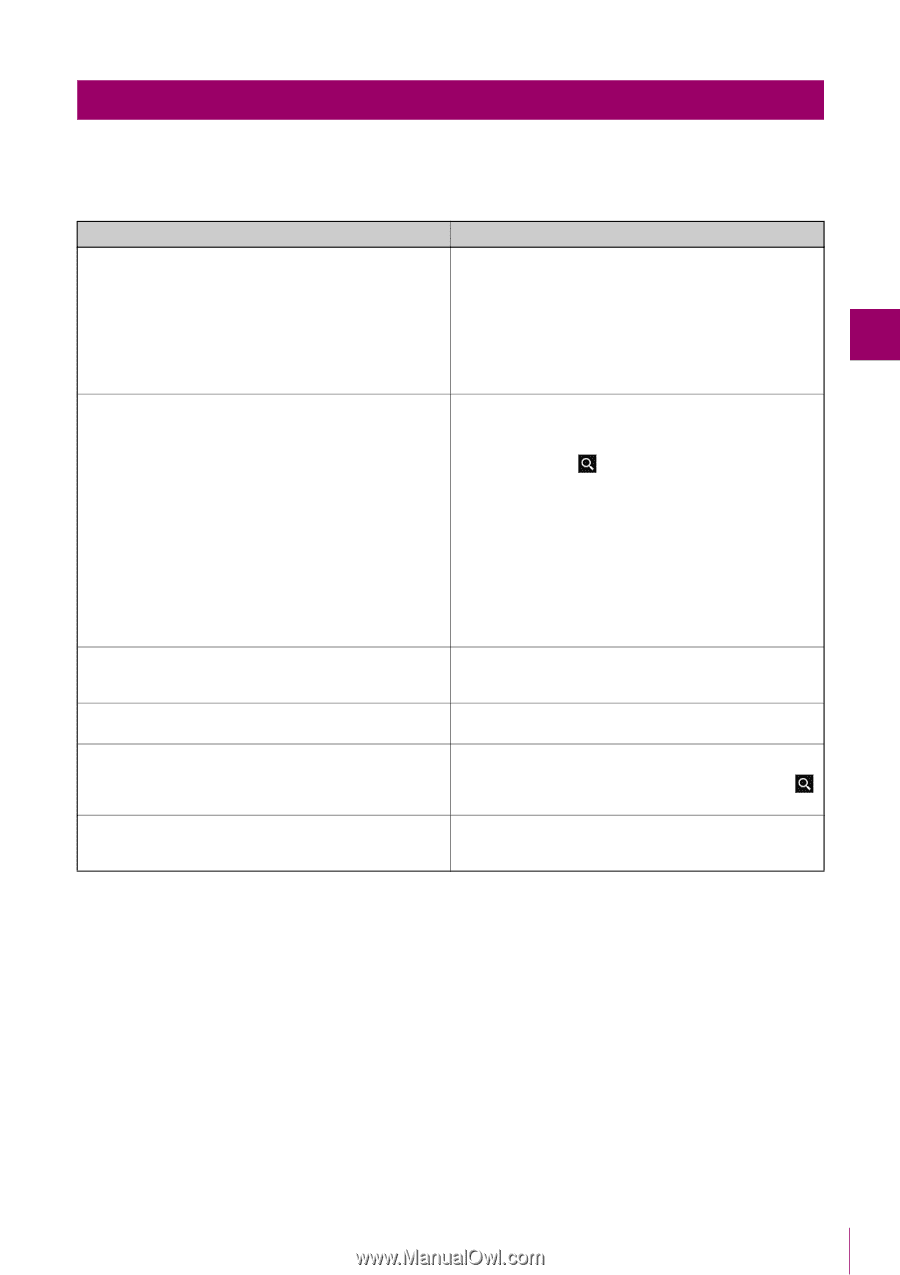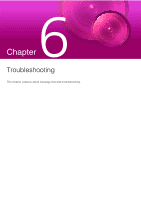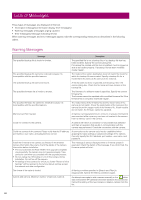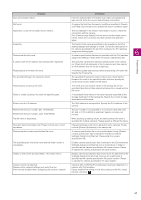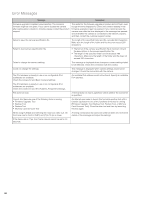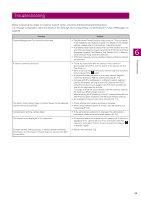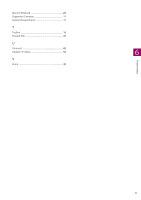Canon VB-M741 LE Camera Management Tool User Manual - Page 69
Troubleshooting, Before contacting the dealer or customer support center
 |
View all Canon VB-M741 LE manuals
Add to My Manuals
Save this manual to your list of manuals |
Page 69 highlights
Troubleshooting Before contacting the dealer or customer support center, check the following troubleshooting items. If a message is displayed, check the details of the message and corresponding countermeasure in "Lists of Messages" on page 66. Problem Camera Management Tool cannot be launched. A camera cannot be detected. The Admin Tools, Setting Page, or Admin Viewer for the selected camera cannot be launched. Authentication with the camera failed. The camera is not displayed in the camera list. Software update, setting backup, or setting restore terminated abnormally, and [Connection Status] does not recover from [Not connectable]. Solution • The [Windows Firewall] function may turned on. This tool needs to be registered as a trusted program. For details on the firewall settings, please refer to the camera's "Operation Guide". • If an attempt was made to launch this tool while another tool with a function equivalent to one of the functions of this tool is running (Firmware Upgrade Tool, Backup Tool, Restore Tool, or Memory Card Unmount Tool), close the other tool. • If this tool is already running, another instance of this tool cannot be launched. • Check the connection with the camera. If the camera is successfully connected, turn the power of the camera off and then back on. • When a camera located in the same network segment cannot be found, please click again. • A camera that does not exist on the same network segment cannot be detected. Add the camera manually (P. 17). • Cameras with IPv4 addresses in a different network segment can be discovered, as long as both the cameras and the PC using this tool have been assigned an IPv6 link-local address, and are not separated by a router. To assign an IPv6 link-local address, both the cameras and the PC must have IPv6 settings enabled. When enabling the IPv6 setting on the PC, please restart this tool after IPv6 has been enabled in the Windows Network settings. • An unsupported camera cannot be detected (P. 11). • Check whether the camera certificate is installed. • When using Internet Explorer 9 or later, add the camera as a trusted site (P. 31). • If the administrator password is changed, the administrator information needs to be set for each camera (P. 24). • If a detected camera is deleted from the camera list, it will not be displayed in the camera list even if the connection with that camera is successful. Perform a camera search by clicking to display it again. • Restart the camera (P. 62). Troubleshooting 6 69