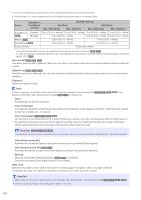Canon VB-S905F Mark II Network Camera Operation Guide - Page 116
Installation Conditions, Camera Position Control, External Input Device, Dome], LED Setting]
 |
View all Canon VB-S905F Mark II manuals
Add to My Manuals
Save this manual to your list of manuals |
Page 116 highlights
Installation Conditions Configure settings for camera use suitable for the location the camera will be installed. [Dome] HM4x Select whether a dome is used. To use the camera with a separately sold indoor dome housing for the camera, select [Enable]. [LED Setting] Select whether to turn on the LED indicating the camera operation status. If you select [Turn On], the LED will light up when turning the power on, rebooting, and during normal use. When [Turn Off] is selected, the LED will light for several seconds during startup and then turn off. Regardless of the setting, the LED will flash when initializing the settings. HM4x Set to [Turn Off] if a separately sold indoor dome housing for the camera is used, or if reflected LED light enters the capture area or otherwise interferes with image capture. [Video Flip] Select whether to vertically flip the video. Select the setting suited to the camera installation method, such as ceiling mounting or placing on a desk. Camera Position Control Settings for camera use when there are no camera control restrictions for users or requests for camera control privileges. [Restricted to Presets] HM4x S30 S31 Restricts camera control of the camera angle, such as with Camera Viewer, to presets, including the home position, for users other than administrators. [Camera Position without Control] Select the camera operation when there are no users with camera control privileges. If [Return to Home Position] has been selected, the home position of the camera must be set in advance with [Camera] > [Preset] > [Register Preset] (P. 118). External Input Device Enter each device name in order to identify the corresponding external input device being connected. There are two external input device terminals on the camera. HM4x H730 [Device Name] Enter the name of the device connected to the external input device terminal. External Output Device Enter each device name in order to identify the corresponding external output device being connected. There are two external output device terminals on the camera. HM4x H730 [Device Name] Enter the name of the device connected to the external output device terminal. 98