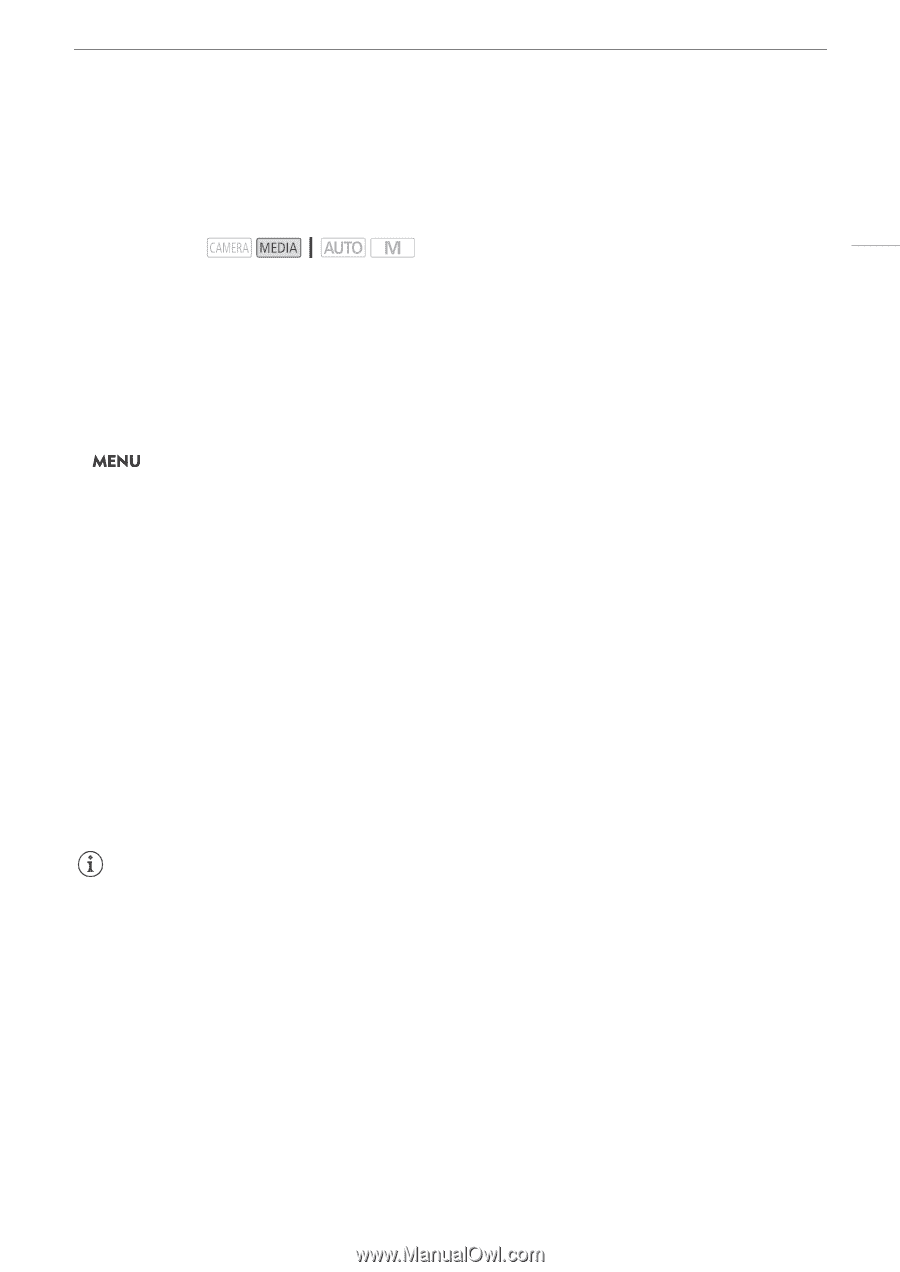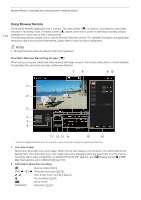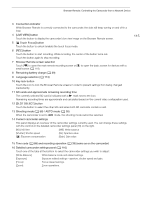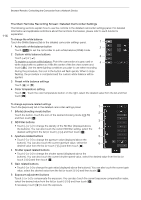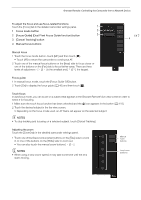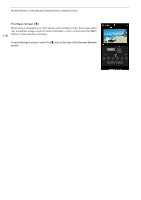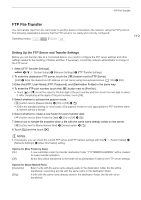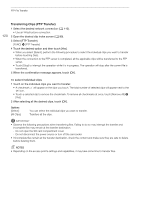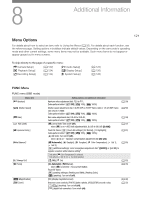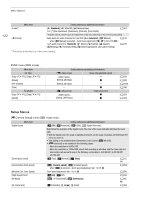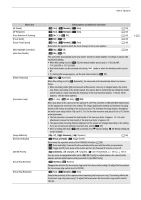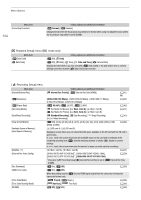Canon VIXIA GX10 Instruction Manual - Page 119
FTP File Transfer, Setting Up the FTP Server and Transfer Settings
 |
View all Canon VIXIA GX10 manuals
Add to My Manuals
Save this manual to your list of manuals |
Page 119 highlights
FTP File Transfer FTP File Transfer You can transfer clips from the camcorder to another device connected to the network, using the FTP protocol. The following explanations assume that the FTP server is on, ready and correctly configured. Operating modes: 119 Setting Up the FTP Server and Transfer Settings Before you can transfer clips to a connected device, you need to configure the FTP server settings and other settings related to the handling of folders and files. If necessary, consult the network administrator in charge of the FTP server. 1 Select [FTP Transfer Settings]. > [B ! System Setup] > [Network Settings] > [FTP Transfer Settings] 2 To enter the destination FTP server, touch the [i] button next to [FTP Server]. [Edit] > Enter the desired text (IP address or host name) using the keyboard screen (A 105) > [OK] 3 Enter the [FTP: User Name], [FTP: Password], and [Destination Folder] in the same way. 4 To enter the FTP port number, touch the [i] button next to [Port No.]. • Touch [Í] or [Î] to set the value for the first digit of the port number and then touch the next digit to select it. After completing all the digits of the port number, touch [OK]. 5 Select whether to activate the passive mode. [i] button next to [Passive Mode] > [On] or [Off] > [L] • [Off] is the standard setting for most cases. [On] (passive mode) is more appropriate for FTP transfers within a network behind a firewall. 6 Select whether to create a new folder for every transfer date. [i] button next to [New Folder by Date] > [On] or [Off] > [L] 7 Select how to handle file transfers when a file with the same name already exists on the server. [i] button next to [Same Named Files] > Desired option > [L] 8 Touch [L] and the touch [X]. NOTES • If necessary, you can check the current FTP server and FTP transfer settings with the [B ! System Setup] > [Network Settings] > [View Information] setting. Options for [New Folder by Date] [On]: A new subfolder under the transfer destination folder "YYYYMMDD\HHMMSS" will be created for every transfer operation. [Off]: All the files will be transferred to the folder set as [Destination Folder] in the FTP server settings. Options for [Same Named Files] [Overwrite]: Even if a file with the same name already exists in the destination folder, the file will be transferred, overwriting any file with the same name in the destination folder. [Skip]: If a file with the same name already exists in the destination folder, the file will not be transferred.