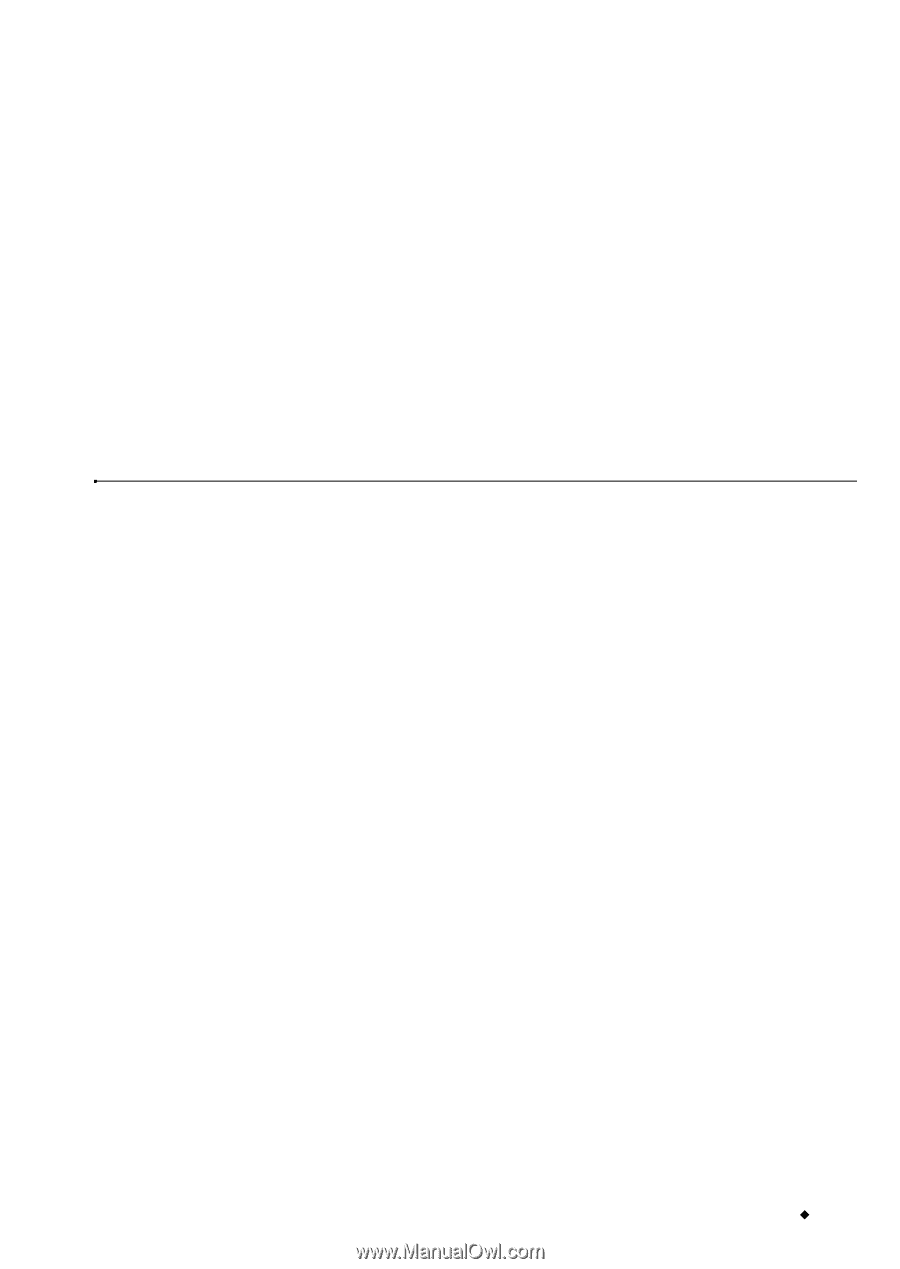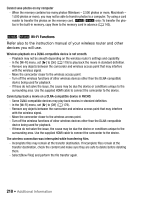Canon VIXIA HF M500 VIXIA HF M50 / HF M52 / HF M500 Instruction Manual - Page 209
Connections with External Devices
 |
View all Canon VIXIA HF M500 manuals
Add to My Manuals
Save this manual to your list of manuals |
Page 209 highlights
Cannot upload files wirelessly using an Eye-Fi card. - q> [Eye-Fi Communication] is set to [Off] (... appears onscreen). Set it to [Automatic]. - Wireless communication is not available with an Eye-Fi card in recording mode or while the optional WM-V1 Wireless Microphone is attached to the camcorder. Set the camcorder to playback mode or remove the WM-V1. - -/, Wireless communication is not available with an Eye-Fi card when the camcorder has established a wireless connection. Make sure the camcorder has ended the connection. - Opening the LCD panel may help when the wireless connection is not strong enough. - During wireless transfer, wireless communication may stop when the wireless signal conditions worsen (‰ appears onscreen). Perform wireless transfer in a place with good signal conditions. - Contact the card manufacturer's customer care. Connections with External Devices Video noise appears on the TV screen. - When using the camcorder in a room where a TV is located, keep a distance between the compact power adapter and the power or antenna cables of the TV. Playback looks fine on the camcorder but there is no image on the TV screen. - The video input on the TV is not set to the video terminal to which you connected the camcorder. Select the correct video input. The camcorder is connected using the supplied HDMI cable, but there is no picture or sound from the HDTV. - Disconnect the supplied HDMI cable and then restore the connection or turn the camcorder off and then on again. The camcorder is connected using the supplied HDMI cable, but HDMI-CEC does not work (cannot play back using the TV's remote control). - Disconnect the HDMI cable and turn off the camcorder and the TV. After a short while turn them on again and restore the connection. - q> [Control for HDMI] is set to [Off]. Set it to [On]. - HDMI-CEC is not activated on the connected TV. Activate this function on the TV. - Even with TV sets compatible with HDMI-CEC the range of functions available differs depend- ing on the type of TV. Refer to the instruction manual of the connected TV. The computer does not recognize the camcorder even though the camcorder is connected correctly. - Disconnect the USB cable and turn off the camcorder. After a short while, turn it on again and restore the connection. - Connect the camcorder to a different USB port on the computer. Additional Information Š 209