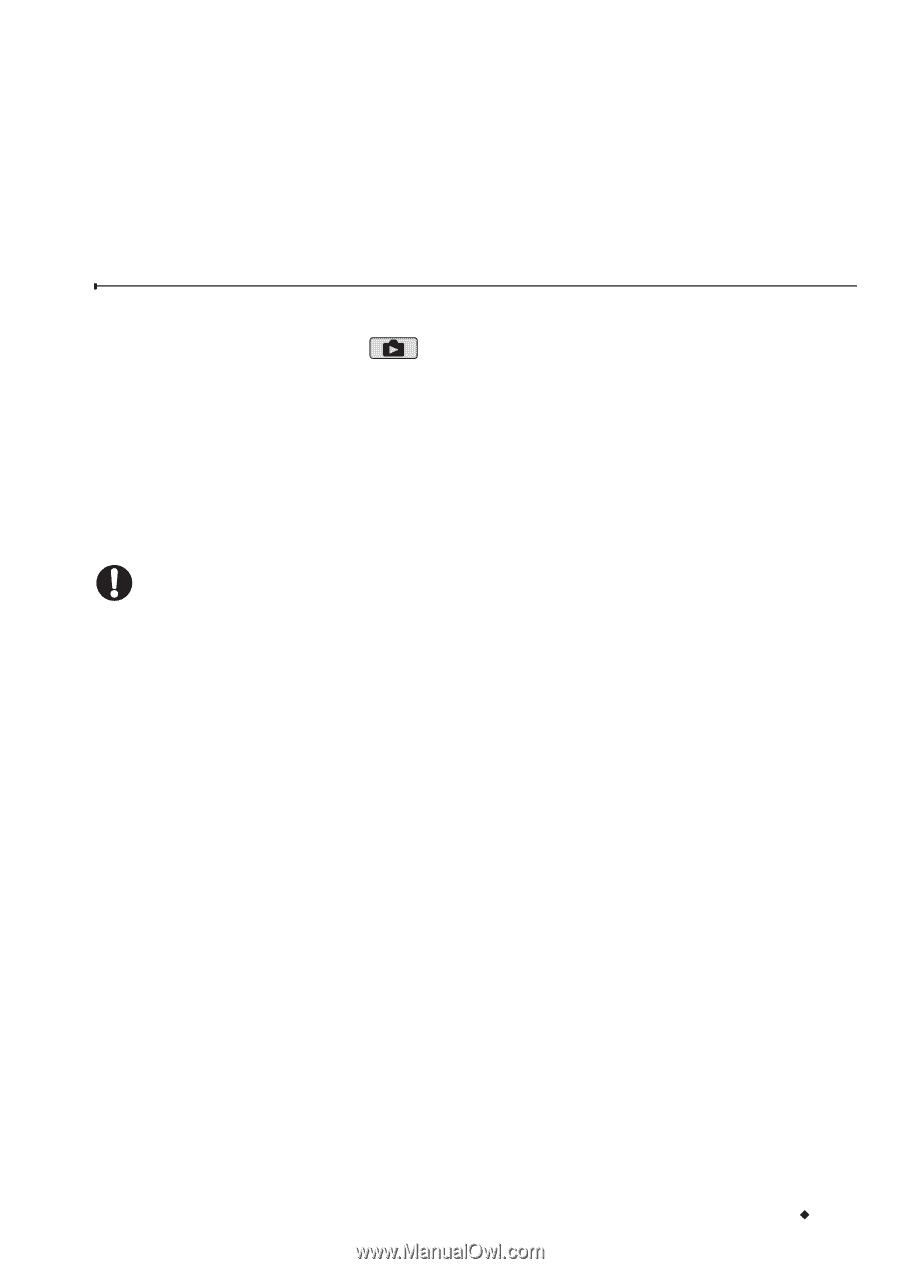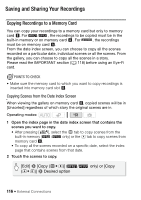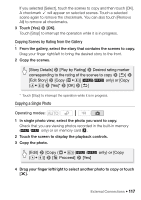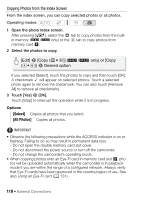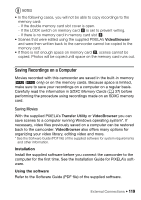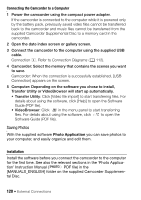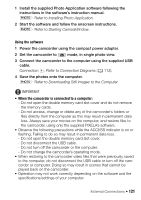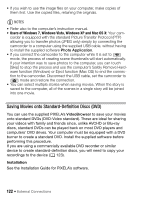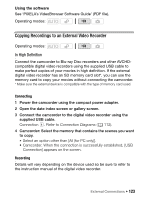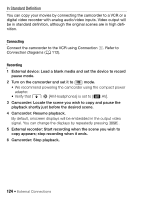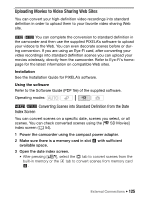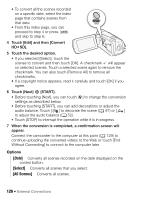Canon VIXIA HF R21 VIXIA HF R20 / HF R21 / HF R200 Instruction Manual - Page 121
Using the software, When the camcorder is connected to a computer - download
 |
View all Canon VIXIA HF R21 manuals
Add to My Manuals
Save this manual to your list of manuals |
Page 121 highlights
1 Install the supplied Photo Application software following the instructions in the software's instruction manual. r Refer to Installing Photo Application. 2 Start the software and follow the onscreen instructions. r Refer to Starting CameraWindow. Using the software 1 Power the camcorder using the compact power adapter. 2 Set the camcorder to mode, in single photo view. 3 Connect the camcorder to the computer using the supplied USB cable. Connection D. Refer to Connection Diagrams (0 112). 4 Save the photos onto the computer. r Refer to Downloading Still Images to the Computer. IMPORTANT • When the camcorder is connected to a computer: - Do not open the double memory card slot cover and do not remove the memory cards. - Do not access, change or delete any of the camcorder's folders or files directly from the computer as this may result in permanent data loss. Always save your movies on the computer, and restore files to the camcorder, using only the supplied PIXELA's software. • Observe the following precautions while the ACCESS indicator is on or flashing. Failing to do so may result in permanent data loss. - Do not open the double memory card slot cover. - Do not disconnect the USB cable. - Do not turn off the camcorder or the computer. - Do not change the camcorder's operating mode. • When restoring to the camcorder video files that were previously saved to the computer, do not disconnect the USB cable or turn off the camcorder or computer. Doing so may result in scenes that cannot be played back on the camcorder. • Operation may not work correctly depending on the software and the specifications/settings of your computer. External Connections Š 121