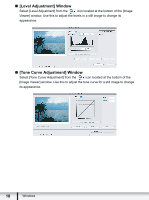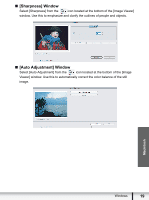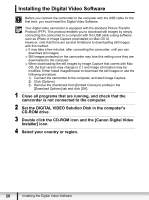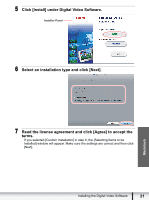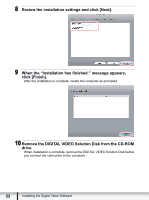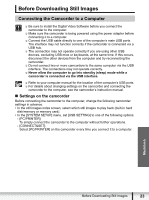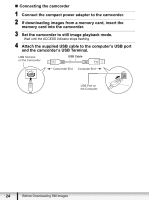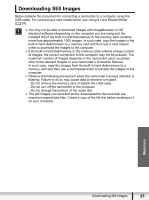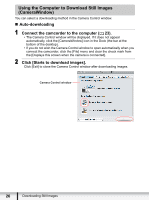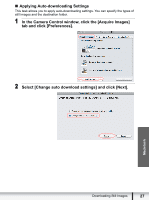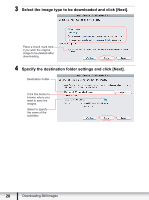Canon VIXIA HF S100 Digital Video Software (Macintosh) Version32 Instruction M - Page 23
Before Downloading Still Images
 |
View all Canon VIXIA HF S100 manuals
Add to My Manuals
Save this manual to your list of manuals |
Page 23 highlights
Before Downloading Still Images Connecting the Camcorder to a Computer Be sure to install the Digital Video Software before you connect the camcorder to the computer. Make sure the camcorder is being powered using the power adapter before connecting it to a computer. Connect the USB cable directly to one of the computer's main USB ports. The interface may not function correctly if the camcorder is connected via a USB hub. The connection may not operate correctly if you are using other USB devices, excluding USB mice or keyboards, at the same time. If this occurs, disconnect the other devices from the computer and try reconnecting the camcorder. Do not connect two or more camcorders to the same computer via the USB interface. The connections may not operate correctly. Never allow the computer to go into standby (sleep) mode while a camcorder is connected via the USB interface. Refer to your computer manual for the location of the computer's USB ports. For details about changing settings on the camcorder and connecting the camcorder to the computer, see the camcorder's instruction manual. „ Settings on the camcorder Before connecting the camcorder to the computer, change the following camcorder settings in advance. • In the still images index screen, select which still images to play back (built-in hard disk/memory or memory card). • In the [SYSTEM SETUP] menu, set [USB SETTING] to one of the following options. - [PC/PRINTER]: To simply connect the camcorder to the computer without further operations. - [CONNECT&SET]: Select [PC/PRINTER] on the camcorder every time you connect it to a computer. Macintosh Before Downloading Still Images 23