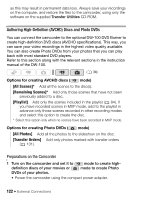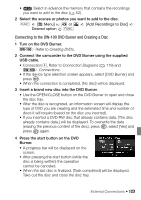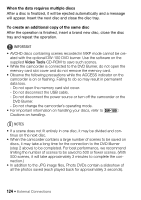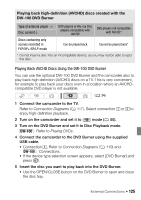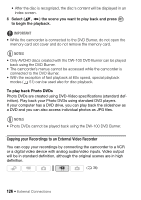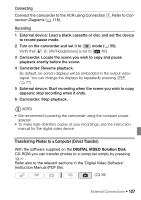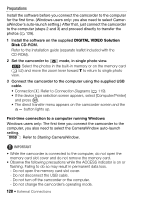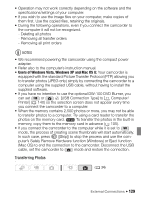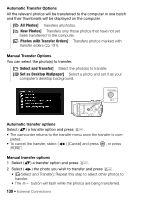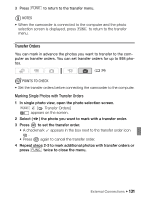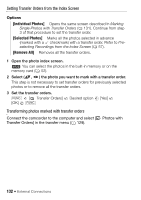Canon VIXIA HF200 VIXIA HF20 / HF200 Manual - Page 127
Transferring Photos to a Computer Direct Transfer
 |
View all Canon VIXIA HF200 manuals
Add to My Manuals
Save this manual to your list of manuals |
Page 127 highlights
Connecting Connect the camcorder to the VCR using Connection 3 . Refer to Connection Diagrams ( 118). Recording 1 External device: Load a blank cassette or disc and set the device to record pause mode. 2 Turn on the camcorder and set it to mode ( 50). Verify that [AV/Headphones] is set to [ AV]. 3 Camcorder: Locate the scene you wish to copy and pause playback shortly before the scene. 4 Camcorder: Resume playback. By default, on-screen displays will be embedded in the output video signal. You can change the displays by repeatedly pressing DISP. ( 77). 5 External device: Start recording when the scene you wish to copy appears; stop recording when it ends. 6 Camcorder: Stop playback. NOTES • We recommend powering the camcorder using the compact power adapter. • To make high-definition copies of your recordings, see the instruction manual for the digital video device. Transferring Photos to a Computer (Direct Transfer) With the software supplied on the DIGITAL VIDEO Solution Disk CD-ROM you can transfer photos to a computer simply by pressing . Refer also to the relevant sections in the 'Digital Video Software' Instruction Manual (PDF file). ( 34) External Connections Š 127