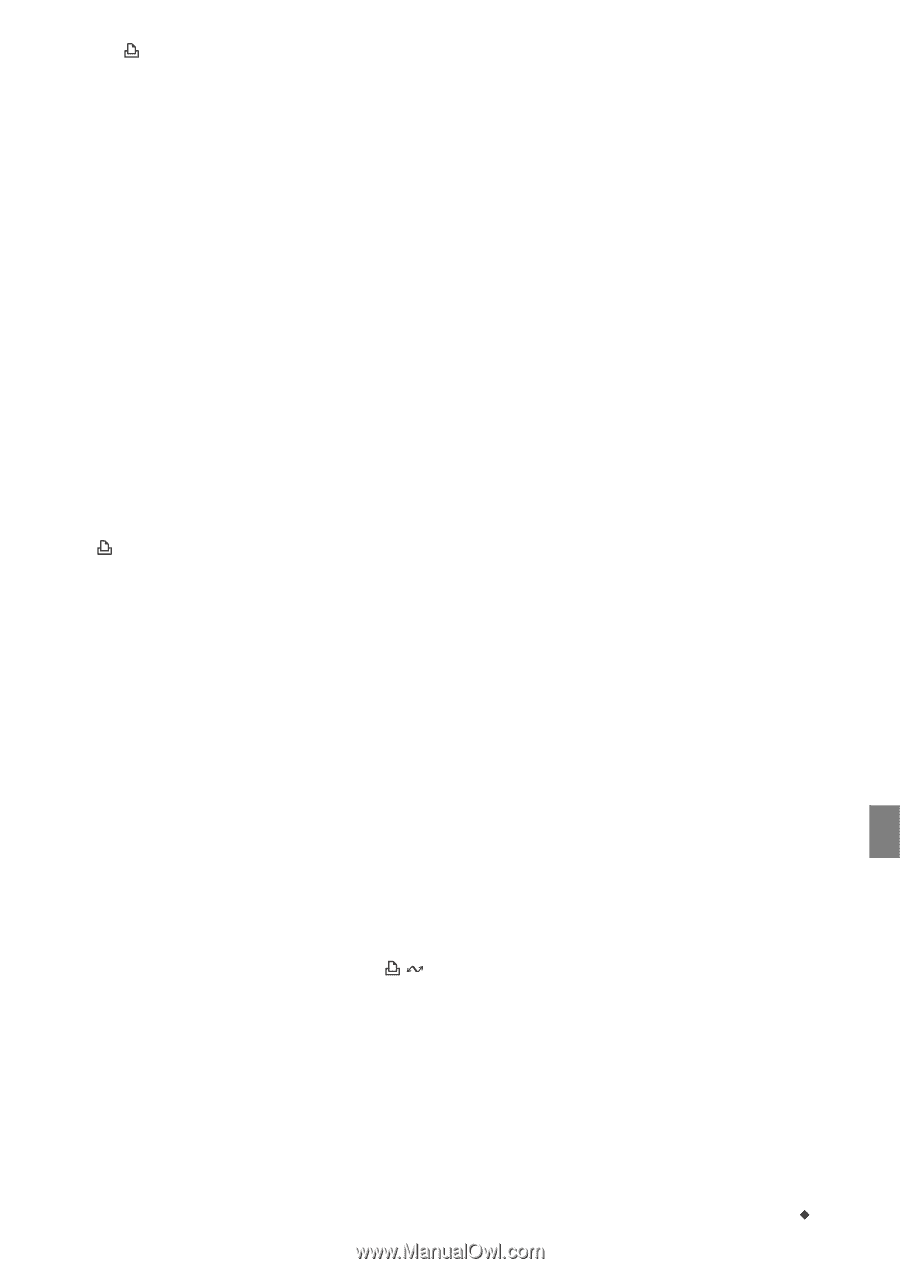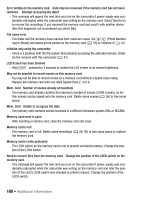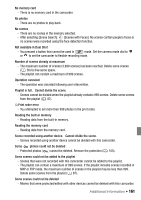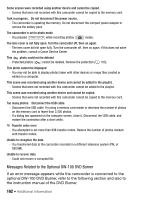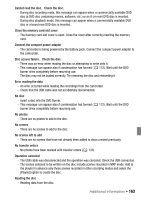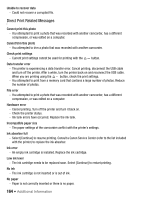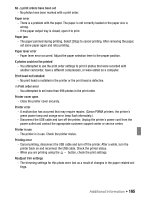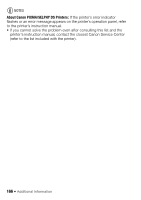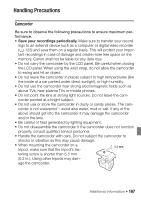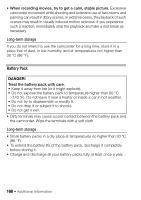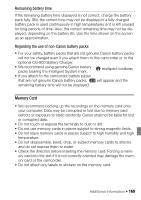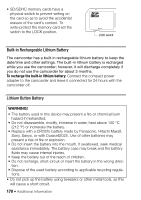Canon Vixia HF S11 VIXIA HF S11 Instruction Manual - Page 165
Printer cover open, Print order error
 |
UPC - 013803116403
View all Canon Vixia HF S11 manuals
Add to My Manuals
Save this manual to your list of manuals |
Page 165 highlights
No print orders have been set - No photos have been marked with a print order. Paper error - There is a problem with the paper. The paper is not correctly loaded or the paper size is wrong. - If the paper output tray is closed, open it to print. Paper jam - The paper jammed during printing. Select [Stop] to cancel printing. After removing the paper, set some paper again and retry printing. Paper lever error - Paper lever error occurred. Adjust the paper selection lever to the proper position. X photos could not be printed - You attempted to use the print order settings to print X photos that were recorded with another camcorder, have a different compression, or were edited on a computer. Print head not installed - No print head is installed in the printer or the print head is defective. Print order error - You attempted to set more than 998 photos in the print order. Printer cover open - Close the printer cover securely. Printer error - A malfunction has occurred that may require repairs. (Canon PIXMA printers: the printer's green power lamp and orange error lamp flash alternately.) - Disconnect the USB cable and turn off the printer. Unplug the printer's power cord from the power outlet and contact the appropriate customer support center or service center. Printer in use - The printer is in use. Check the printer status. Printing error - Cancel printing, disconnect the USB cable and turn off the printer. After a while, turn the printer back on and reconnect the USB cable. Check the printer status. - When you are printing using the button, check the print settings. Readjust trim settings - The trimming settings for this photo were lost as a result of changes in the paper-related settings. Additional Information Š 165