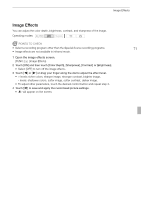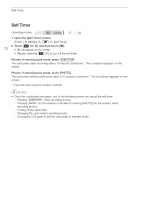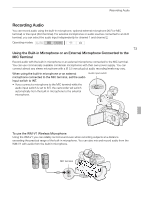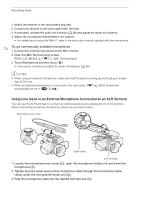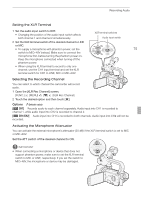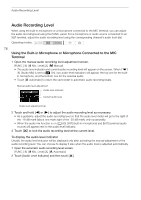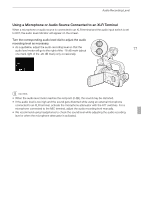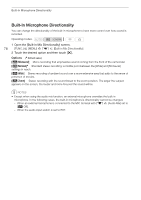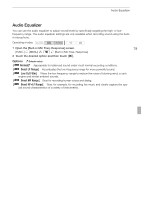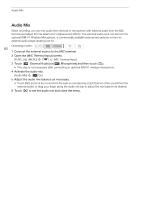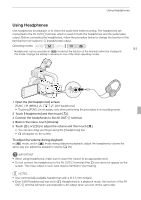Canon XA10 XA10 Instruction Manual - Page 76
Audio Recording Level
 |
View all Canon XA10 manuals
Add to My Manuals
Save this manual to your list of manuals |
Page 76 highlights
Audio Recording Level Audio Recording Level When using the built-in microphone or a microphone connected to the MIC terminal, you can adjust the audio recording level using the FUNC. panel. For a microphone or audio source connected to an XLR terminal, adjust the audio recording level using the corresponding channel's audio level dial. Operating modes: 76 Using the Built-in Microphone or Microphone Connected to the MIC Terminal 1 Open the manual audio recording level adjustment screen. [FUNC.] [c Mic. Level] [y Manual] • The audio level indicator and current audio recording level will appear on the screen. When 7 [Audio Mix] is set to [A On], two audio level indicators will appear, the top one for the builtin microphone, and the bottom one for the external audio. • Touch [z Automatic] to return the camcorder to automatic audio recording levels. Manual audio level adjustment Audio level indicator Current audio level Audio level adjustment bar 2 Touch and hold [y] or [A] to adjust the audio recording level as necessary. • As a guideline, adjust the audio recording level so that the audio level meter will go to the right of the -18 dB mark (about one mark right of the -20 dB mark) only occasionally. • When the audio mix function is on (0 80), [INT] (built-in microphone) and [EXT] (external audio source) will appear next to the audio level indicator. 3 Touch [a] to lock the audio recording level at the current level. To display the audio level indicator Usually, the audio level indicator will be displayed only after activating the manual adjustment of the audio recording level. You can choose to display it also when the audio level is adjusted automatically. 1 Open the automatic audio recording level screen. [FUNC.] [c Mic. Level] [z Automatic] 2 Touch [Audio Level Indicator] and then touch [a].