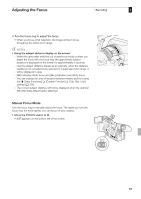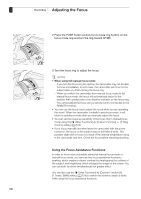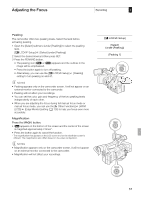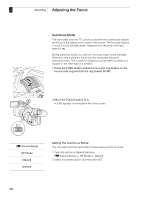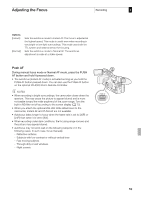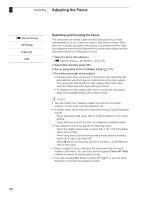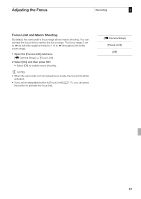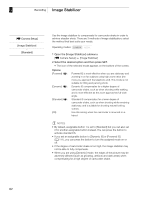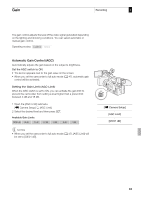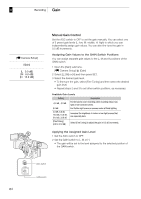Canon XF300 XF305 / XF300 Instruction Manual - Page 60
Detecting and Focusing On Faces - software
 |
View all Canon XF300 manuals
Add to My Manuals
Save this manual to your list of manuals |
Page 60 highlights
3 Recording Adjusting the Focus [l Camera Setup] [AF Mode] [Face AF] [Off] Detecting and Focusing On Faces The camcorder can detect a person's face during autofocus mode, automatically focus on it, and even track it if the person moves. When there are a number of people in the picture, one person (with the white face detection frame) will be determined to be the main subject and the camcorder will focus on that person's face. 1 Open the [Face AF] submenu. [l Camera Setup] [AF Mode] [Face AF] 2 Select [On] and then press SET. 3 Set an assignable button to [Select Face] (0 111). 4 Point the camcorder at the subject. • If there is more than one person in the picture, the camcorder will automatically select one person it determines is the main subject. The camcorder will indicate the main subject with a white face detection frame and other faces with gray frames. • To change the main subject when there is more than one person, press the assignable button set to [Select Face]. NOTES • The camcorder may mistakenly detect the faces of non-human subjects. In such case, turn face detection off. • In certain cases, faces may not be detected correctly. Typical examples include: - Faces extremely small, large, dark or bright in relation to the overall picture. - Faces that are turned to the side, at a diagonal or partially hidden. • Face detection cannot be used in the following cases: - When the shutter speed used is slower than 1/30 (1/24 if the frame rate is set to [24P]). - When using slow & fast motion recording mode and the shooting frame rate is set to less than 24P. - When [J Other Functions] [Custom Function] [Scan Reverse Rec] is set to [On]. • When a subject's face is detected, the camcorder adds an event marker to that frame. You can then use the supplied Canon XF Utility software to search for event marks in a clip. • If you set an assignable button to [Face AF] (0 111), you can press the button to activate this autofocus mode. 60