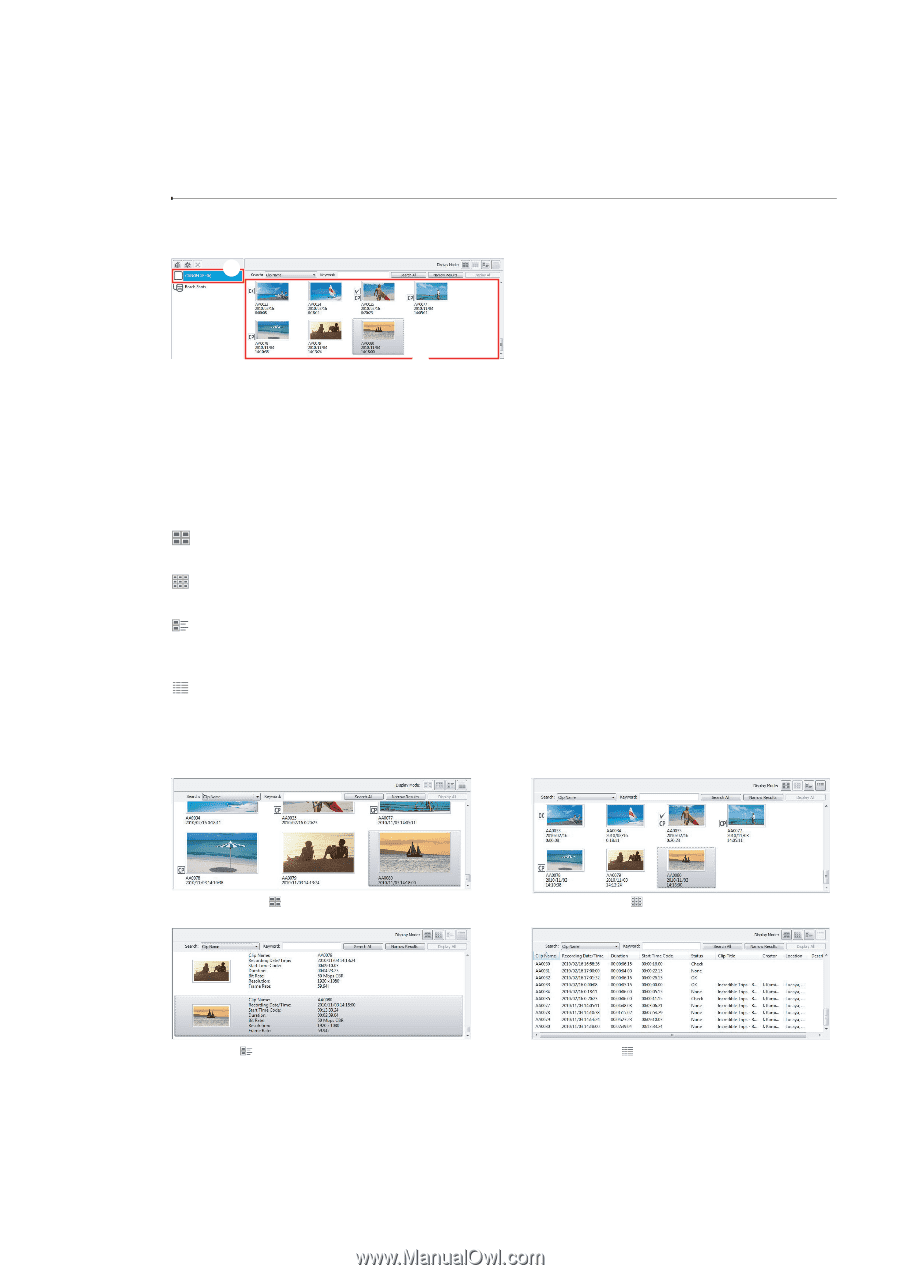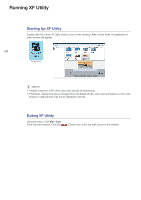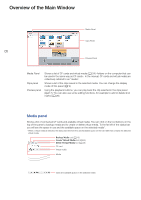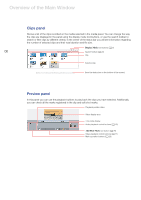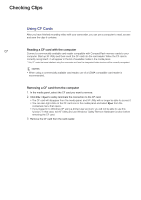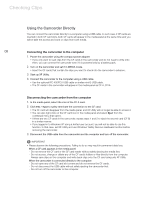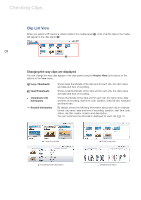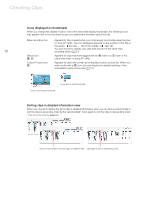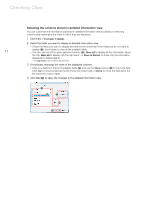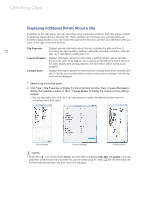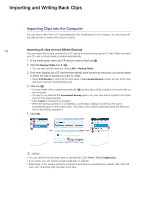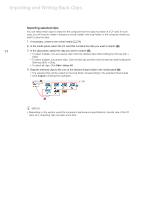Canon XF300 Canon XF Utility (Windows) Version 1.0 Instruction Manual - Page 9
Clip List View
 |
View all Canon XF300 manuals
Add to My Manuals
Save this manual to your list of manuals |
Page 9 highlights
Checking Clips Clip List View When you select a CF card or a virtual media in the media panel (³), a list of all the clips in the media will appear in the clips panel (·). ³ 09 · Changing the way clips are displayed You can change the way clips appear in the clips panel using the Display Mode tool buttons or the options in the View menu. Large Thumbnails Small Thumbnails Thumbnails with Information Detailed Information Shows large thumbnails of the clips and for each clip, the clip's name and date and time of recording. Shows small thumbnails of the clips and for each clip, the clip's name and date and time of recording. Shows thumbnails of the clips and for each clip, the clip's name, date and time of recording, start time code, duration, video bit rate, resolution and frame rate. By default, shows the following information about each clip in a tabular format: clip name, date and time of recording, duration, start time code, status, clip title, creator, location and description. You can customize the information displayed for each clip (0 11). Large thumbnails Thumbnails with information Small thumbnails Detailed information