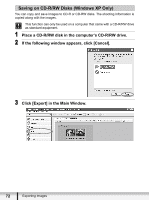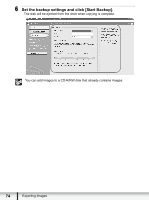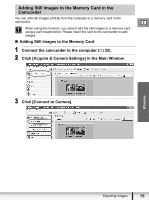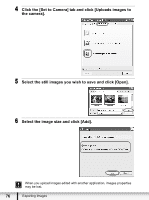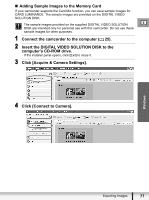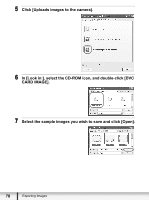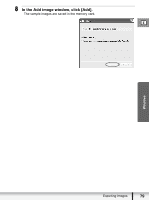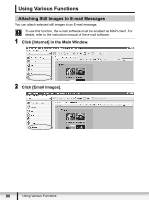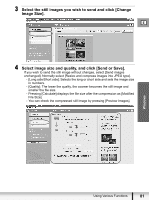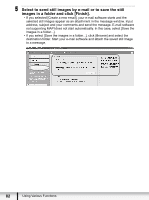Canon ZR-850 Digital Video Software (Windows) Ver.24 Instruction Manual - Page 77
Insert the DIGITAL VIDEO SOLUTION DISK to - video camera
 |
UPC - 013803078152
View all Canon ZR-850 manuals
Add to My Manuals
Save this manual to your list of manuals |
Page 77 highlights
„ Adding Sample Images to the Memory Card If your camcorder supports the Card Mix function, you can save sample images for CARD LUMINANCE. The sample images are provided on the DIGITAL VIDEO SOLUTION DISK. The sample images provided on the supplied DIGITAL VIDEO SOLUTION E DISK are intended only for personal use with this camcorder. Do not use these sample images for other purposes. 1 Connect the camcorder to the computer ( 25). 2 Insert the DIGITAL VIDEO SOLUTION DISK to the computer's CD-ROM drive. If the installer panel opens, click [Exit] to close it. 3 Click [Acquire & Camera Settings]. 4 Click [Connect to Camera]. Windows Exporting Images 77
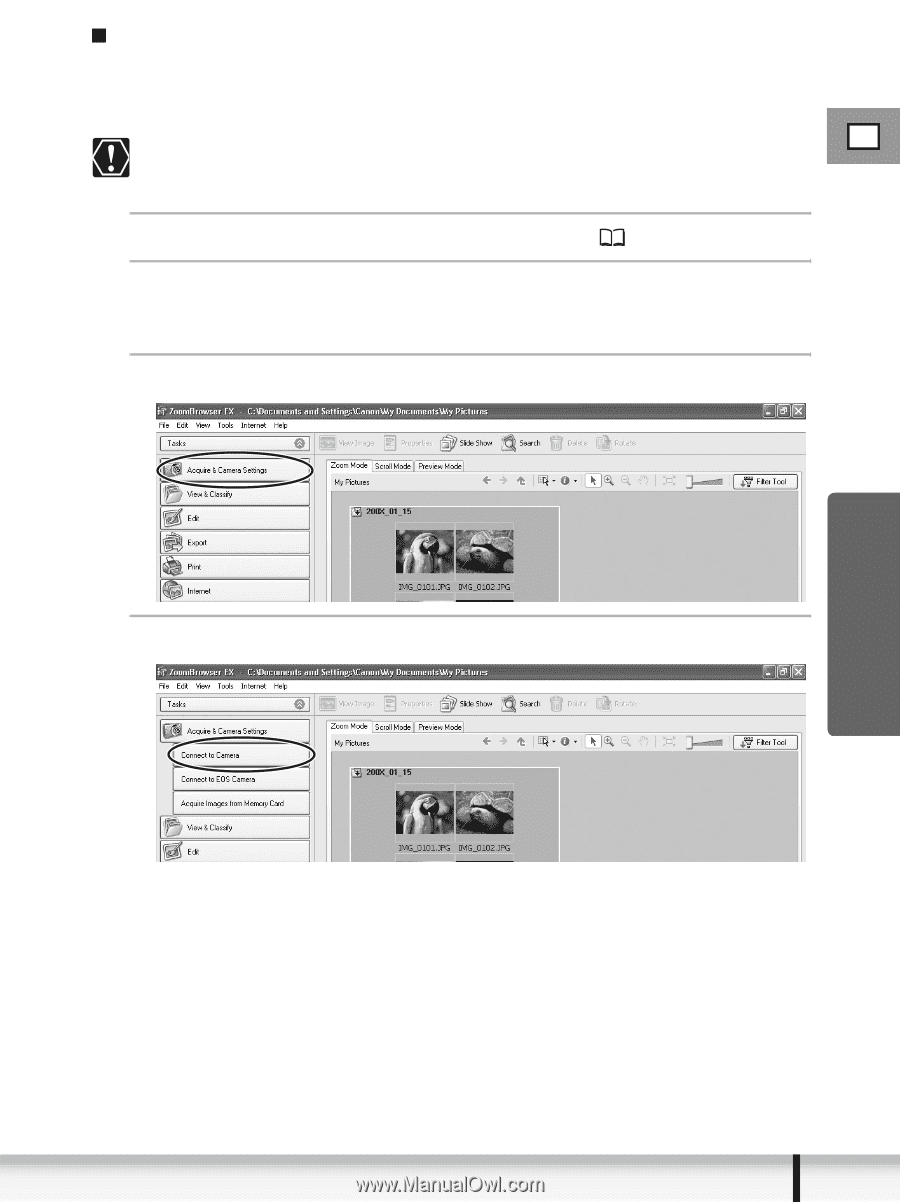
77
E
Exporting Images
Windows
Adding Sample Images to the Memory Card
If your camcorder supports the Card Mix function, you can save sample images for
CARD LUMINANCE. The sample images are provided on the DIGITAL VIDEO
SOLUTION DISK.
The sample images provided on the supplied DIGITAL VIDEO SOLUTION
DISK are intended only for personal use with this camcorder. Do not use these
sample images for other purposes.
1
Connect the camcorder to the computer (
25).
2
Insert the DIGITAL VIDEO SOLUTION DISK to the
computer’s CD-ROM drive.
If the installer panel opens, click [Exit] to close it.
3
Click [Acquire & Camera Settings].
4
Click [Connect to Camera].