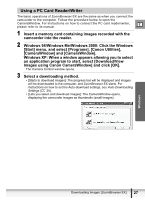Canon ZR200 Digital Video Software (Windows) Ver.14 Instruction Manual - Page 24
Using the Camcorder to Download Images Direct, Transfer Function
 |
View all Canon ZR200 manuals
Add to My Manuals
Save this manual to your list of manuals |
Page 24 highlights
2 In the CameraWindow, select the image you wish to download and click [Download pictures]. An orange frame appears around the selected image. 3 Confirm the settings and click [Starts Download]. • ZoomBrowser EX starts, and the downloaded images appear in the Main Window. For detailed information about the Main Window, see ZoomBrowser EX Windows ( 28). • Click [Finish] to close the Camera Control window. Using the Camcorder to Download Images (Direct Transfer Function) If your camcorder supports the Direct Transfer Function, you can use the camcorder to download images. 24 Downloading Images (ZoomBrowser EX)
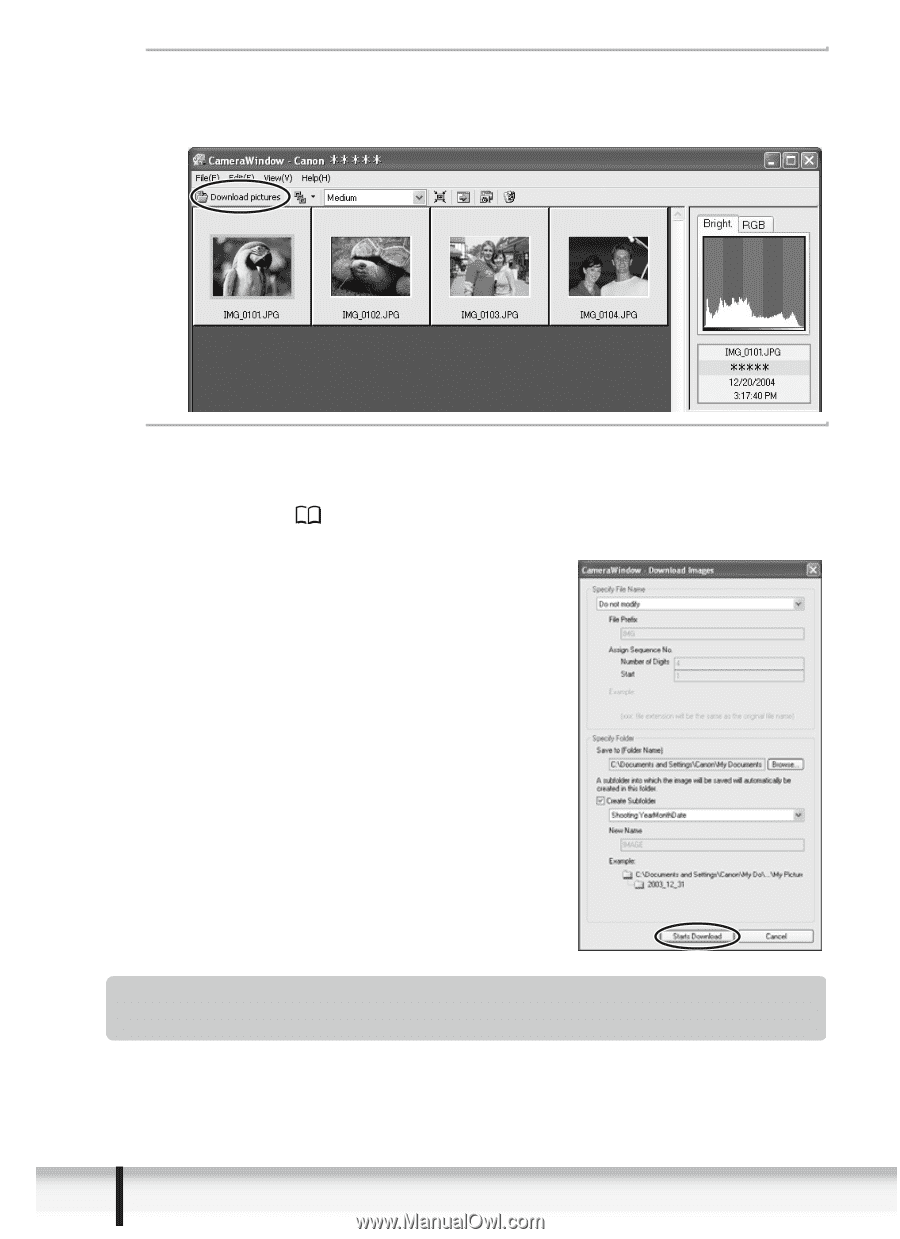
24
Downloading Images (ZoomBrowser EX)
2
In the CameraWindow, select the image you wish to
download and click [Download pictures].
An orange frame appears around the selected image.
3
Confirm the settings and click [Starts Download].
• ZoomBrowser EX starts, and the downloaded images appear in the Main
Window. For detailed information about the Main Window, see
ZoomBrowser
EX Windows
(
28).
• Click [Finish] to close the Camera Control window.
Using the Camcorder to Download Images (Direct
Transfer Function)
If your camcorder supports the Direct Transfer Function, you can use the
camcorder to download images.