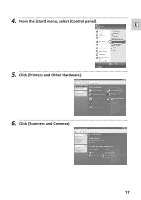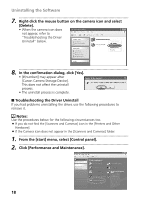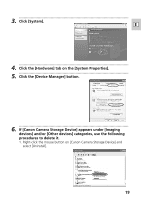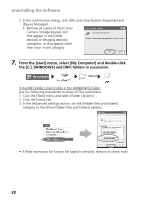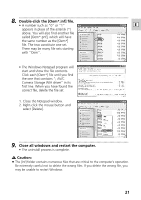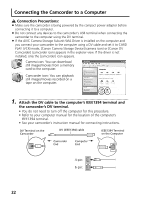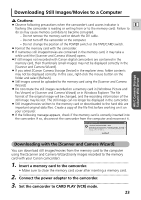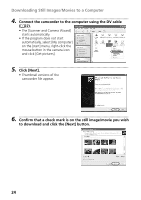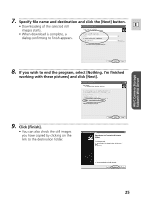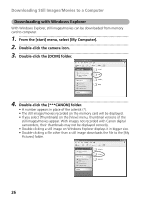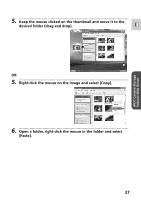Canon ZR25MC DV Messenger Ver 1.0 Instruction Manual - Page 22
Connecting the Camcorder to a Computer - instruction manual
 |
UPC - 013803000733
View all Canon ZR25MC manuals
Add to My Manuals
Save this manual to your list of manuals |
Page 22 highlights
Connecting the Camcorder to a Computer Connection Precautions: ¡ Make sure the camcorder is being powered by the compact power adapter before connecting it to a computer. ¡ Do not connect any devices to the camcorder's USB terminal when connecting the camcorder to the computer using the DV terminal. ¡ If the AV/C Camera Storage Subunit-WIA Driver is installed on the computer and you connect your camcorder to the computer using a DV cable and set it to CARD PLAY (VCR) mode, [Canon Camera Storage Device] (camera icon) or [Canon DV Camcorder] (camcorder icon) appears in the explorer view. If the driver is not installed, only the [camcorder] icon appears. Camera icon: You can download still images/movies from a memory card to the computer. Camcorder icon: You can playback still images/movies recorded on a tape on the computer. 1 Attach the DV cable to the computer's IEEE1394 terminal and the camcorder's DV terminal. • You do not need to turn off the computer for this procedure. • Refer to your computer manual for the location of the computer's IEEE1394 terminal. • See your camcorder's instruction manual for connecting instructions. DV Terminal on the Camcorder DV (IEEE1394) cable IEEE1394 Terminal on the Computer Camcorder End Computer End 4-pin: 6-pin: 22