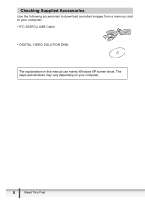Canon ZR400 Digital Video Software (Windows) Ver.14 Instruction Manual - Page 10
What is Digital Video Software - digital camcorder
 |
View all Canon ZR400 manuals
Add to My Manuals
Save this manual to your list of manuals |
Page 10 highlights
What is Digital Video Software The following software will be installed by installing the Digital Video Software. „ ZoomBrowser EX • Downloading images from a memory card to your computer ( 17) • Viewing downloaded images ( 28) • Categorizing, organizing, and searching large volumes of images ( 34) • Editing still images ( 33) • Editing movies ( 41) • Changing the data for still images and save them as new files ( 47) • Viewing still images in a slide show ( 61) • Adding sound to an image ( 69) „ CameraWindow • Selecting a method to download images in the Camera Control window ( 19) • Viewing images recorded on a memory card ( 23) • Applying DPOF (Digital Print Order Format) settings ( 78) • Uploading My Camera settings to the camcorder ( 70) The Remote Capture function is not supported by your camcorder. The slide show function of the camcorder cannot be used. „ PhotoStitch Merging a series of overlapping still images into a single, seamless panorama ( 62) „ PhotoRecord • Printing still images with background, frame, title and comments ( 68) • Printing indexes ( 66) • Creating still image albums ( 65) „ USB Driver • Driver software that enables you to download images from a memory card to a computer. Users of Windows XP do not need to install this driver software. An OS standard driver will be installed automatically. ( 13) • Windows 98/Windows 2000: Canon DV TWAIN Driver • Windows ME: Canon DV WIA Driver This instruction manual explains how to install the software, what you can do with the main features and how to operate them. For more detailed operational instructions, refer to the Help menu of each software program. 10 What is Digital Video Software