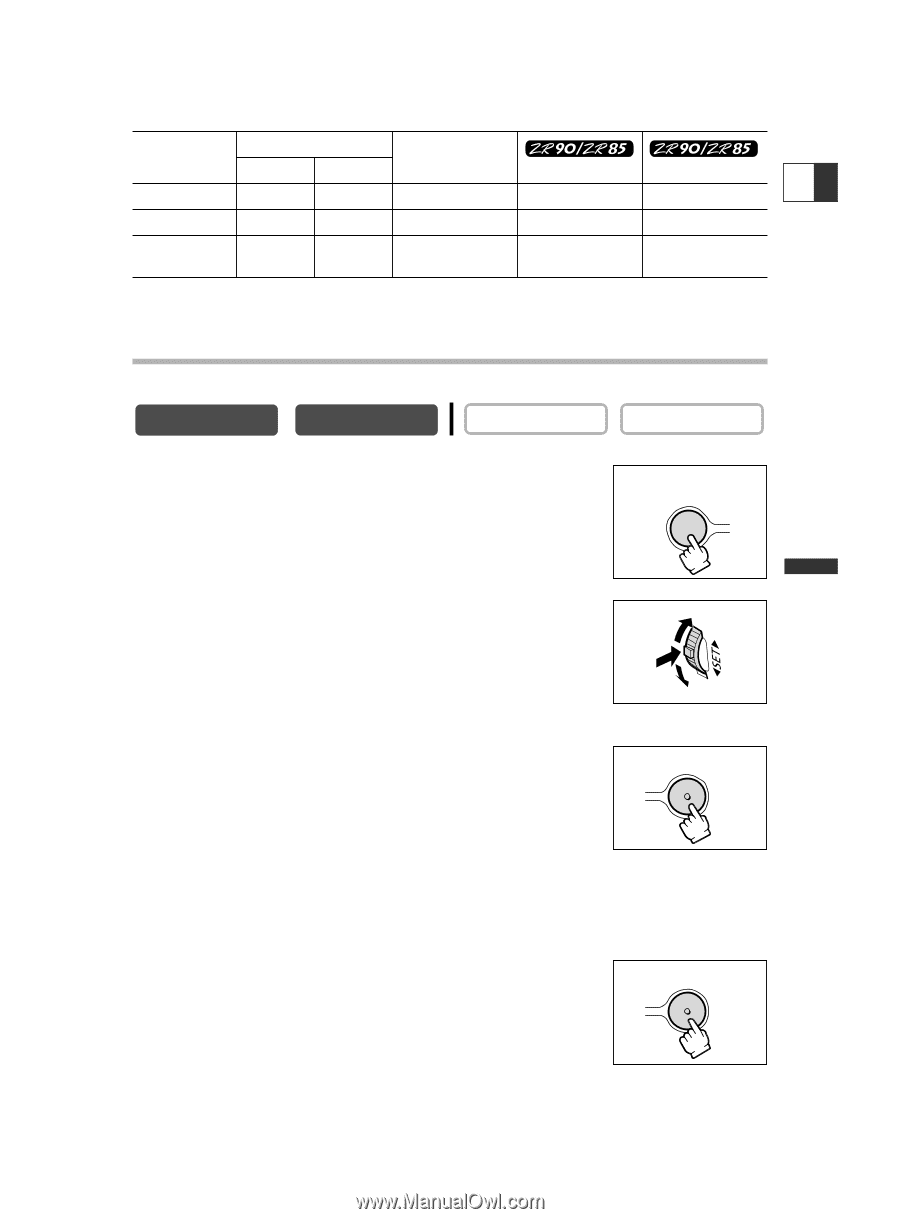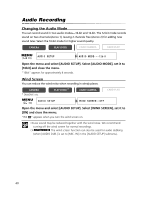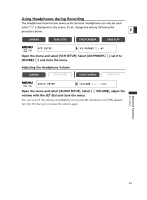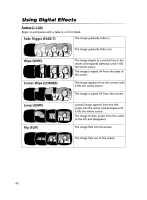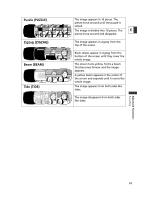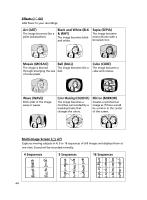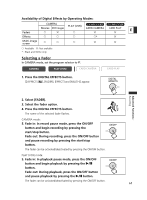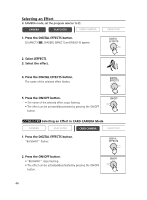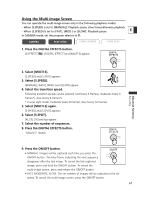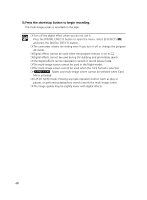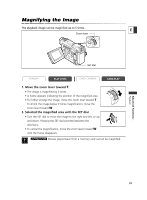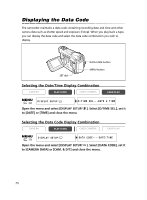Canon ZR80 ZR80 Instruction Manual - Page 65
Availability of Digital Effects by Operating Modes
 |
UPC - 013803038330
View all Canon ZR80 manuals
Add to My Manuals
Save this manual to your list of manuals |
Page 65 highlights
Availability of Digital Effects by Operating Modes: Faders CAMERA PLAY (VCR) Movies Still Images CARD CAMERA CARD PLAY E h i h i i Effects h h h h* i Multi-image screen h h h i i h: Available i: Not available * : Black and White only. Selecting a Fader In CAMERA mode, set the program selector to Q. CAMERA PLAY (VCR) CARD CAMERA CARD PLAY 1. Press the DIGITAL EFFECTS button. [D.EFFECTS |], [FADER], [EFFECT] and [MULTI-S] appear. DIGITAL EFFECTS Advanced Functions Recording 2. Select [FADER]. 3. Select the fader option. 4. Press the DIGITAL EFFECTS button. The name of the selected fader flashes. CAMERA mode: 5. Fade in: In record pause mode, press the ON/OFF button and begin recording by pressing the start/stop button. Fade out: During recording, press the ON/OFF button and pause recording by pressing the start/stop button. The fader can be activated/deactivated by pressing the ON/OFF button. ON/OFF PLAY (VCR) mode: 5. Fade in: In playback pause mode, press the ON/OFF button and begin playback by pressing the e/a button. Fade out: During playback, press the ON/OFF button and pause playback by pressing the e/a button. ON/OFF The fader can be activated/deactivated by pressing the ON/OFF button. 65