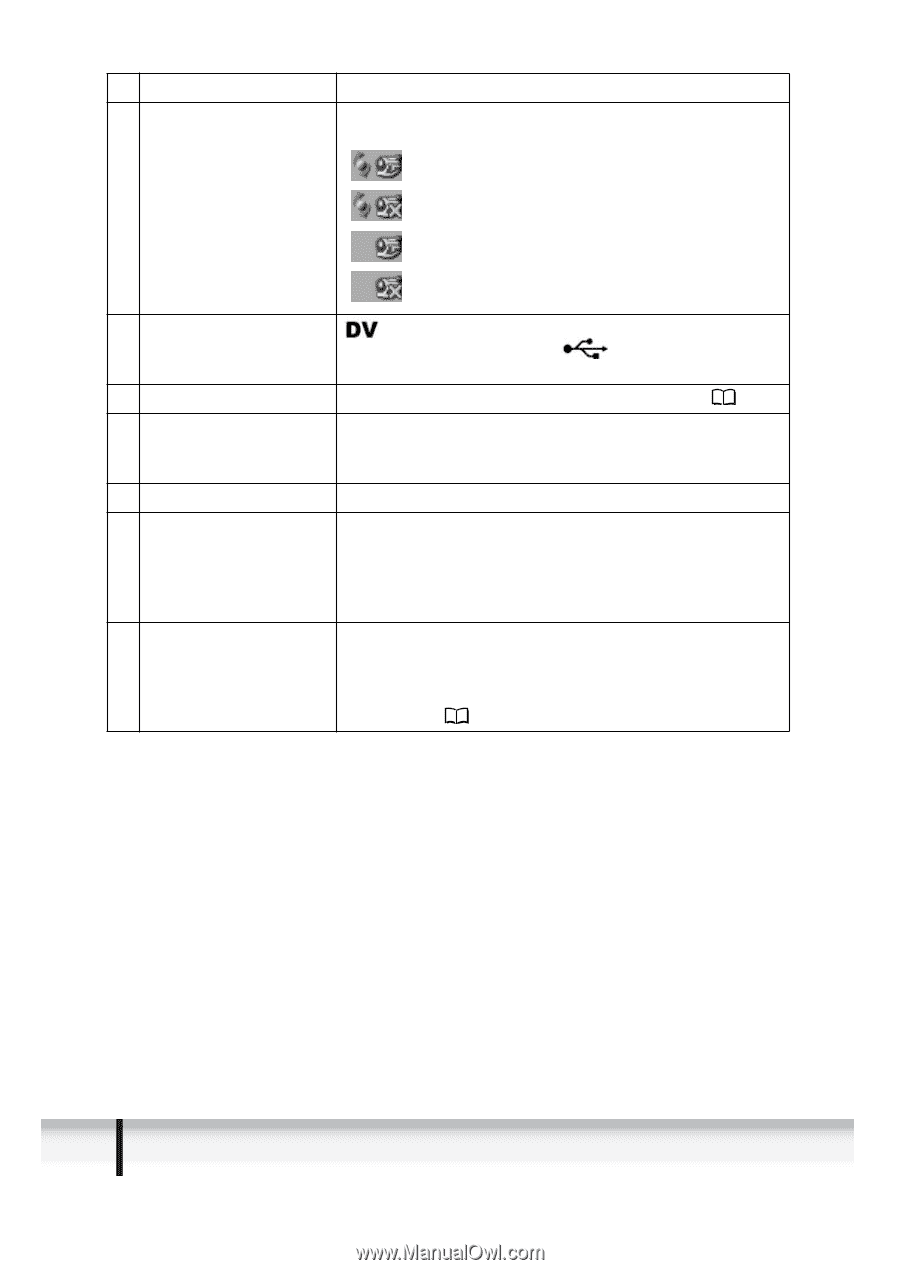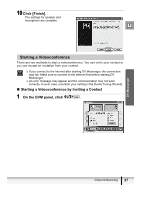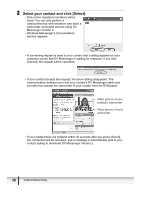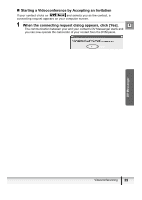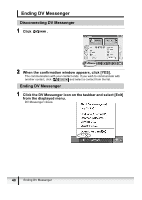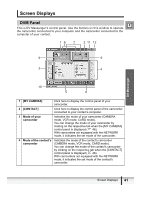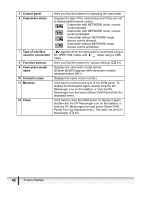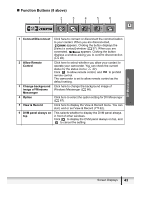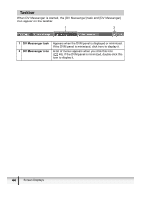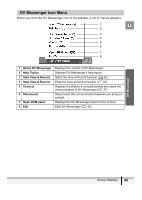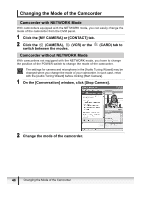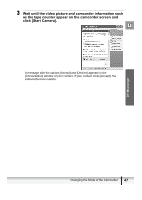Canon ZR90 DV NETWORK SOLUTION DISK Ver.2 Software Instruction Manual - Page 42
Control panel, Camcorder status, Type of interface, used for connection, Function buttons, Camcorder
 |
View all Canon ZR90 manuals
Add to My Manuals
Save this manual to your list of manuals |
Page 42 highlights
5 Control panel 6 Camcorder status 7 Type of interface used for connection 8 Function buttons 9 Camcorder model name 10 Contact's name 11 Minimize 12 Close Here you find the buttons for operating the camcorder. Displays the type of the camcorders and if they are set to allow/prohibit remote control. Camcorder with NETWORK mode, remote control allowed. Camcorder with NETWORK mode, remote control prohibited. Camcorder without NETWORK mode, remote control allowed. Camcorder without NETWORK mode, remote control prohibited. appears when the camcorder is connected using a DV (IEEE1394) cable, and when using a USB cable. Here you find the buttons for various settings ( 43). Displays the camcorder model names ([Canon MiniDV] appears with camcorder models released before 2001). Displays the name of your contact. Click here to minimize the size of the DVM panel. To display the DVM panel again, double-click the DV Messenger icon on the taskbar, or click the DV Messenger icon and select [Open DVM Panel] from the displayed menu. Click here to close the DVM panel. To display it again, double-click the DV Messenger icon on the taskbar, or click the DV Messenger icon and select [Open DVM Panel] from the displayed menu. This does not end DV Messenger ( 40). 42 Screen Displays