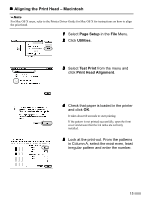Canon i250 i350 Quick Start Guide - Page 13
Install, Restart, Chooser, Mac OS X, Printer Driver - printer drivers
 |
View all Canon i250 manuals
Add to My Manuals
Save this manual to your list of manuals |
Page 13 highlights
7 Click Install. Wait for the installation to finish. If the above message appears, check that there are no unsaved documents, then click the Continue button. If a document needs to be saved, click Cancel then save the document. After saving the document, begin again from step 4. 8 Click Restart. The computer restarts. 9 Turn the printer on. 10 Select Chooser in the Apple Menu. 11 Click the icon for the printer you are using and close Chooser. Before you use the printer, you must carry out print head alignment on page 15. For Mac OS X Users 1 Turn on the Mac. 2 Place the Setup Software & User's Guide CD-ROM in the CD-ROM drive. 3 Double-click the Mac OS X folder, then double-click the Printer Driver folder. 11

11
7
Click
Install
.
Wait for the installation to finish.
8
Click
Restart
.
The computer restarts.
9
Turn the printer on.
10
10
10
10
Select
Chooser
in the Apple Menu.
11
11
11
11
Click the icon for the printer you are
using and close
Chooser
.
Before you use the printer, you must carry out print head
alignment on page 15.
For Mac OS X Users
1
Turn on the Mac.
2
Place the Setup Software & User’s
Guide CD-ROM in the CD-ROM drive.
3
Double-click the
Mac OS X
folder, then
double-click the
Printer Driver
folder.
If the above message appears, check that there are
no unsaved documents, then click the
Continue
button. If a document needs to be saved, click
Cancel
then save the document. After saving the
document, begin again from step 4.