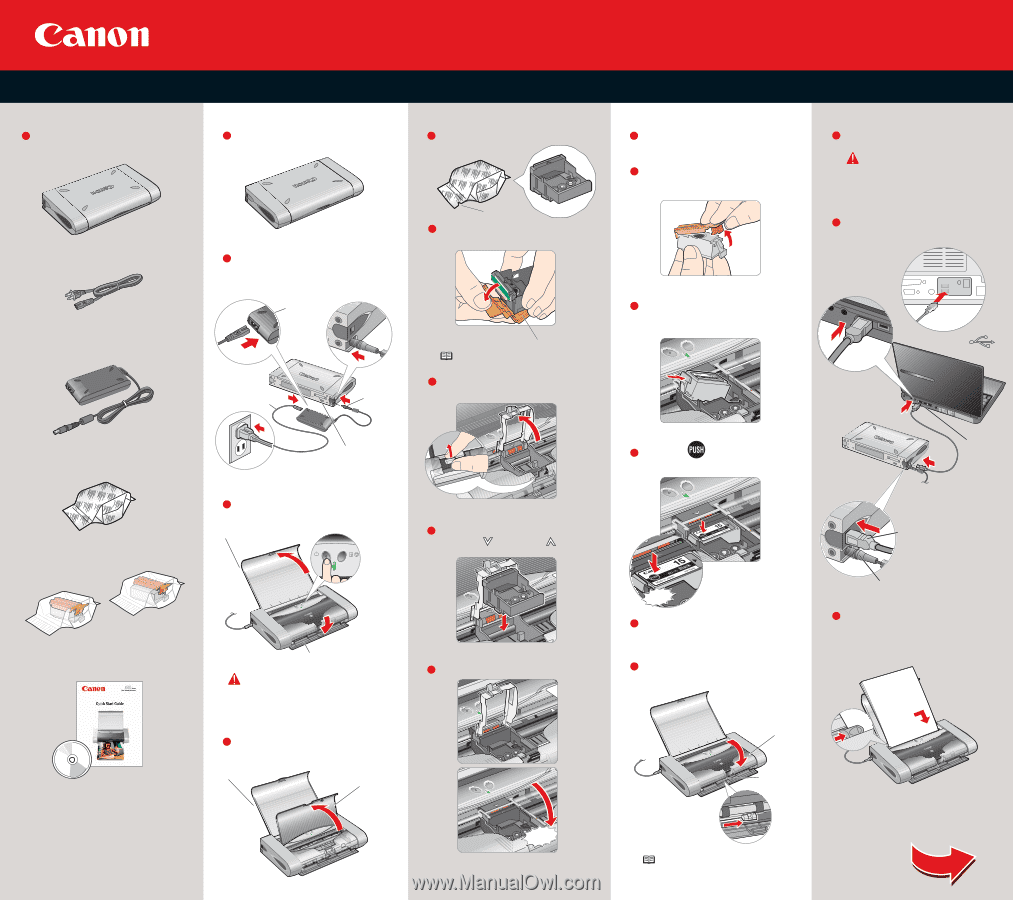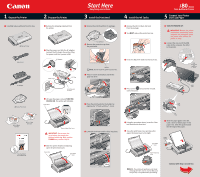Canon i80 i80 Easy Setup Instructions - Page 1
Canon i80 - i 80 Color Inkjet Printer Manual
 |
View all Canon i80 manuals
Add to My Manuals
Save this manual to your list of manuals |
Page 1 highlights
1 Unpack the Printer 1 Carefully remove all items from the box. i80 Series Printer Power Cord AC Adapter i80 Series Print Head BCI-15 Black Ink Tank BCI-15 Color Ink Tank Documentation and Software Kit 2 Prepare the Printer 1 Remove the shipping materials from the printer. 2 Plug the power cord into the AC adapter. Connect the DC plug to the printer. Plug the power cord into a power outlet. AC Adapter Power Cord DC Plug Serial Number Location 3 Lift open the paper rest and TURN THE PRINTER ON. The printer will initialize. Paper Rest Paper Output Slot Cover IMPORTANT: Do not open the cover before the printer has finished initializing. Wait until the POWER lamp remains fully lit. 4 After the printer finishes initializing, open the print head cover. Paper Rest Print Head Cover Start Here Easy Setup Instructions 3 Install the Print Head 1 Remove the print head from its package. Tear at Notch 2 Remove the protective cap from the print head. 4 Install the Ink Tanks 1 Remove the BCI-15 Black Ink Tank from its package. 2 You MUST remove the protective cap. i 80 Series Color Bubble Jet Printer 5 Connect Your Printer and Load Paper 1 TURN THE PRINTER OFF. IMPORTANT: Be sure the printer is off before continuing, or the computer will attempt to install the printer driver before the printer is ready. 2 Connect the one end of the USB cable to the computer, the other to the printer. Nozzles NOTE: Do not touch the print head nozzles. 3 Press in on the lock button and lift the gray lock lever. 3 Insert the Black Ink Tank into the back slot. 4 Press on the area until the ink tank clicks into place. USB connection USB port 4 Place the print head into the holder, by aligning the mark with the mark. 5 Lower the lock lever until it clicks into place. USB Plug Click 5 Using the procedure above, insert the Color Ink Tank into the front slot. 6 Close the print head cover and move the paper thickness lever to the right. Print Head Cover DC Plug 3 Slide the paper guide to the left. Load a sheet of blank paper in the paper rest. Slide the guide toward the left edge of the paper. Paper Guide Paper Thickness Lever Click NOTE: The printer will perform a print head cleaning after the cover is closed. Wait until the process is complete before proceeding. Continue with Step 6 on side two.