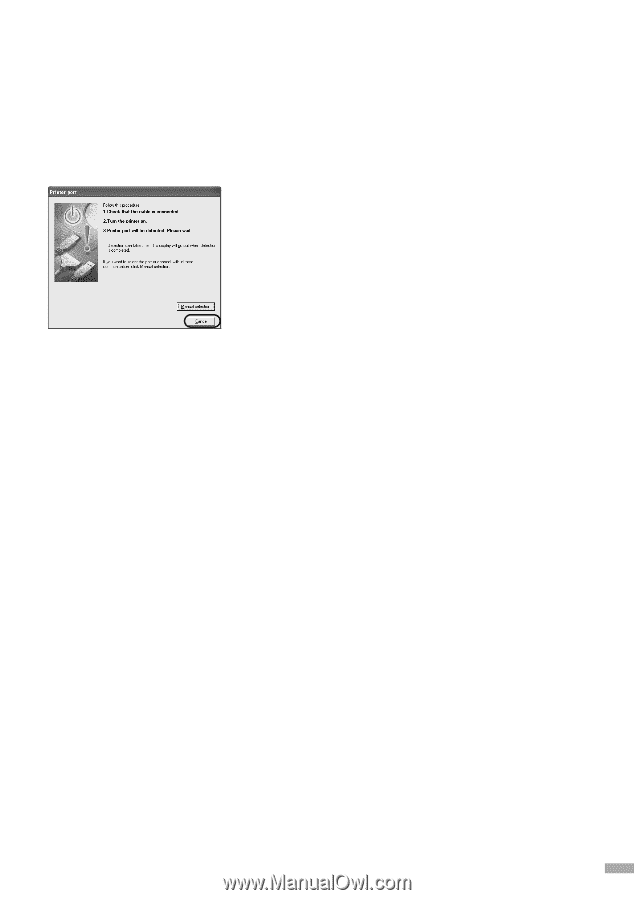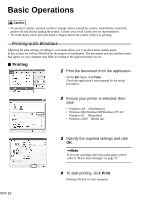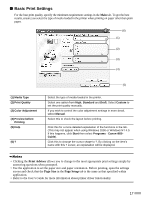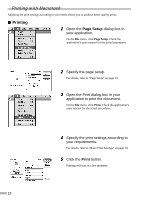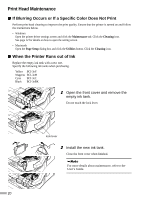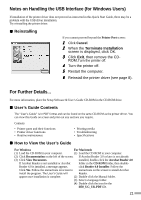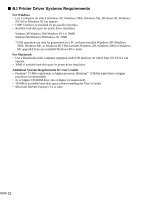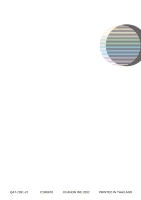Canon i850 Series i850 Quick Start Guide - Page 23
Notes on Handling the USB Interface for Windows Users
 |
View all Canon i850 Series manuals
Add to My Manuals
Save this manual to your list of manuals |
Page 23 highlights
Notes on Handling the USB Interface (for Windows Users) If installation of the printer driver does not proceed as instructed in this Quick Start Guide, there may be a problem with the USB driver installation. Try reinstalling the printer driver. " Reinstalling If you cannot proceed beyond the Printer Port screen: 1 Click Cancel. 2 When the Terminate Installation screen is displayed, click OK. 3 Click Exit, then remove the CD- ROM.Turn the printer off. 4 Turn the printer off. 5 Restart the computer. 6 Reinstall the printer driver (see page 8). For Further Details... For more information, place the Setup Software & User's Guide CD-ROM in the CD-ROM drive. " User's Guide Contents The "User's Guide" is in PDF format and can be found on the same CD-ROM as the printer driver. You can view this Guide on screen and print out any sections you require. Contents • Printer parts and their functions • Printer driver functions • Routine maintenance • Printing media • Troubleshooting • Specifications " How to View the User's Guide For Windows For Macintosh (1) Load the CD-ROM in your computer. (1) Load the CD-ROM in your computer. (2) Click Documentation on the left of the screen. If Acrobat Reader 3.0 or later is not already (3) Click View Documents. installed, double-click the Acrobat Reader 4.0 If Acrobat Reader is not installed or Acrobat folder in the CD-ROM folder, then double- Reader 4.0 is installed, a message appears. click Reader 4.0 Installer. Follow the Click Yes. Follow the instructions on screen to instructions on the screen to install Acrobat install the program. The User's Guide will Reader. appear once installation is complete. (2) Double-click the Manual folder. (3) Select a language folder. (4) Double-click the icon for the i850_UG_UK.PDF file. 21