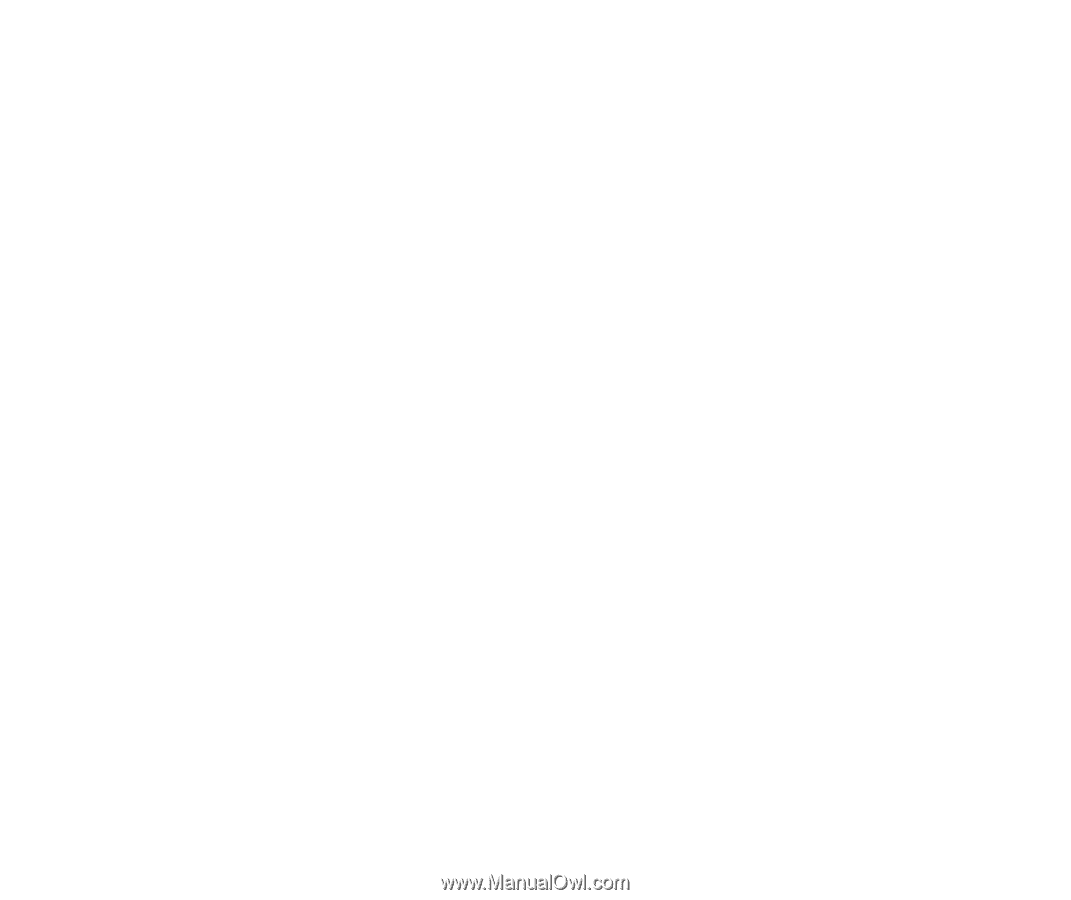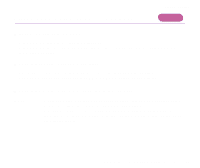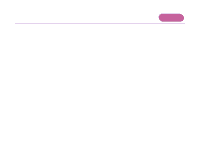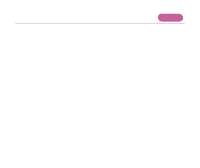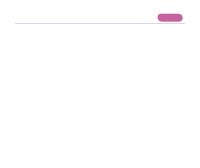Canon i850 User Guide - Page 158
Quick Start Guide., Notes on Handling the USB Interface for Windows Users
 |
UPC - 013803013665
View all Canon i850 manuals
Add to My Manuals
Save this manual to your list of manuals |
Page 158 highlights
Troubleshooting 3 On the Hardware tab, check for any indication of a problem with the device. If an error has occurred, reinstall the printer driver according to the instruction of "Notes on Handling the USB Interface (for Windows Users)" in the Quick Start Guide. s Ensure that the printer port setting corresponds to the printer interface connection. Open the Printer Properties dialog box from the Start menu, and click the Ports tab (or Details tab). If LPT1:(ECP Printer Port) is displayed in the Print to the following port field, the parallel port is selected. If USBnnn (Canon i850) or USBPRNnn (Canon i850) ("n" represents a number) is displayed, the USB port is selected. ¬ Opening the Printer Properties dialog box directly from the Start menu If the setting is incorrect, shut down Windows, turn off the printer and either connect the printer to the interface selected in the printer driver, or install the correct printer driver corresponding to the interface. s The printer driver may not be installed correctly. Uninstall the printer driver and reinstall it. ¬ Uninstalling Printer Drivers If the printer is connected to the USB interface, follow the procedure "Notes on Handling the USB Interface (for Windows Users)" in the Quick Start Guide. An Error Message is Displayed on the Screen 158